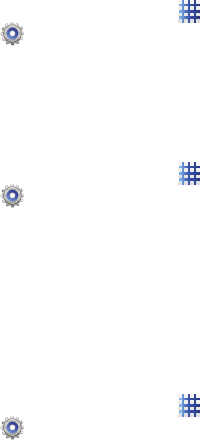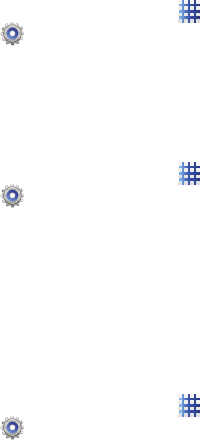
Settings 99
Use GPS satellites
Enable or disable location service from GPS
satellites.
1. From the Home screen, touch
Apps
➔
Settings
➔
Location Services
.
2. Touch
Use GPS satellites
to enable or
disable the service.
Location and Google search
When enabled, Google uses your location data
for improved search results and other services.
1. From the Home screen, touch
Apps
➔
Settings
➔
Location Services
.
2. Touch
Location and Google search
to enable
or disable the service.
Lock screen
Screen lock
Choose settings for unlocking your phone.
For more information about using the lock and
unlock features, see “Securing Your Phone” on
page 10.
1. From the Home screen, touch
Apps
➔
Settings
➔
Lock screen
.
2. Touch
Screen lock
for settings:
•Swipe
: When enabled, you unlock the phone by
swiping your finger across the screen. This is the
default screen lock, and offers no security, but
you can set special lock screen options; see
“Lock screen options”
on page 100.
•Motion
: When enabled, you tilt the screen
forward to unlock it.
• Face unlock
: Detects when the front camera
sees your face and unlocks the phone.
•Pattern
: When enabled, you draw a pattern,
which you create, on the screen to unlock the
phone. Touch the option, then follow the prompts
to create or change your screen unlock pattern.
•PIN
: When enabled, you enter a numeric PIN
(Personal Identification Number), which you
create, to unlock the phone.
• Password
: When enabled, you enter an
alphanumeric password, which you create, to
unlock the phone.
•None
: Disable all custom screen lock settings, to
use the default swipe unlock screen.