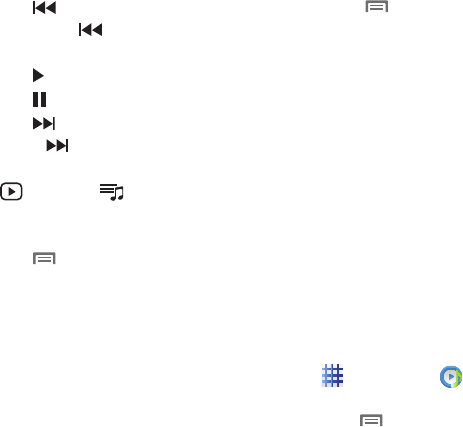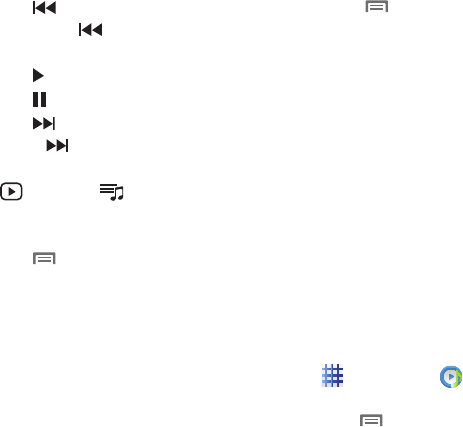
Applications 67
•
Touch to go back to the previous song.
Touch and hold to scan backward through
the current song.
•
Touch to Play the song.
•
Touch to pause the song.
•
Touch to advance to the next song. Touch
and hold to scan forward through the
current song.
•
Now Playing
/
List
: ouch
Now
Playing
to display the song title and details.
Touch
List
to switch to a list view of songs.
•
Touch
Menu
for these options:
–
Add to quick list
: Add the current song to the
Quick list playlist.
–
Via Bluetooth
: Share the song via Bluetooth.
–
Share via
: Share the song via AllShare,
Bluetooth, Email, Gmail, Messaging, or Wi-Fi
Direct.
–
Set as
: Assign the song as a Phone ringtone
(plays for incoming calls), Caller ringtone (plays
for calls from a contact), or Alarm tone (plays for
alarm notifications).
–
Scan for nearby devices
: Scans to look for
devices in which to share music files.
–
Settings
: Configure other settings (see below).
–
Details
: View information about the song.
–
End
: Closes the Music Player.
•
Touch
Menu
➔
Settings
for other options:
–
SoundAlive
: Choose a setting for the type of
music.
–
Play speed
: Adjust the speed for playing
music. Drag the slider left to decrease or
right to increase the speed.
–
Music menu
: Customize the menu for selecting
music on the main screen.
–
Lyrics
: Enable or disable display of lyrics during
playback (available if the information is stored in
the song file).
–
Music auto off
: Choose a time period for music
to play, after which playback stops. If you choose
Off, music plays until you stop playback.
Creating a Playlist
1. From the Home screen, touch
Applications
➔
Music
Player
➔
Playlists
.
2. Touch
Menu
➔
Create playlist
, then
enter a name for the playlist.
3. Touch
OK
.