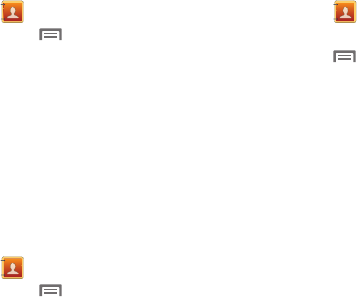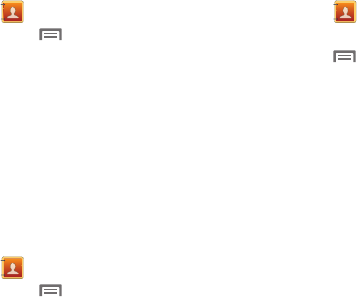
Contacts and Accounts 31
Choosing Contacts to Display
1. From the Home screen, touch
Contacts
.
2. Touch
Menu
➔
Contacts to display
:
•
Choose
All contacts
to show all contacts.
•
Touch
Phone
to only show contacts saved to the
phone.
•
Choose an account to only display contacts from
that account.
•
Choose
Customized list
to select contact types
for each account, or the phone.
Contacts Settings
1. From the Home screen, touch
Contacts
.
2. Touch
Menu
➔
Settings
:
•
Select
Only contacts with phones
to show
contacts with at least one stored phone number.
•
Touch
List by
to sort contacts by first or last
name.
•
Touch
Display contacts by
to list contacts by
first or last name.
•
Touch
Contact sharing settings
to set your
preference for transferring contacts by Bluetooth
contacts.
Other Contacts Options
1. From the Home screen, touch
Contacts
.
2. Touch a contact to display it, then touch
Menu
:
•History
: View calls and messages to and from
this contact.
•Edit
: Modify contact information. For more
information, refer to
“Updating Contacts”
on
page 30.
•Delete
: Erase the contact record.
• Join contact/Separate contact
: Manage
multiple contacts as one. For information, see
“Joining Contacts”
on page 32.
• Mark as default
: Set a default phone number or
other field (such as IM or email address).
Defaults are the contact method used when
creating a message or calling a contact. You can
also set a default by touching and holding on a
contact field.
• Share namecard via
: Send the namecard. For
information, see
“Sharing Namecards
(vCards)”
on page 33.
• Print contact info
: Print the contact’s info via
Bluetooth to a compatible Samsung Bluetooth-
enabled printer (not included).
• Add shortcut to home
: Adds this contact as a
shortcut on the Home screen.