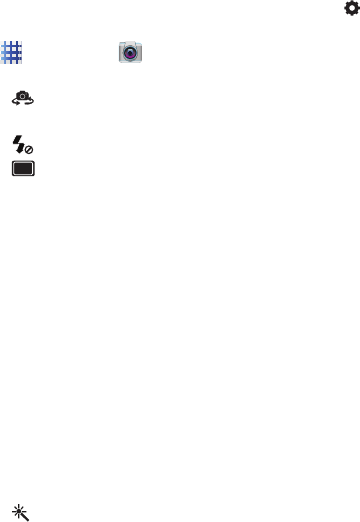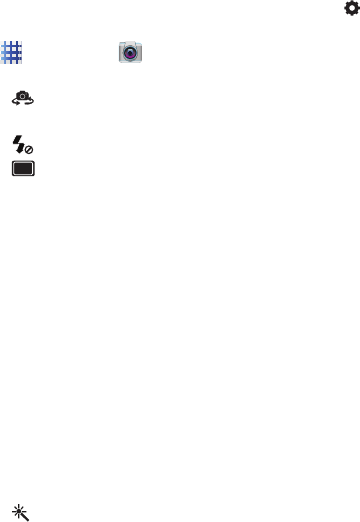
56
Picture Options
1. From the Home screen, touch
Applications
➔
Camera
.
2. Use these options to configure the camera:
• Self portrait
: Switch between the back
camera and the front camera, for self-portraits.
• Flash
: Choose Off, On, or Auto flash.
•
Shooting mode
: Choose an automatic
shooting mode. Some modes are not available
for Self-portraits.
–
Single shot
: Take a single photo.
–
Face detection
: Double tap on a face to focus
and zoom in or out.
–
Panorama
: Touch Capture to take a picture,
then follow on-screen prompts to move the
device to take the next 7 shots automatically.
–
Beauty
: Automatically adjust settings for the
best facial shots.
–
Smile shot
: Touch the Camera button to focus
on the subject’s face. If a smile is detected, the
picture is taken automatically.
–
Cartoon
: Apply a cartoon effect to pictures.
•
Effects
: Adds a color effect to this photo.
Options are: No effect, Black and white, Sepia, or
Negative.
• Settings
–
Edit shortcuts
: Choose shortcuts to appear on
the toolbar. Touch and drag shortcuts between
the toolbar and the list.
–
GPS Tag
: Turn On to add GPS location
information to photo details.
–
Self-portrait
: When On, the Camera takes
pictures with the front Camera.
–
Flash
: Choose the default flash mode.
–
Shooting mode
: Choose the default mode for
taking pictures.
–
Effects
: Apply an effect to pictures.
–
Scene mode
: Choose a mode to match the kind
of pictures you’re taking.
–
Exposure value
: Set the default brightness
level.
–
Focus mode
: Set the default focus mode.
–
Timer
: Set a delay to wait between touching the
Camera button and taking a picture.
–
Resolution
: Choose a size for the image.
–
White balance
: Choose a setting for the light
source.
–
ISO
: Choose a setting for imaging sensitivity.
–
Metering
: Select a method for measuring light.
–
Outdoor visibility
: Turn On for improved screen
visibility outdoors.