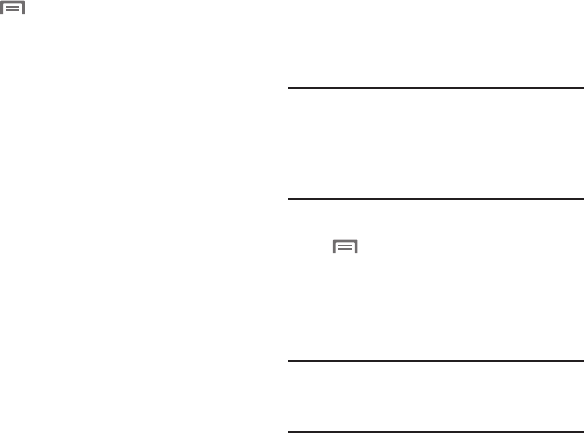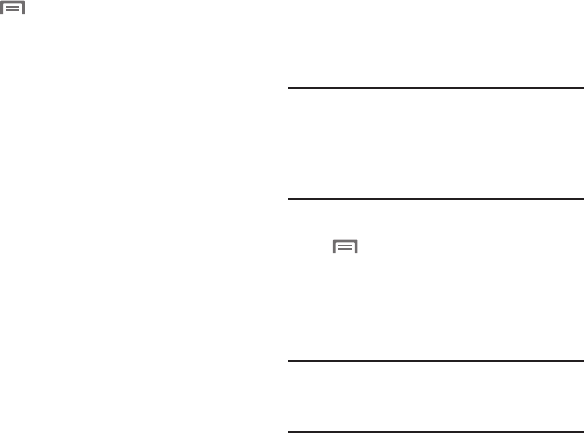
76
Configuring WiFi Hotspot
1. From the
WiFi Hotspot
screen, touch
Menu
, then select
Configure (WiFi
Hotspot)
for these options:
• Network SSID
: View and change the name of
your Wi-Fi hotspot.
•Hide my device
: When enabled, your mobile
hotspot is not visible to other Wi-Fi devices
during a scan. Other devices can still connect to
your mobile hotspot, but will have to set up the
connection manually with your Network SSID
and Password.
• Security
: Choose the security level for your Wi-Fi
Hotspot.
• Password
: If you choose a security level that
uses a password, enter the password. By
default, the password is your mobile telephone
number.
• Show password
: Enable to make the Password
field contents visible.
• Show advanced options
: Enable to access
advanced options, including Broadcast channel,
to specify the channel your device uses for Wi-Fi
Hotspot.
2. Touch
Save
to save your settings.
Allowed Device List
Control which devices can connect to your WiFi
Hotspot with the Allowed device list. After you
add devices to the list, they can scan for your
device and connect using your device’s mobile
hotspot name and password.
Note:
Using your phone as a mobile hotspot
consumes battery power and uses data
service. While WiFi Hotspot is active, your
phone’s applications will use the WiFi
Hotspot data service.
1. From the
WiFi Hotspot
screen, touch
Menu
, then select
Allowed device list
.
2. Touch
Add
, then enter the other device’s
MAC address.
3. Touch
Done
to add the device to the
Allowed devices
list.
Tip:
For information about connecting to your WiFi
Hotspot, see “Connecting a Device via WiFi
Hotspot” on page 84.