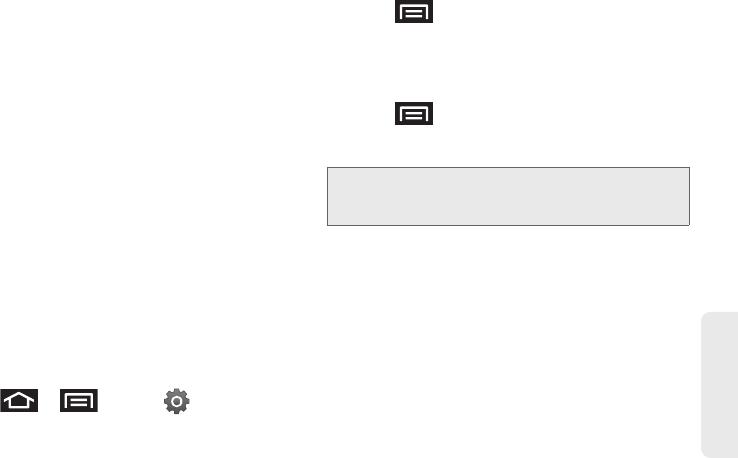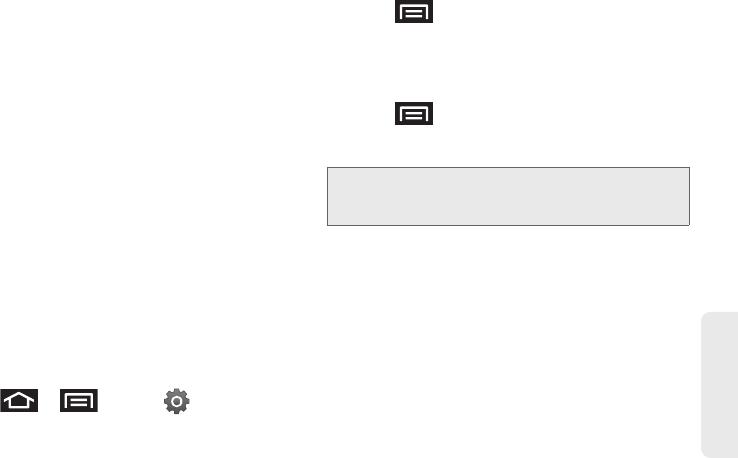
2C. Settings 85
Settings
Ⅲ Package displays any installed packages or
applications from the Market that are taking up
memory space. Tap
Uninstall to remove them
from your device.
Ⅲ Summary displays a visual graph indicating the
available and used space within the
Random
Access Memory (RAM), Program, and External SD
card.
Ⅲ Help provides additional battery saving
techniques.
3. From the Active applications tab, tap End to close
selected applications or tap
End all to close all
background running applications.
Erasing Device Content
Use the Manage applications menu to quickly erase
selected content and uninstall third-party applications
stored in your device.
To clear an application’s cache:
1. Press > and tap >
Applications > Manage applications.
2. Press and tap Sort by size. This option sorts
the current
Manage applications listing to display
those applications by amount of memory or cache
usage.
– or –
Press
and tap Filter. This option sorts the
listed applications and processes based on one of
three available filters:
All, Running, or Downloaded.
3. Tap the application whose cache you wish to
delete.
4. From the Application info screen, tap Clear data
and/or
Clear defaults.
Note: Those applications with the largest usage appear at the
top of the sorted list. If not all applications or processes
are visible, select
Filter > All.
SPH-D700.book Page 85 Tuesday, August 17, 2010 11:14 AM