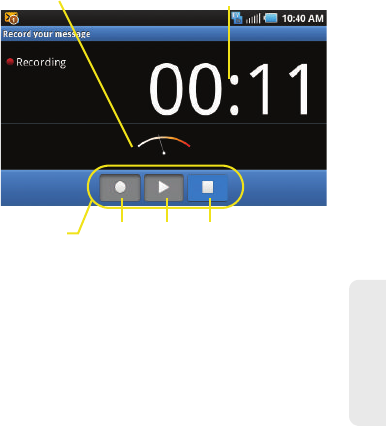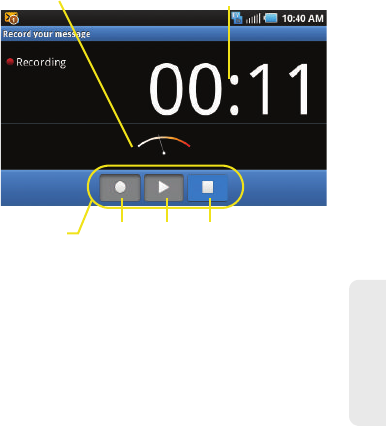
3A. Sprint Service: The Basics 159
Sprint Service
Ⅲ Capture video: Opens the camcorder application.
Shoot a video, and then tap
Save to use this video
in your message. (See “Recording Videos” on
page 137.)
Ⅲ Audio: Opens the Select audio menu. Use the
onscreen navigation to select an audio file and
tap
OK.
Ⅲ Record audio: Opens the message recorder
(shown below).
● Record Duration: length of the recorded voice
message.
● Volume Meter: displays the volume level.
● Record: starts recording your message.
● Play: plays back the recording.
● Stop: stops the recording. Once stopped, tap
either
Use this recording (attach it to your
message), or
Discard (delete the current
recording and re-record).
Ⅲ Slideshow: Opens the Edit slideshow menu.
● Touch Add slide to create a new slide (this is a
placeholder for new images to be added,
similar to a playlist).
● Touch the created slide (example, Slide 1), tap
Add picture, and then select the picture you
want to add to the slide.
● Tap the text field below the image to enter a
caption for the picture.
Recording duration
Controls
Volume Meter
Record Play Stop
SPH-D700.book Page 159 Tuesday, August 17, 2010 11:14 AM