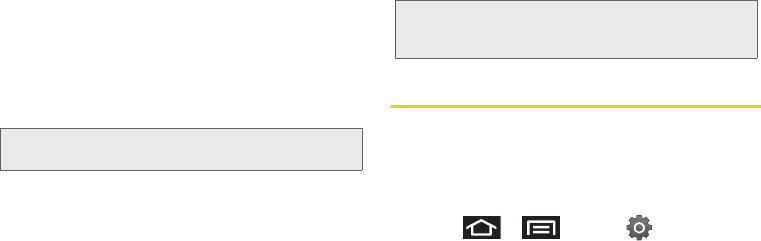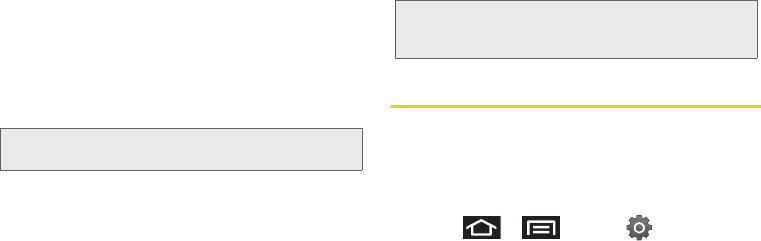
128 2H. microSD Card
Transferring data directly to and from the
microSD
You can access the microSD card and use it just as
easily as any other communicating storage device.
1. Connect the USB cable and on the phone screen,
touch
Connect to PC.
2. From your Desktop, double-click My Computer >
[device drive letter] entry to display the folders and
files currently available on the internal microSD
card.
3. Open a folder on your computer and begin the
transfer process of files from your computer to the
internal card’s target folder.
To remove the connection:
1. When you have finished transferring data, click the
USB device icon on your computer’s taskbar, and
follow the onscreen instructions to safely unplug
the USB cable.
2. To complete the disconnect process, touch and
drag the
Disconnect slider.
Creating Folders in the microSD Card
1. From your Desktop, double-click My Computer >
[device drive letter].
2. Right-click and select New > Folder.
microSD Card Settings
Viewing Memory in the microSD Card
The Epic 4G allows you to review the memory
allocation of both your device’s internal storage and
that of the microSD card.
1. Press > and tap >
SD card & phone storage.
Note: This process can be reversed from copying data from
the microSD card back to the connected computer.
WARNING: Do not alter or delete the four default folders.
These are used by the phone to parse-out the
different file formats and contents.
SPH-D700.book Page 128 Tuesday, August 17, 2010 11:14 AM