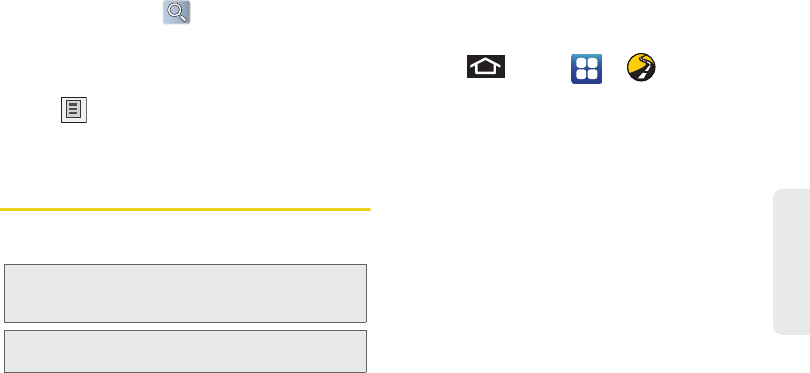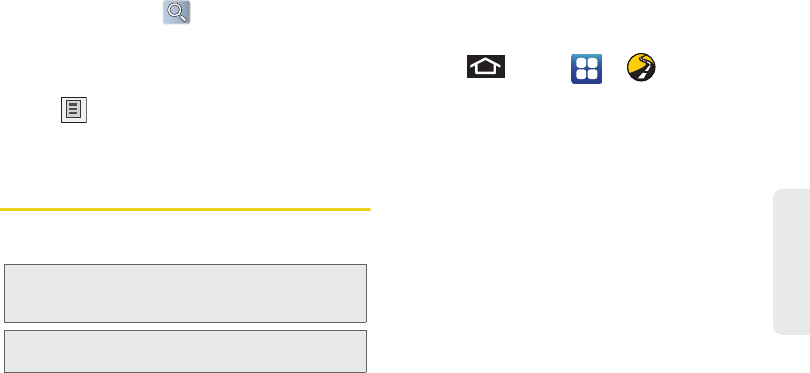
3D. GPS Navigation 213
GPS Navigation
3. Tap the search field (at the top of the screen), enter
a keyword, and tap .
Ⅲ This keyword can be a category name (such as
pizza, steak, burger), a business name (Samsung,
Sprint), or a Google friend who is sharing their
location.
4. Tap (bottom left) to reveal a detailed list of
information corresponding to those matches now
displayed on your screen with lettered pins.
Sprint Navigation
Sprint Navigation gives you turn-by-turn directions
onscreen and over speakerphone.
Registering Sprint Navigation
Before you can use Sprint Navigation, your device and
service must be registered.
1. Press and tap > (Sprint
Navigation).
2. Read the disclaimer and touch Accept to
acknowledge the terms of use.
3. Tap each of the onscreen registration fields and
enter the required information.
Ⅲ First Name, Last Name, and Email (optional).
Ⅲ If using the onscreen keyboard, tap Next to store
your information.
4. Tap Continue to register your information.
5. Tap Yes to take a brief tour of the Navigation
features and functionality, or
No, Skip Tour to
continue to the main navigation screen.
Note: Depending on your service plan, Sprint Navigation may
require a monthly subscription. Contact Sprint for
information and pricing.
Note: Some features may be available only with a
subscription to Sprint Navigation Premium.
SPH-D700.book Page 213 Tuesday, August 17, 2010 11:14 AM