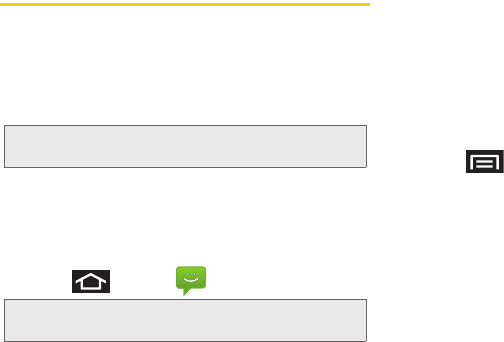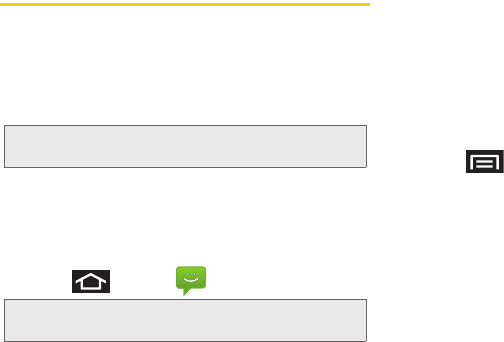
158 3A. Sprint Service: The Basics
Multimedia Messaging (MMS)
With multimedia messaging (MMS), you can send and
receive instant text messages that contain text, pictures,
audio, recorded voice, or a picture slideshow.
Messaging is available via the Messaging application
in your Applications screen.
Composing MMS Messages
Composing MMS messages is exactly the same as
composing text messages, except that you attach a
picture, a video, or an audio file to the message.
1. Press and tap > New message.
2. Tap the To: field and enter a Contact's name, a
mobile phone number, or an email address. As
you enter text and numbers, matching contacts
appear onscreen.
Ⅲ If applicable, tap an available matching recipient
or continue entering the phone number or email
address.
3. Touch the Type to compose field and enter your
message.
4. Press and tap Attach.
5. Select a multimedia attachment type:
Ⅲ Pictures: Opens the Gallery application. Use the
onscreen navigation to select the picture you wish
to send with the outgoing message.
Ⅲ Capture picture: Opens the camera application.
Take a picture, and then tap
Save to use this
image in your message. (See “Taking Pictures” on
page 131.)
Ⅲ Videos: Opens the Gallery application. Use the
onscreen navigation to select a video and attach
it to your outgoing message.
Note: See your service plan for applicable charges for text
messaging and MMS voice messaging.
Note: From the Messages screen, you can also touch New
message to begin creating a new outgoing message.
SPH-D700.book Page 158 Tuesday, August 17, 2010 11:14 AM