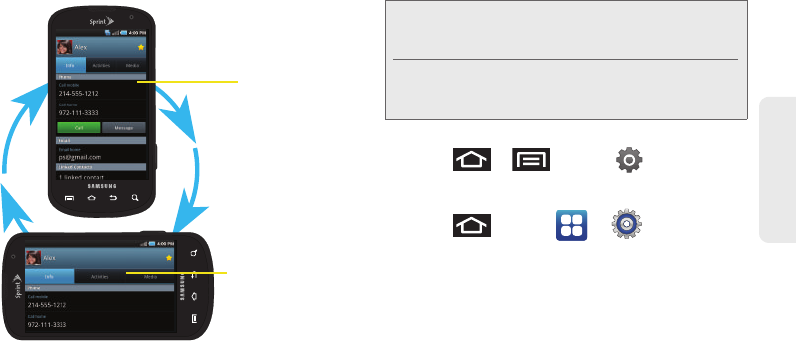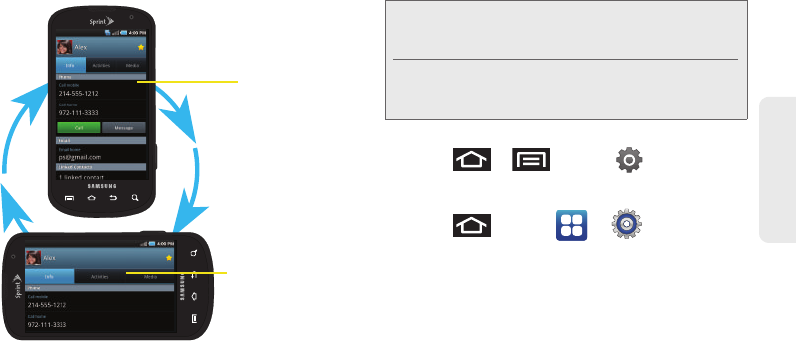
2A. Device Basics 37
Device Basics
Although most screens will change orientation once
the QWERTY keyboard is opened, this feature can be
manually enabled to change the orientation for all
applicable screens when rotation is detected.
To manually activate the auto-rotate feature:
1. Press > and tap > Sound &
display.
– or –
Press
and tap > > Sound &
display.
2. Scroll down and tap Orientation. A checkmark
indicates the feature is enabled. (See “Changing
the Screen Orientation” on page 69.)
Ⅲ Clear the Orientation checkmark to disable this
automatic orientation adjustment.
Portrait View
Landscape View
Note: An example of a screen that does not automatically
re-orient is the Home screen. This screens requires you
slide out the QWERTY keyboard.
An example of a screen that automatically re-orients by
moving the device is the Contacts screen. This only
requires you to turn the device on its side.
SPH-D700.book Page 37 Tuesday, August 17, 2010 11:14 AM