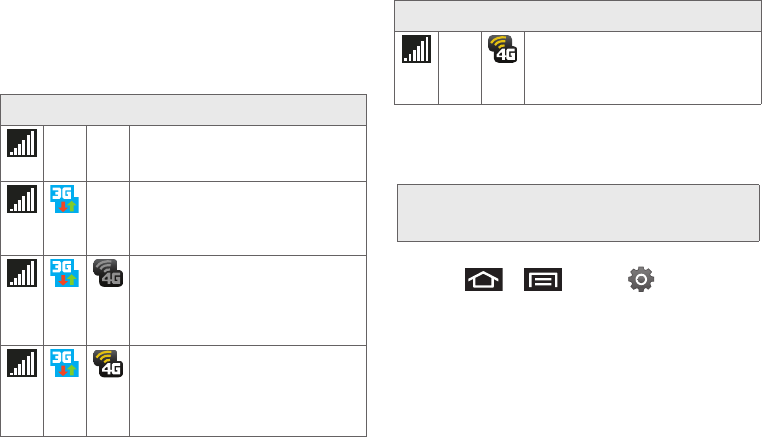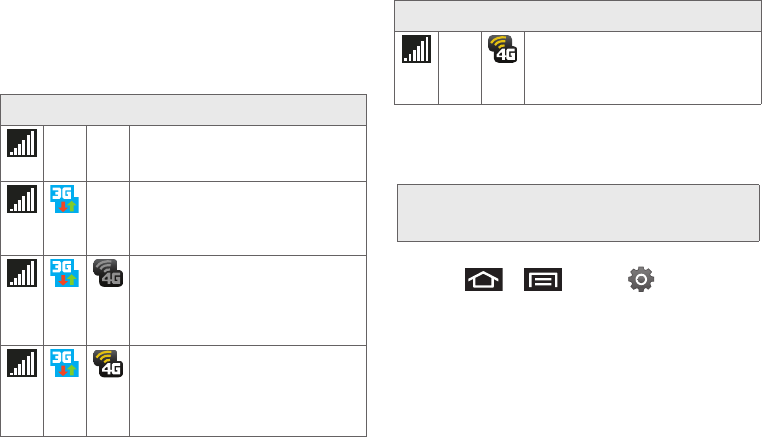
180 3B. Web and Data Services
Depending on which icons appear within the
Notifications area, your services and features will
change. The following table indicates what functions
and features are available when combinations of these
service icons appear:
Turning 4G On and Off
By default, your device’s 4G feature is turned off.
To turn 4G on:
1. Press > and tap >
Wireless & networks.
2. Tap the 4G field to activate the feature (checkmark
indicates active). The device scans for an available
4G network.
– or –
1. Touch and hold the Status bar, and then slide your
finger down the screen.
Notification Icons - Usage Case (4G/3G/Data)
3G Phone Coverage Available –
Phone coverage available only, no
3G/4G data available. 4G turned Off.
3G Phone and Data Available –
Sprint 3G data and voice service is
available and active. 4G is turned
Off.
3G Available - No 4G coverage –
Sprint 3G data and voice service is
available and active. 4G is turned
On but there is no 4G coverage
(disconnected from network).
3G to 4G Transition – 3G and 4G
coverage is available. 4G service is
turned on and available in your area.
Data service is available and
switching from 3G to 4G service.
3G unavailable - 4G Available – No
3G data available. Sprint 4G is
turned on and coverage is available,
4G signal strong.
Important: 4G service must be added to your account
before attempting a connection to the 4G
network.
Notification Icons - Usage Case (4G/3G/Data)
SPH-D700.book Page 180 Tuesday, August 17, 2010 11:14 AM