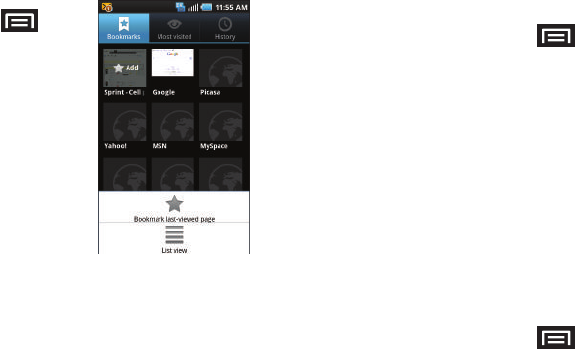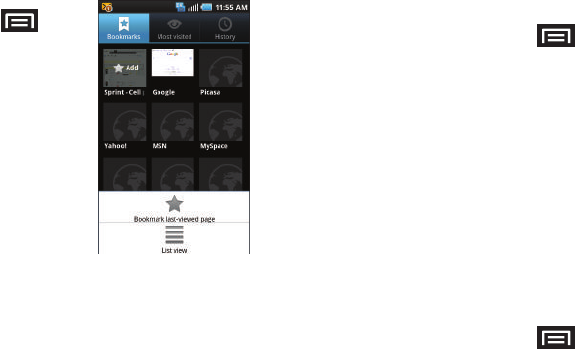
176 3B. Web and Data Services
4.
Tap OK to complete the process.
Creating Bookmarks
1. From any open Web
page, press . (You
will see the browser
menu.)
2. Tap Bookmarks. Three
tabs are revealed:
Ⅲ Bookmarks: Displays a
list of your current Web
bookmarks.
Ⅲ Most visited: Displays a
list of your most
frequently visited
websites. Tap an entry to
launch the selected
page.
Ⅲ History: Displays a record of your browsing
history. These records are organized into folders
such as:
Today, Yesterday, 5 days ago, and
1 month ago.
3. Tap Add (first entry in the Bookmarks tab).
4. Enter a descriptive name for the new bookmark
and tap
OK to store the new entry to your
Bookmarks list.
Creating Bookmarks From Other Tabs
1. From any open Web page, press >
Bookmarks.
2. Tap either the Most visited or History tab.
3. Touch and hold an entry from the list to display an
onscreen popup menu.
4. Tap Add bookmark to add the selected entry to
your current list of bookmarks.
– or –
1. Repeat steps 1 and 2.
2. Tap the star icon adjacent to a website address.
The star now turns gold. This adds the “starred”
website to your current Bookmarks list.
Creating a New Homepage
1. From any open Web page, press >
Bookmarks.
2. Tap either Most visited or History.
SPH-D700.book Page 176 Tuesday, August 17, 2010 11:14 AM