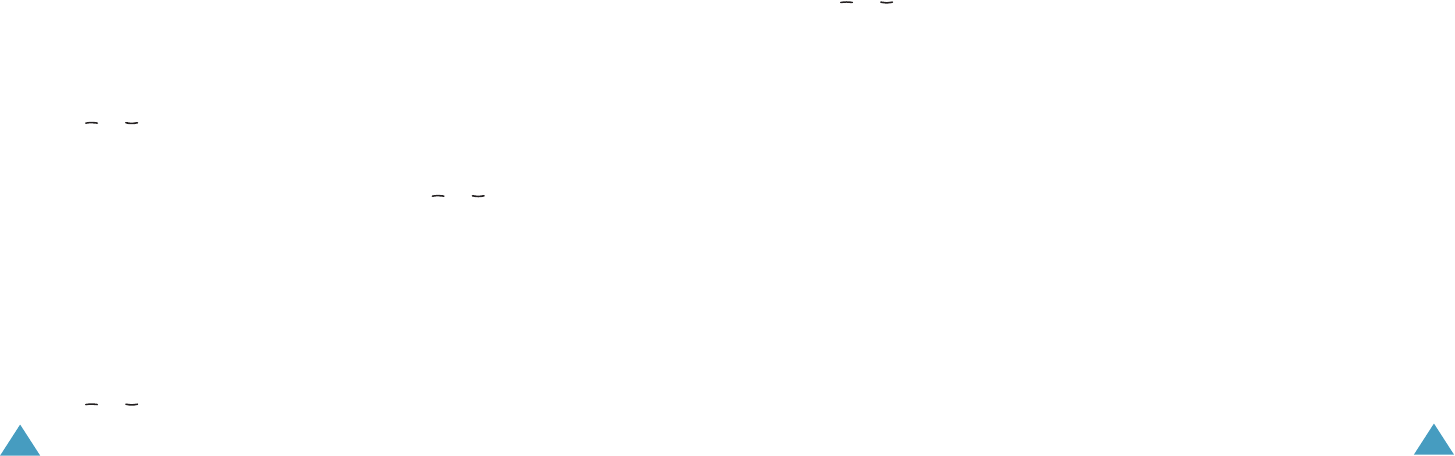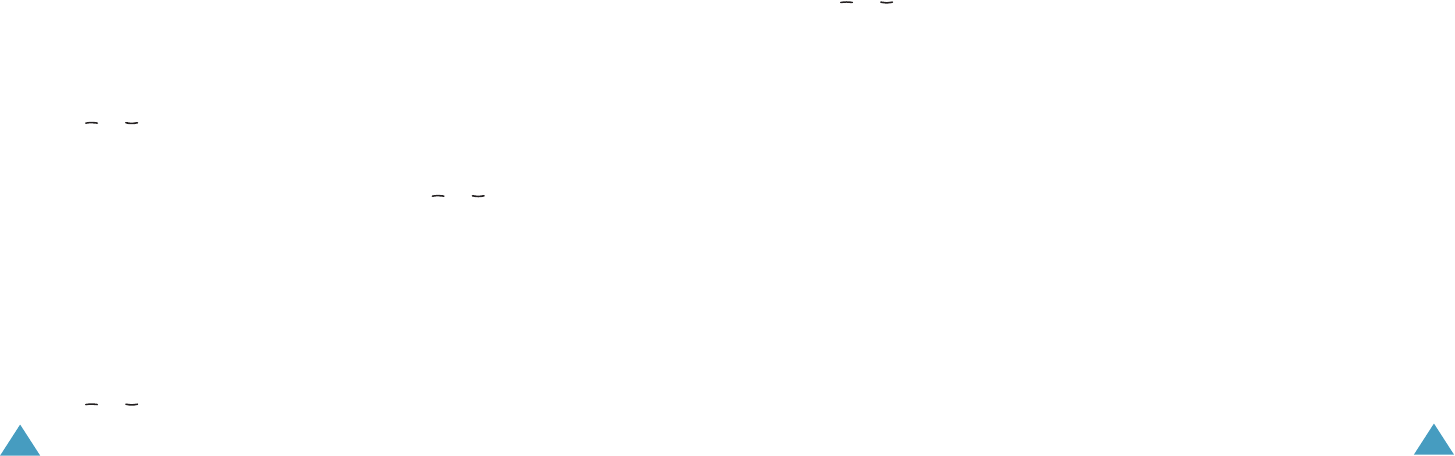
Settings
104
the following sections; see also pages 111 to
112.
Phone Lock
When the Phone Lock feature is enabled, the
phone is locked and you must enter a phone
password of between 4 and 8 digits each time
you switch the phone on.
Press the or key to select Enabled or
Disabled and press the Save soft key.
When you select Enabled, the display asks you
to enter the phone password.Enter your
password and press the Confirm soft key.
To change the password, refer to Change
Password menu option on page 105.
SIM Lock
When the SIM Lock feature is enabled, your
phone only works with the current SIM card. To
use another SIM card in your phone, you must
enter the SIM lock password set when you lock
the card.
Press the or key to select Enabled or
Disabled and press the Save soft key.
When you select Enabled, the display asks you
to set a new password. Enter a password using
four to eight digits and press the Confirm soft
key.
PIN Lock
When the PIN Check feature is enabled, you
must enter your PIN each time you switch the
phone on. Consequently, any person who does
not have your PIN cannot use your phone without
your approval.
Press the or key to select Enabled or
Disabled and press the Save soft key.
When you select Enabled, the display asks you
to enter the PIN code. Enter your PIN code and
press the Confirm soft key.
The PIN code is supplied with your SIM card. To
change your PIN, refer to the Change PIN menu
option on page 105.
Fixed Dialling Mode
If the Fixed Dialling mode is supported by your
SIM card, allows you to restrict your outgoing
Settings
105
calls to the FDN(Fixed Dial Number) stored in the
SIM card memory.
Press the or key to select Enabled or
Disabled and press the OK soft key.
When you select Enabled, the display asks you
to enter the PIN2 code. Enter your PIN2 code and
press the Confirm soft key.
The PIN2 code is supplied with your SIM card. To
change your PIN2, refer to the Change PIN2
menu option on page 105.
Note
: Not all SIM cards have a PIN2. If your SIM
card does not, this menu option does not
display.
Change Phone Password
Using this menu option, you can change your
phone password to a new one.
1. Enter the current password and press the
Confirm soft key.
2. Enter a new password and press the Confirm
soft key.
3. Enter the new password again to confirm it
and press the Confirm soft key.
Change PIN Code
This feature allows you to change your current
PIN to a new one, provided that the PIN check
feature is enabled.
1. Enter the current PIN code and press the
Confirm soft key.
2. Enter a new PIN code and press the Confirm
soft key.
3. Enter the new code again to confirm it and
press the Confirm soft key.
Change PIN2 Code
The Change PIN2 feature allows you to change
your current PIN2 to a new one.
1. Enter the current PIN2 code and press the
Confirm soft key.
2. Enter a new PIN2 code and press the Con-
firm soft key.
Z100.book Pages 104 - 105 Thursday, October 9, 2003 9:52 AM