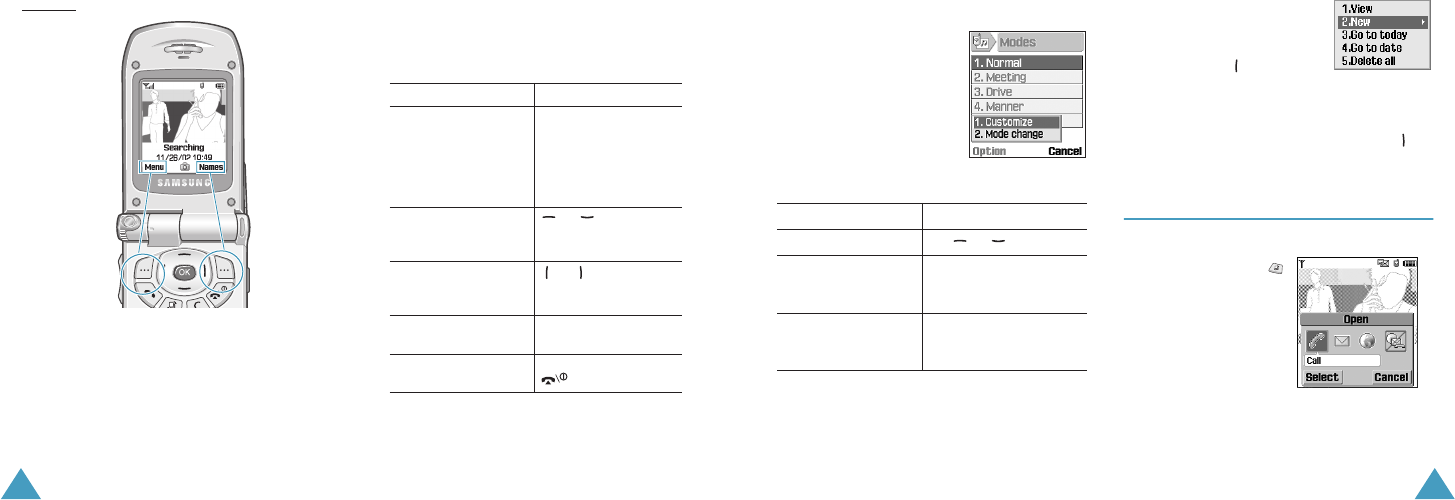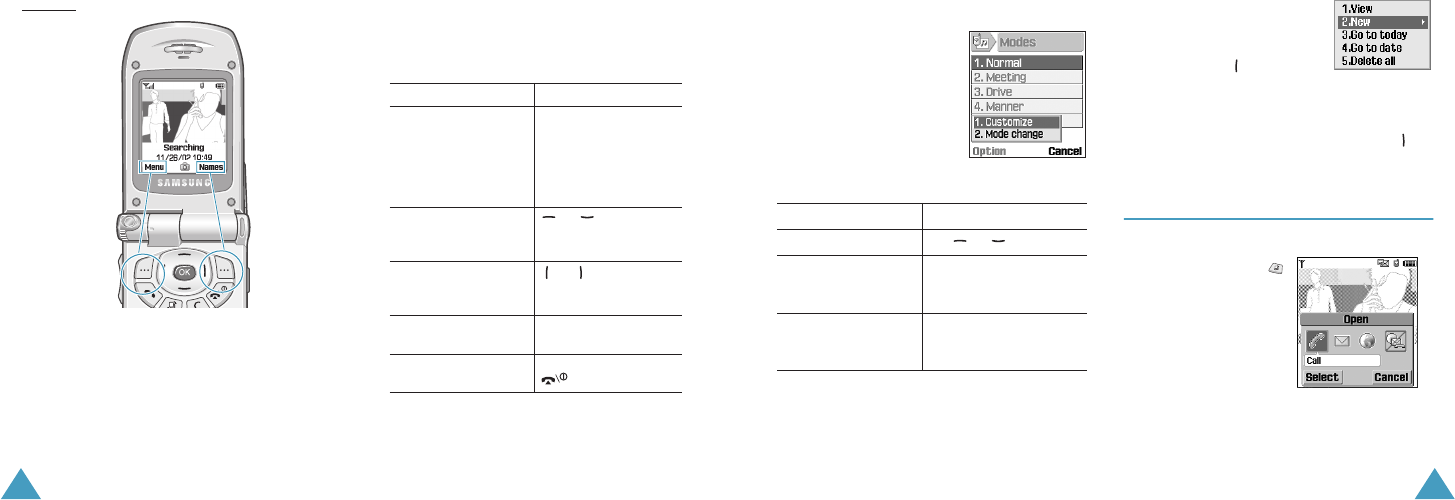
Getting Started
18
Example: To view the various functions/options available
and select the one required:
1. Press the appropriate soft key.
In some functions, you may be asked for a PIN or
password. Enter the required code and press the
Unlock soft key or the OK key.
Press the left soft
key to access the
main menu mode.
Press the right soft
key to access the
internet.
2. To Press the
select the:
• function displayed
• option highlighted
Select/Save soft key
or the OK key.
If it is numbered, you
can press the
corresponding number
key.
scroll up or down
through the menus or
options
or key.
scroll left or right
through the menus or
options
or key.
move back up one
level in the structure
Back/Cancel/Exit
soft key.
return to the idle
mode
Close soft key or the
key.
Getting Started
19
Using an Option list
When you press the
Options soft key in a
function, a list of the options
available displays.
When the options don’t
display in the option
window, you can see the up
or down arrow on both ends
of the list.
When an option has sub-
options, an arrow displays on
the right.
Press the OK or key and
the sub-option list appears.
You can use it the same way as a normal option
list.
To disappear the sub-option list, press the
key.
Switching Applications
When you press the
Application switch key(
) , you can launches Call,
Messages or Vodafone
live! application and end
the running applications
among them.
Note
: You can not open
this window, when another
popup window such as Incoming call, Low battery,
etc. is opened.
To Press
scroll through the list the or key.
select the option
highlighted
the OK key or the
corresponding number
key.
exit the menu and
return to the
previous screen
the Cancel soft key.
Z100.book Pages 18 - 19 Thursday, October 9, 2003 9:52 AM