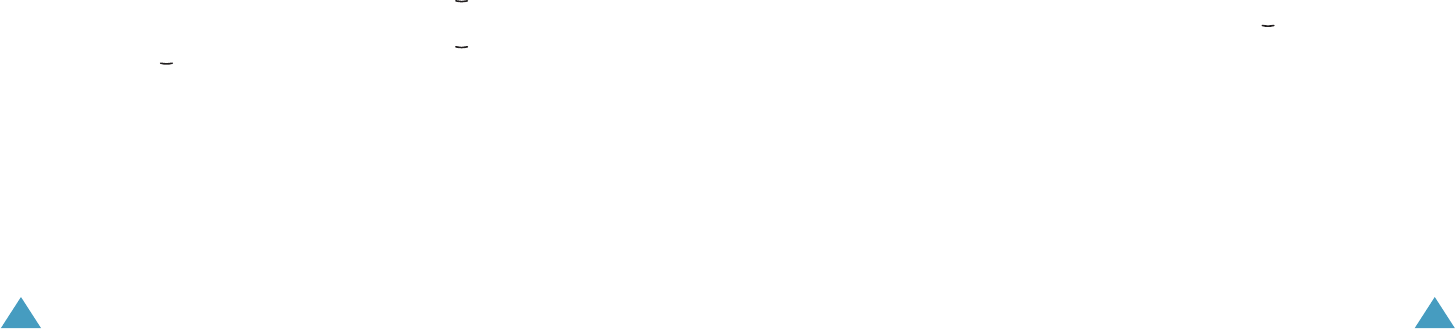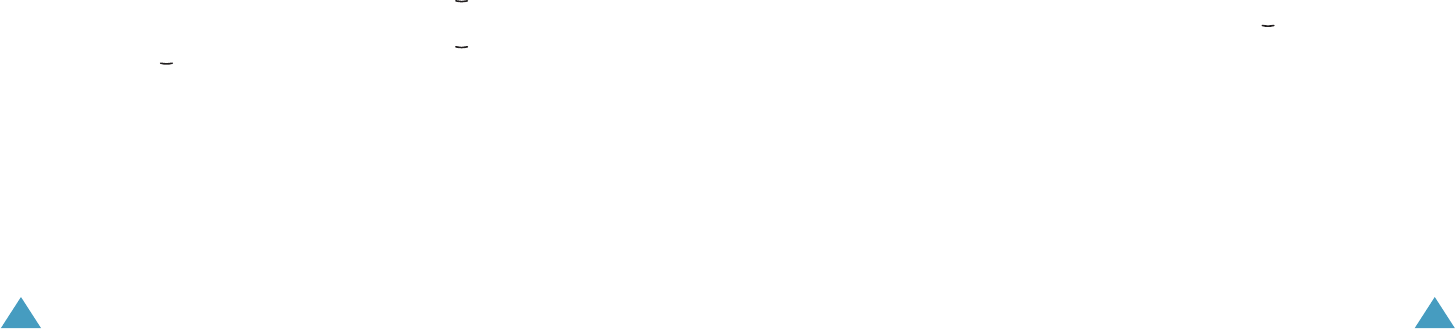
Messages
70
• Send: allows you to send the message.See
page 67.
• Search: allows you to search your contacts
for a number. See page 55.
• Save draft: saves the message as a draft.
You can access it later in the Drafts menu;
for further details, see page 76.
• Send settings: allows you to change the
setting for the message transmission.
• Cancel: cancels editing and sending your
message.
8. To send the message to more than one
person, press the key to move to another
To input box.
When you want to back to edit mode, press
the Back soft key.
9. When you finish the destinations, press the
Options soft key and select Send option to
send the message.
Writing and Sending Media Attach
Message
1. From the Write screen, select Media attach
msg. and press the OK key.
2. Enter the subject of your message.
For more information about entering
characters, see page 31.
3. Press the key and enter your message
contents.
4. Press the key to attach a media file and
press the OK key. The My stuff screen
displays.
5. Select a media file by pressing the navigation
keys and press the OK key to select it. A
check mark appears in front the selected file.
6. Repeat step 5 to more than files. You can add
items up to 95 KB.
Messages
71
7. When you finish selecting the files, press the
Options soft key and press the OK key when
Attach highlights. You can cancel your
selection by choosing Deselect all.
8. If you want to use the Message options while
entering your message, press the Options
soft key. Select one of the following options:
• Use preset: allows you to use one of the
preset messages stored in the Preset
menu.
• Clear attach: removes all selected
attached files.
• Attached file list: views attached file list.
• Save draft: saves the message as a draft.
You can access it later in the Drafts menu.
9. When you finish writing the message, press
the Options soft key and select Send option.
10.Enter a destination number in the To input
box.
If you want to use the following options, press
the Options soft key.
• Send: allows you to send the message.See
page 67.
• Search: allows you to search your contacts
for a number. See page 55.
• Save draft: saves the message as a draft.
You can access it later in the Drafts menu;
for further details, see page 76.
• Send settings: allows you to change the
setting for the message transmission.
• Cancel: cancels editing and sending your
message.
11.To send the message to more than one
person, press the key to move to another
To input box.
When you want to back to edit mode, press
the Back soft key.
12.When you finish the destinations, press the
Options soft key and select Send option to
send the message.
Z100.book Pages 70 - 71 Thursday, October 9, 2003 9:52 AM