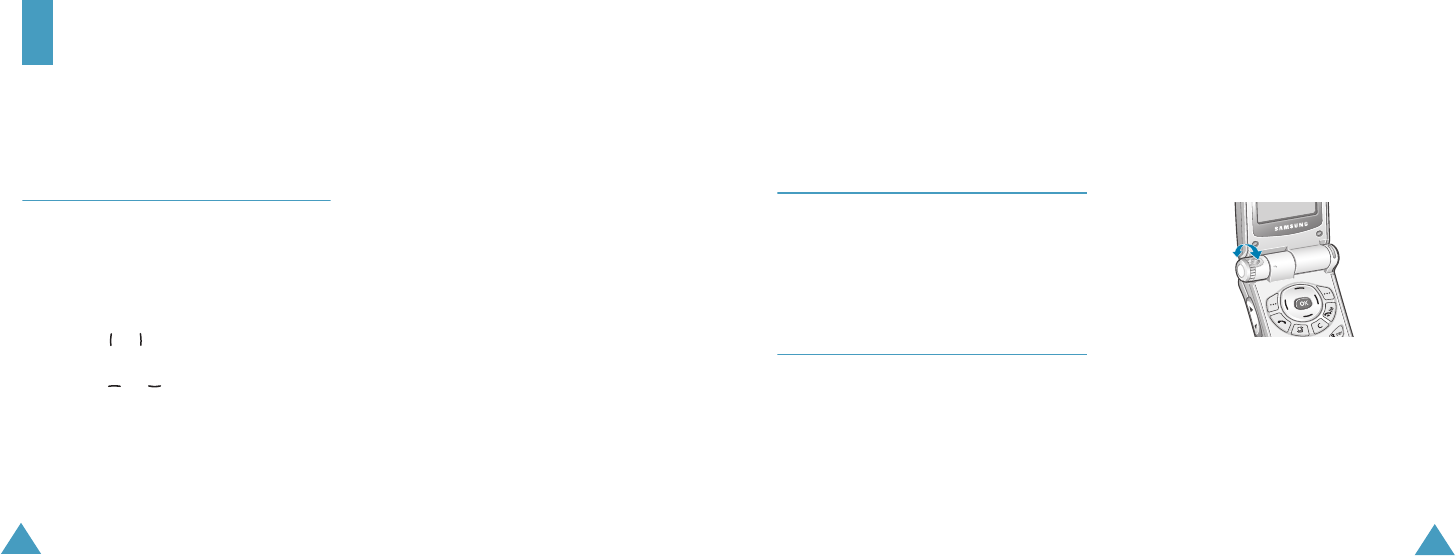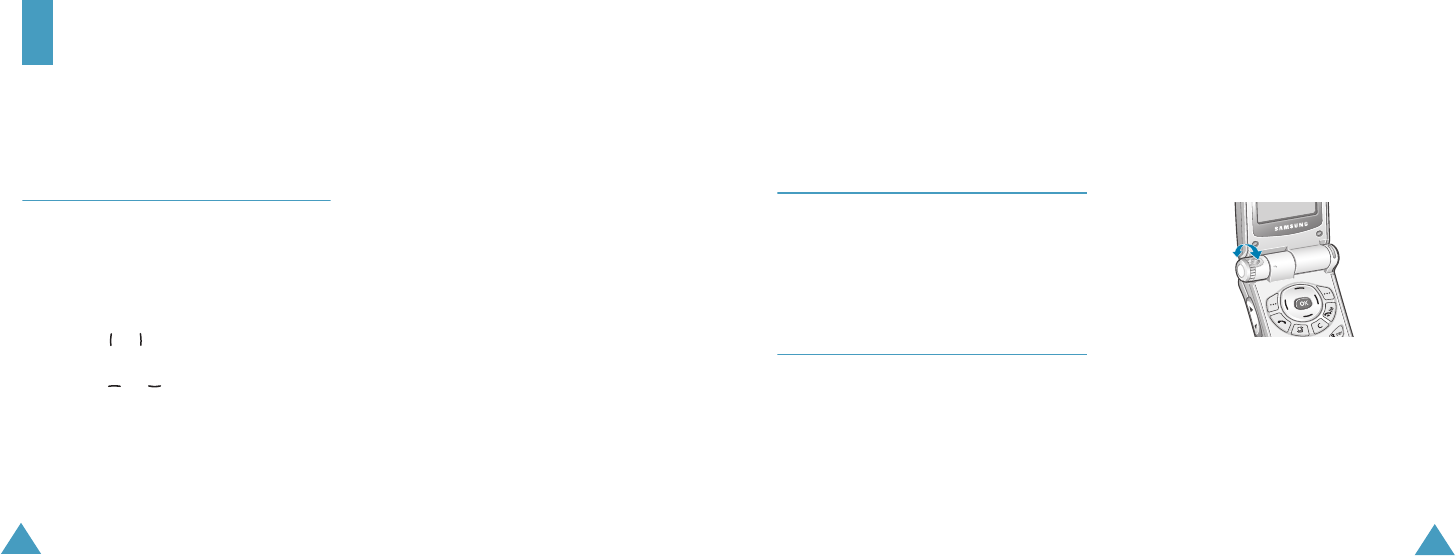
42
Applications
Using the Application menu, you can use tool
applications and Java applications such as
games.
Application Explorer
In this menu, you can use several applications
provided by the factory default or downloaded
from Vodafone live! portal.
Using Applications
1. Press the or key to select an application
folder, Basic or Games & more.
2. Press the or key to select an
application.
3. Press the OK key to start the application.
Using Application Explorer Options
On the application list, you can use the following
options by pressing the Options soft key.
Start: starts playing the application.
Delete: deletes the selected application.
Delete all: deletes the selected application
folder.
Rename folder: renames the application folder.
Move: allows you to move the selected
application to another folder.
New folder: makes a new application folder.
Enter a new name and press the Make soft key.
Press the OK key to change the text mode.
Download more: downloads more appication.
Memory status: views the memory status.
Settings: allows you to set the following.
• Download: allows you to set the network
settting for application downloading.
Applications
43
•Instant message: allows you to set the URL for
instant messaging web client.
•Network access: (Only for the Downloaded
applications) allows you to set the access point
the downloaded application will use.
Instant Message
Instant messaging is an on-line chatting service.
Make sure you set the Instant Message server
URL on the Settings option. If necessary, contact
the instant messaging web client for more
information.
Camera
Using the camera module built into your phone,
you can take pictures or record videos of people
or events. Additionally, you can send the images
to other people in a multimedia message.
When the camera turns on, you can dial a
number to make a video call; for further details
about using the video call feature, see page 29.
Taking a Picture
1. To turn on your camera, press the OK key in
the idle mode.
You can see the picture to be taken on the
display.
2. Point the camera at the subject- rotating the
camera if necessary.
To flip the picture over, press the Up or Down
volume key on the left side of the phone.
3. Press the OK key. Or, press the Options soft
key and press the OK key when Capture
highlights to take a picture.
Z100.book Pages 42 - 43 Thursday, October 9, 2003 9:52 AM