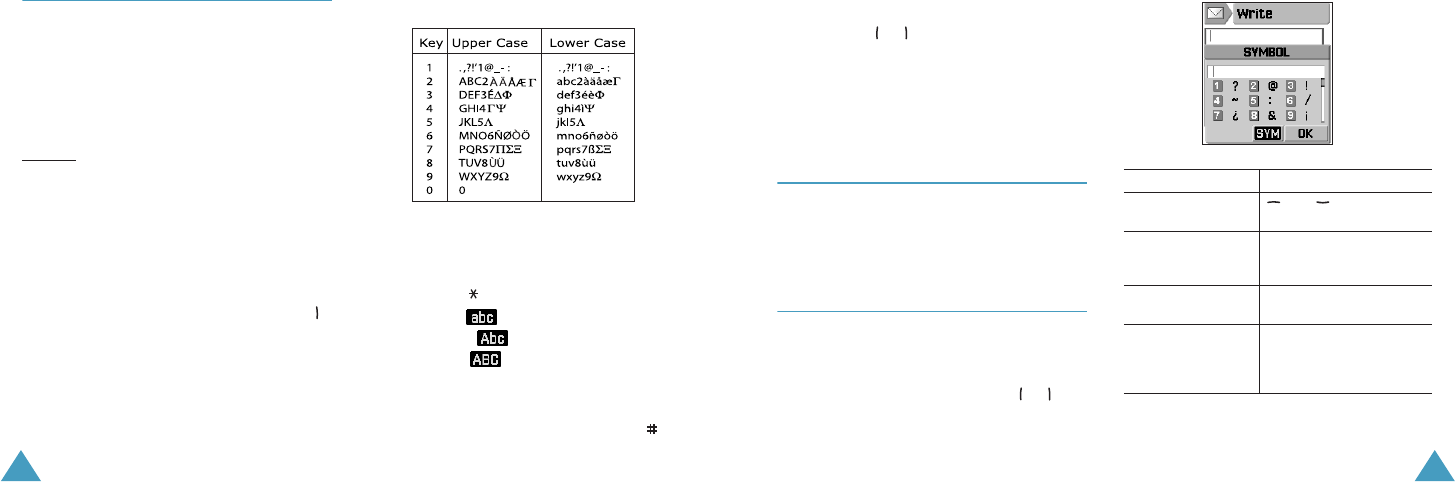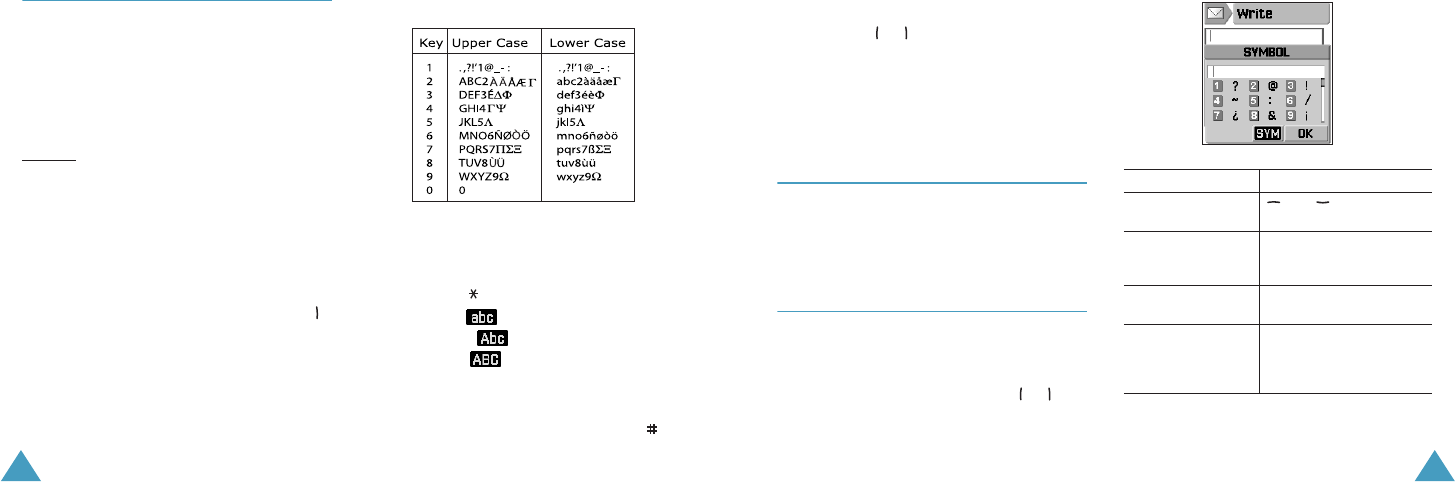
Entering Text
34
Using the ABC Mode
When typing in the ABC mode, press the key
labelled with the required letter:
- Once for the first letter
- Twice for the second letter
- And so on
Example
: To display the letter “c”, quickly press
the 2 key three times. To display the
letter “k”, press the 5 key twice. For
this reason, this method is called
Multi-tap typing.
The cursor moves to the right when you press a
different key. When entering the same letter
twice or a different letter on the same key, just
wait a few seconds for the cursor to
automatically move to the right or press the
key and then enter the next letter.
Refer to the table below for more information
about the characters available.
Changing the Case
To change the case of the next letters that you
type, press the key. There are three cases:
• Lower Case ( )
•Initial Capital ( )
•Capital Lock ( )
Inserting a Space
To insert a space between words, press the
key.
Entering Text
35
Scrolling
To move the cursor to the left or right within the
text, press the or key.
Clearing Letters and Words
To delete letters, press the C key. Press and hold
the C key down to clear the display.
Using the Number Mode
You can enter numbers in the Number mode.
Press the keys corresponding to the required
digits.
Using the Symbol Mode
You can insert symbols into a text message. The
text message you’ve entered is shown in the
symbol entering field. Move the cursor to the
position you enter a symbol using the or key.
To Press the
display more
symbols
and key.
select a symbol corresponding number
key. The selected symbol
displays in the input box.
clear a symbol from
the input box
C key.
insert the edited
message in the
symbol entering
field into your text
OK key.
Z100.book Pages 34 - 35 Thursday, October 9, 2003 9:52 AM