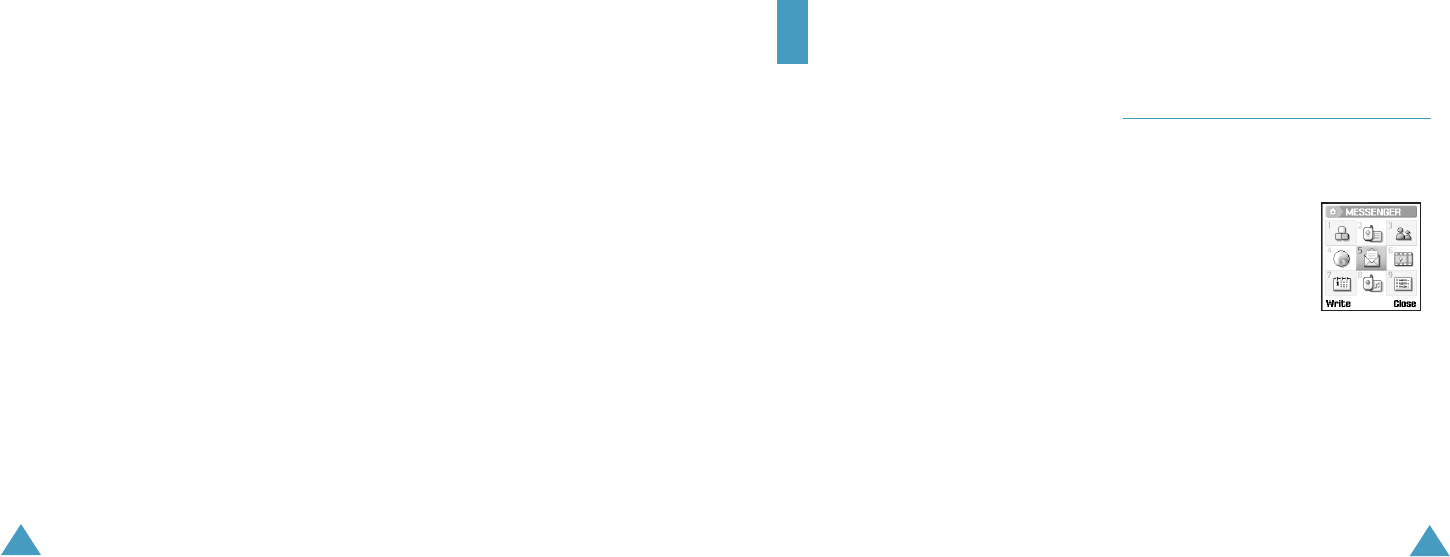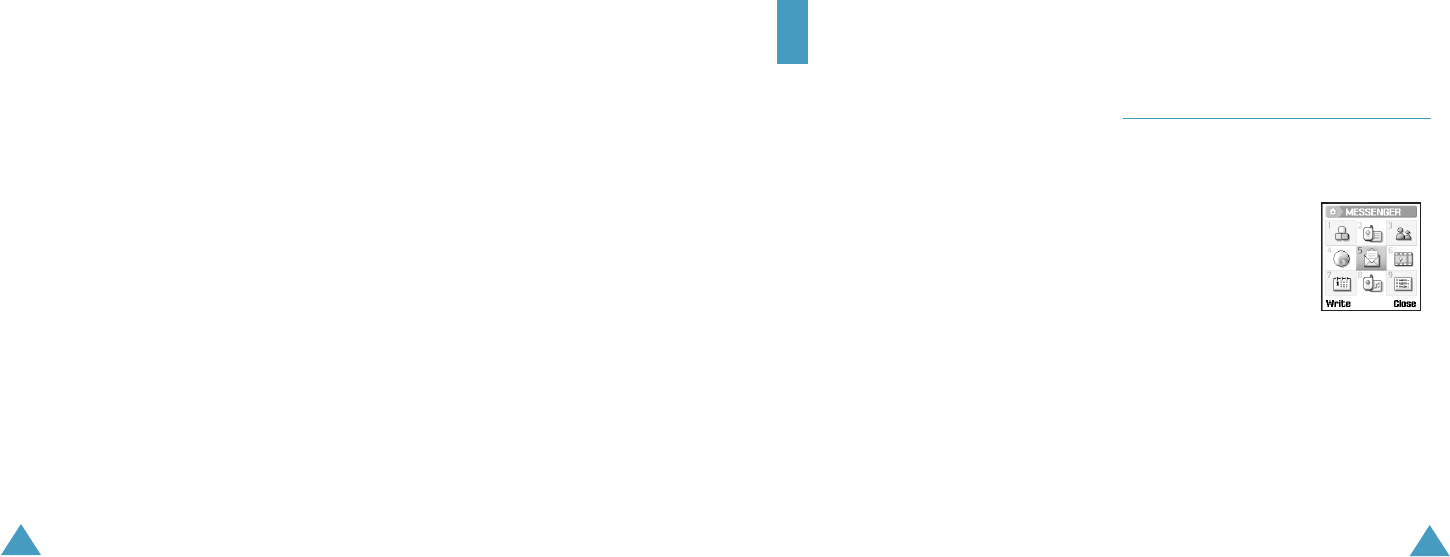
Internet
66
or make new Sets. For further details, see
below.
• Skip images: sets whether or not the
phone displays a web page’s image.
• Just fit to screen: sets whether or not the
web page fits to screen.
• Rich site enable: sets whether or not
connects rich site.
5. Press the Save soft key to save the changes.
To edit or make access points, select the Set you
want and press the Options soft key to use
following options.
Save: saves your changes.
Edit/New : edit selected Set or make a new Set.
The following items are shown.
•Access point: the default name should be
defined. You can change it using the Change
name option.
•Home URL: edit the home URL address.
• Protocol:select the network type, either HTTP
or WAP
•Gateway address/Port: (Only for WAP) enter
the address or port for the gateway.
•Set security: (Only for WAP) set the security
option or not.
• Proxy address/Port:(Only for HTTP) enter the
porxy address or port.
Change name: changes the name of Set.
Delete: deletes the selected Set when it is not in
use.
67
Messages
This menu allows you to create, send, read and
save messages with the Short Message Service
(SMS), Multimedia Message Service (MMS) and
Email.
SMS is a service which allows you to send or
receive a text message.
MMS is a messaging service very similar to a
SMS. MMS enables you to send far longer text
messages than SMS-and to attach images,
graphics, voice and audio clips-in any
combination, as a single multi media message.
You can send MMS messages to phones with
MMS capability, and to any Email address.
You can send a photo which you have just taken
as a normal postcard. Make a note that this
service is not supported in all Vodafone network.
Note
: This messaging feature is only available if
your service provider’s network supports it.
Contact your service provider for more
information.
Create
(Menu 5-1)
In this menu, you can write and send a short
message, a multimedia message or an Email.
Note:
You can also press the
Create
soft key from
the startup screen of
the Messages menu
to write a new
message.
Writing and Sending
Short Message
1. From the Write screen, press the Select soft
key when Short msg. highlights.
2. Write your message.
For more information about entering
characters, see page 31.
Z100.book Pages 66 - 67 Thursday, October 9, 2003 9:52 AM