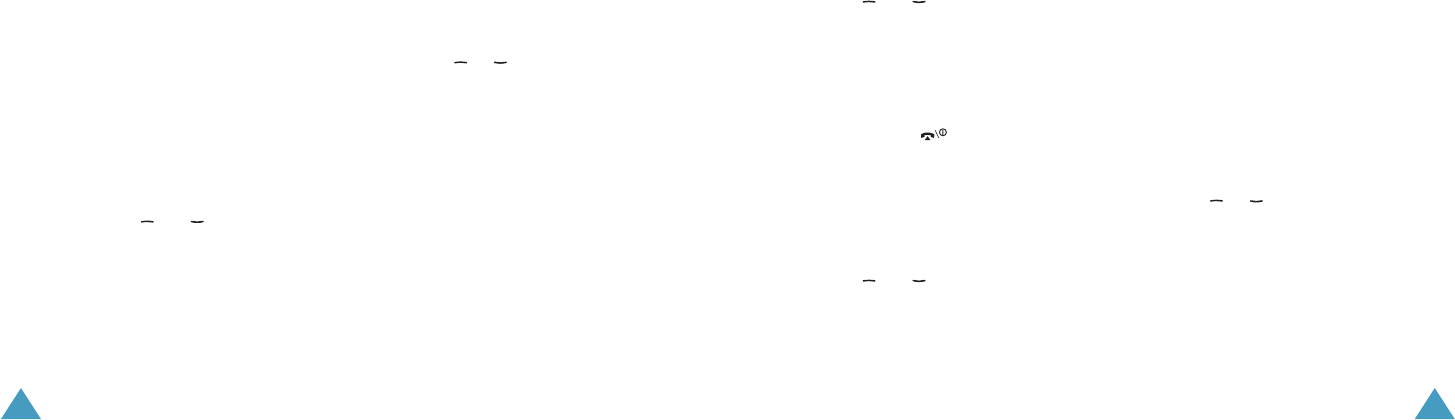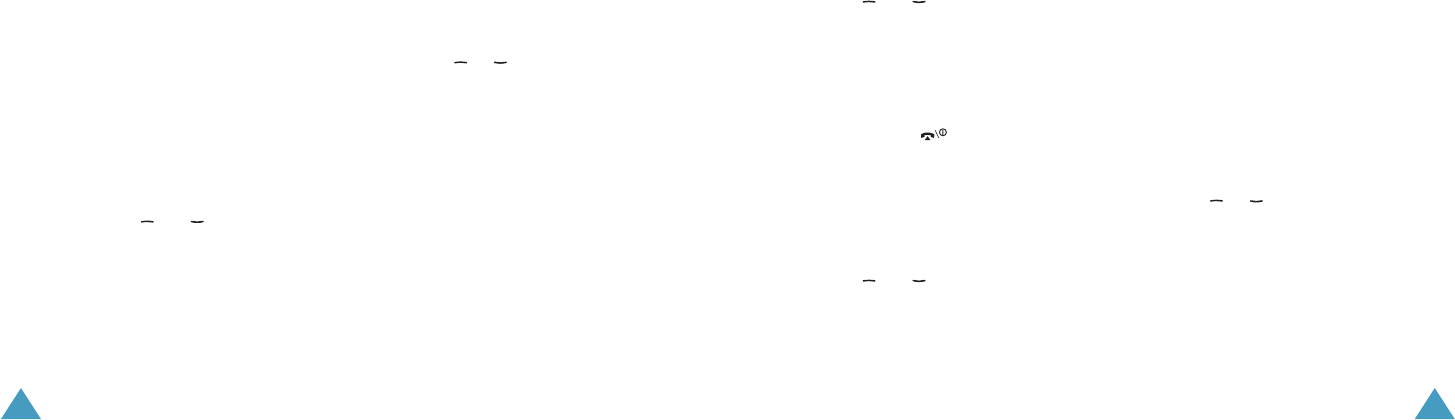
Call Functions
26
Making a Conference Call
The Conference Call feature is a Vodafone service
that allows up to five people to take part
simultaneously in a call. You can make a
conference call by making or receiving another
call while you are on one active call.
Setting up the Conference Call
1. Call the first participant in the normal way.
2. Make a second call, referring to page 24.
OR
Answer a waiting call, referring to page 25.
3. To join the first participant to the conference
call, press the Options soft key and select
Join using the and keys.
4. Press the OK key.
5. To add a new person to the conference call,
repeat steps 2 to 4, as needed.
Holding a Private Conversation With One
Participant
To speak privately with one person during a
conference call:
1. Press the Options soft key and select Split.
Press the OK key.
2. Press the or key to scroll to the
participant you want to split and press the OK
key.
Now you can talk privately with that person.
The other participants can continue to
converse with each other.
You can switch between the conference call
and the split call by pressing the SWAP soft
key.
3. To return to the conference call, press the
Options soft key and select Join. Press the
OK key.
All the conference call participants can now
hear each other.
Call Functions
27
Removing One Participant
1. Press the Options soft key and select the
Drop option. Press the OK key.
2. Press the and key to scroll to the
participant you want to remove and press the
OK key.
The call ends with that participant, but you
can continue to talk with the other
participants.
You can end the conference call by closing the
phone or pressing the key.
Searching Contacts
You can search for a number in your Contacts
during a call.
1. Press the Options soft key.
2. Press the and key to select Contacts
and press the OK key.
3. Enter the first few letters of the name you
want to find.
For further details about entering text, see
page 31.
For further details of the Contacts feature, see
page 58.
Send an SMS Message
You can send an SMS (Short Message Service)
message during a normal call or conference call.
You can send the message to other people as
well as your current call participants.
1. Press the Options soft key.
2. Press the or key to select Send
message and press the OK key.
The list of all the call participants appears.
3. Scroll to the person to whom you want to
send the message and press the OK key.
A check mark appears in front of the selected
person. Repeat this step as needed.
Z100.book Pages 26 - 27 Thursday, October 9, 2003 9:52 AM