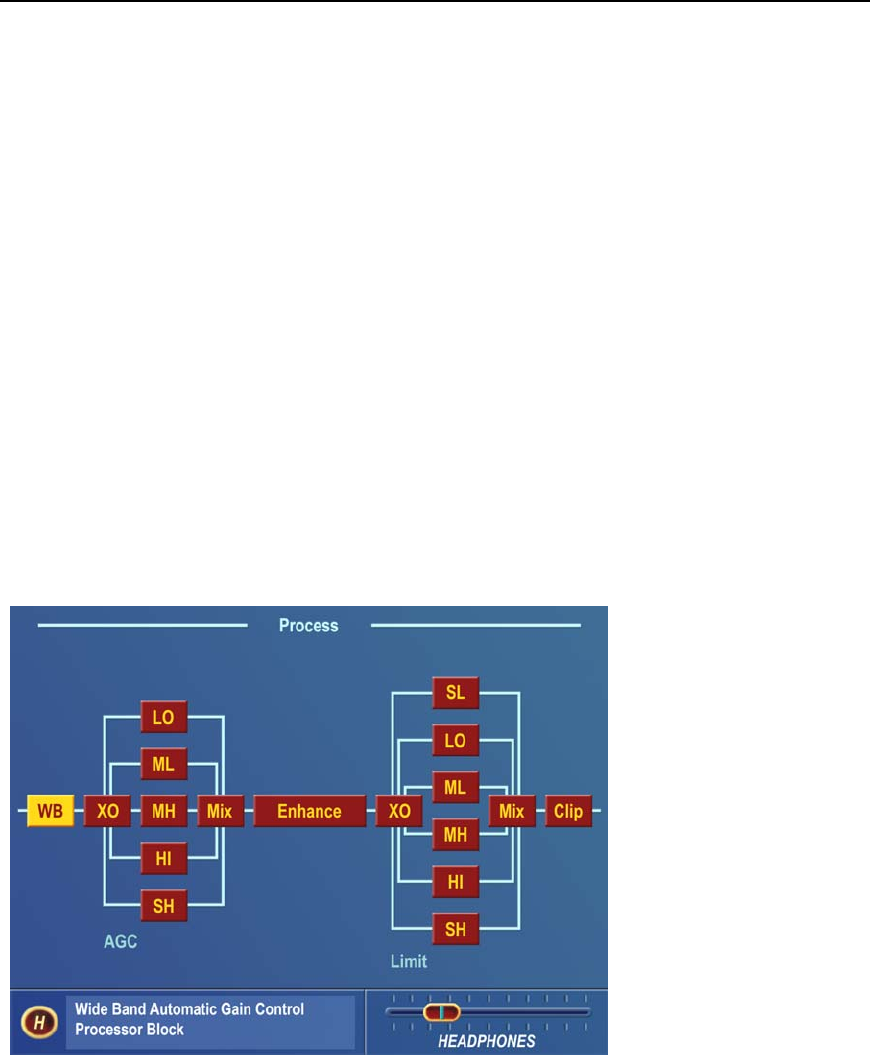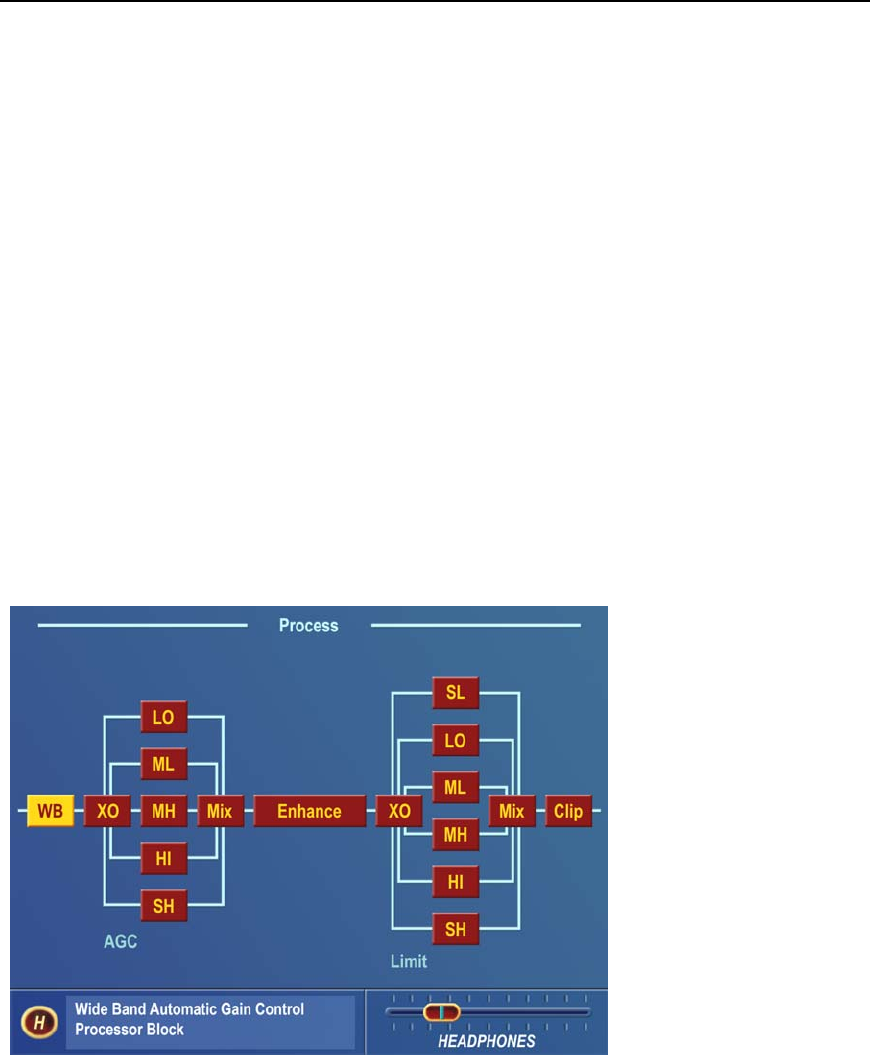
Omnia 6 Use and Installation Guide – Version 1.00a
19
19
Menu Items
This section presents an overview of the seven submenus (Preset, Process, Input, Output, Encode,
Schedule and System) and their parameters. The Menu Selections section, starting on page 2-6, gives in-
depth descriptions and usage instructions for each submenu item and parameter selection.
Preset
Omnia-6fm is equipped with numerous factory presets that can be used to instantly configure the
processing for common applications. Highlighting Preset and clicking the jog wheel will open the Preset
submenu. Appearing here is a list of all of the presets stored on the Omnia PC Card. Highlighting a Preset
and clicking "Choose" allows that preset to be loaded into the Omnia-6fm, instantly setting the various
processing parameters. You may also compare and modify settings between presets, save the current
processor settings to an existing or new user preset, and rename or delete user presets using options found
on this submenu.
Process
Highlighting and clicking Process opens up the Process submenu, shown below:
Process Submenu showing Processing Signal Chain
This is where the processing power of the Omnia-6fm can be fine-tuned, and your station’s individual
sound customized. Each processing subsection in the Omnia-6fm (shown in block diagram format) can be
highlighted and clicked to open a parameter window with all of the available controls assigned to that
function.