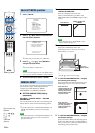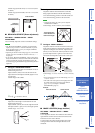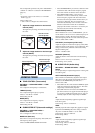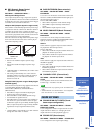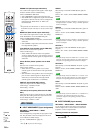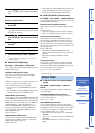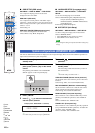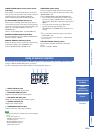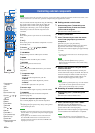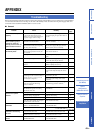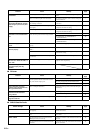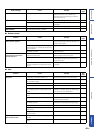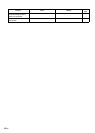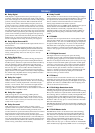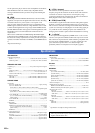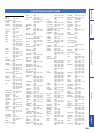42 En
Note
Depending on the external AV component you are using, you may not be able to operate the component with the remote control, even if
a remote control code is set. In this case, operate the component using the supplied remote control.
You can control external components using the following
keys on the remote control of this unit by setting the
appropriate remote control codes (page 49). Before
operating the control keys, press one of the DInput
selector keys to select an external component to be
controlled.
B TV p
Turns on the power of your TV or set it to the standby
mode.
B AV p
Turns on the power of the selected component or set it to
the standby mode.
G Cursor ( / / / ) keys, ENTER
Use to select menu items.
H TOP MENU
Displays the top menu of a Blu-ray disc or DVD.
H MENU
Displays the menu of a Blu-ray disc or DVD.
I RETURN
Returns to the previous menu screen.
J CH /
Switches between available channels for your external
component.
L TV operation keys
TV VOL +/–
Adjusts the audio output level of your TV.
TV MUTE
Temporarily mutes audio output from your TV.
TV INPUT
Switched the input source for your TV.
N Numeric keys
Use to enter numeric digits or specify a channel number.
O CODE SET
Sets remote control codes for external component
operations (page 42).
P External component operation keys
Use to control playback of your external component.
y
•The BTVp and LTV operation keys always work regardless
of the selected input source.
Notes
• Depending on external components, some or all operations may
not work. In this case, operate the component using the supplied
remote control.
• If you operate your TV with the remote control of this unit
when the HDMI control function is activated, this unit or
external component connected to this unit with HDMI works
improperly in some cases.
■ Setting remote control codes
1 While holding down OCODE SET, press
DInput selector key to which the remote
control code is assigned.
ATransmission indicator flashes twice.
2 Release OCODE SET.
3 Press NNumeric keys to enter the remote
control code (page 49) for your external
component.
Each time you press you press the key,
ATransmission indicator flashes once. Once the 5-
digit remote control code is entered properly,
ATransmission indicator lights up for approximately
2 seconds.
y
• To clear remote control code set to a selected input source,
enter “00010”.
Note
• If any key other than NNumeric keys is pressed,
ATransmission indicator flashes 5 times and the setting
mode is canceled.
4 Perform a test operation using the remote
control of this unit.
If the external component functions correctly, the
remote control code setup is successful. If it does not
function correctly, the remote control code may be
incorrect. Check the remote control code for your
external component (page 49) and try again.
Note
• If no operation is performed after step 1 or in the middle of
step 2 within 30 seconds, ATransmission indicator
flashes 5 times and the setting mode is canceled.
■ Resetting all remote control codes
1 While holding down OCODE SET, press
ISETUP.
ATransmission indicator flashes twice.
2 Release OCODE SET.
3 Press NNumeric keys to enter “99999”.
Each time you press the NNumeric keys,
ATransmission indicator flashes once. Once the
remote control code is entered properly,
ATransmission indicator lights up for approximately
2 seconds and then the initialization is completed.
Note
• If one of the other keys is pressed, ATransmission
indicator flashes 5 times and the initialization is canceled.
Controlling external components
0 +10
ENT
7 8 9
4 5 6
1 2 3
HDMI 4 iPod RADIO
ENTER
SURROUND STEREO
OFF
ENTER
TAINMENT
MUSIC
CINEMA DSP
MOVIE
HDMI 1 HDMI 2 HDMI 3
TV AUX 1 AUX 2
TV AV
MENUTOP MENU
OPTION
TV
MUTE
CODE SET
UNIVOLUME SUR. DECODE INTELLIBEAM
TV
INPUT MUTE
TV VOL CH VOLUME
SETUP RETURN
MEMORY
SLEEPINFO
TUNING PRESET CATEGORY
A
TV AV
B
0 +10
ENT
7 8 9
4 5 6
1 2 3
N
O
MEMORY
P
OPTION SETUP RETURN
I
ENTER
G
C
HDMI 4 iPod RADIO
HDMI 1 HDMI 2 HDMI 3
TV AUX 1 AUX 2
D
MUTE
K
MENUTOP MENU
H
J
MUTE INPUT
L
ATransmission
indicator
BAV
BTV
CPower
DInput selector keys
GCursor ( / / /
) keys
GENTER
HMENU
HTOP MENU
IRETURN
JCH /
KMUTE
KVOLUME +/–
LTV operation keys
NNumeric keys
OCODE SET
PExternal component
operation keys