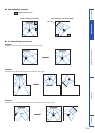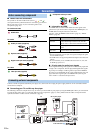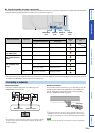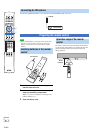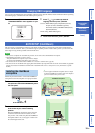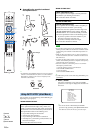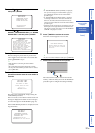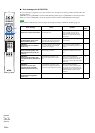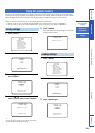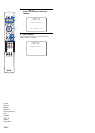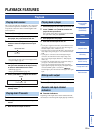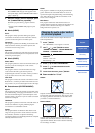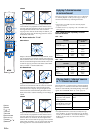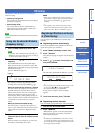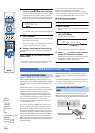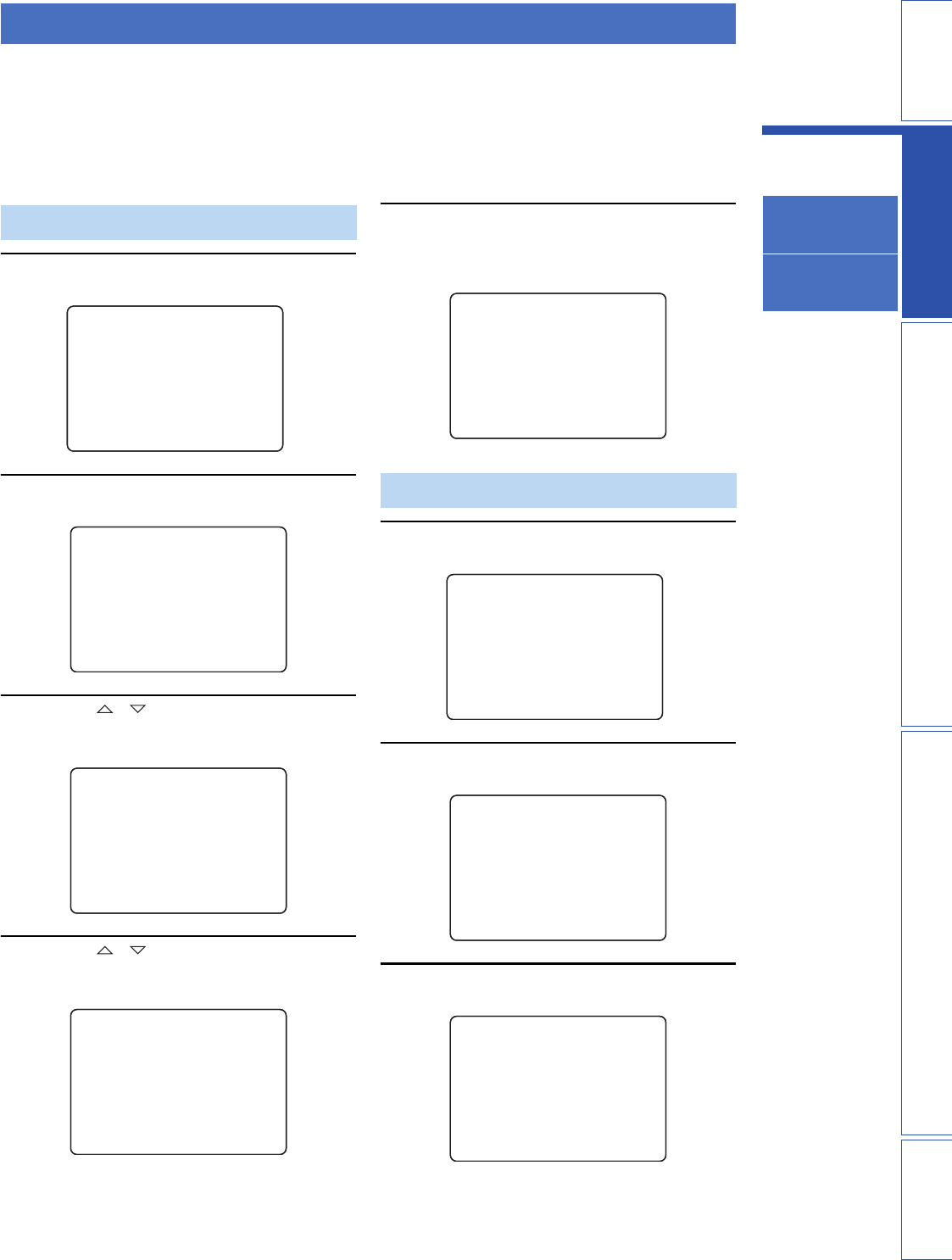
19 En
PREPARATIONINTRODUCTION APPENDIXPLAYBACK FEATURES
Changing OSD
language
AUTO SETUP
(IntelliBeam)
Using the system
memory
SETTINGS
You can save the current beam and sound settings in the system memory of this unit. It is handy to save certain settings
according to the varying conditions of your listening environment. For example, if there are curtains in the path of sound
beams, the effectiveness of the sound beams will vary depending on whether the curtains are open or closed.
y
• If there are curtains in your listening room, we recommend following the procedure below.
1. While the curtains are open, run “BEAM+SOUND OPTIMZ” (page 16) and then save the settings to “MEMORY1”.
2. While the curtains are closed, run “SOUND OPTIMZ ONLY” (page 16) and then save the settings to “MEMORY2”.
1 Press ISETUP.
2 Press GENTER.
3 Press G / to select “SAVE” and then
press GENTER.
4 Press G / to select the desired
memory number and then press GENTER.
y
• If system settings are already stored in the selected memory
number, this unit overwrites the old settings.
5 Press GENTER.
The current beam and sound settings are saved to the
selected memory number.
1 Press ISETUP.
2 Press GENTER.
3 Press GENTER again.
Using the system memory
Saving settings
;MEMORY
;AUTO SETUP
;MANUAL SETUP
;SOUND SET MENU
;SOUND OUT MENU
;INPUT MENU
;DISPLAY MENU
[ ]/[ ]:Up/Down
[ENTER]:Enter
SET MENU
.
p
p
1)LOAD
2)SAVE
[ ]/[ ]:Up/Down
[ENTER]:Enter
A)MEMORY
p
p
a)MEMORY1
b)MEMORY2
c)MEMORY3
[ ]/[ ]:Up/Down
[ENTER]:Enter
2)MEMORY SAVE
p
p
MEMORY1 Save Now?
[ENTER]:Enter
2)MEMORY SAVE
Loading settings
MEMORY1 Saving...
2)MEMORY SAVE
;MEMORY
;AUTO SETUP
;MANUAL SETUP
;SOUND SET MENU
;SOUND OUT MENU
;INPUT MENU
;DISPLAY MENU
[ ]/[ ]:Up/Down
[ENTER]:Enter
SET MENU
.
p
p
1)LOAD
2)SAVE
[ ]/[ ]:Up/Down
[ENTER]:Enter
A)MEMORY
p
p
a)MEMORY1
b)MEMORY2
c)MEMORY3
[ ]/[ ]:Up/Down
[ENTER]:Enter
1)MEMORY LOAD
p
p