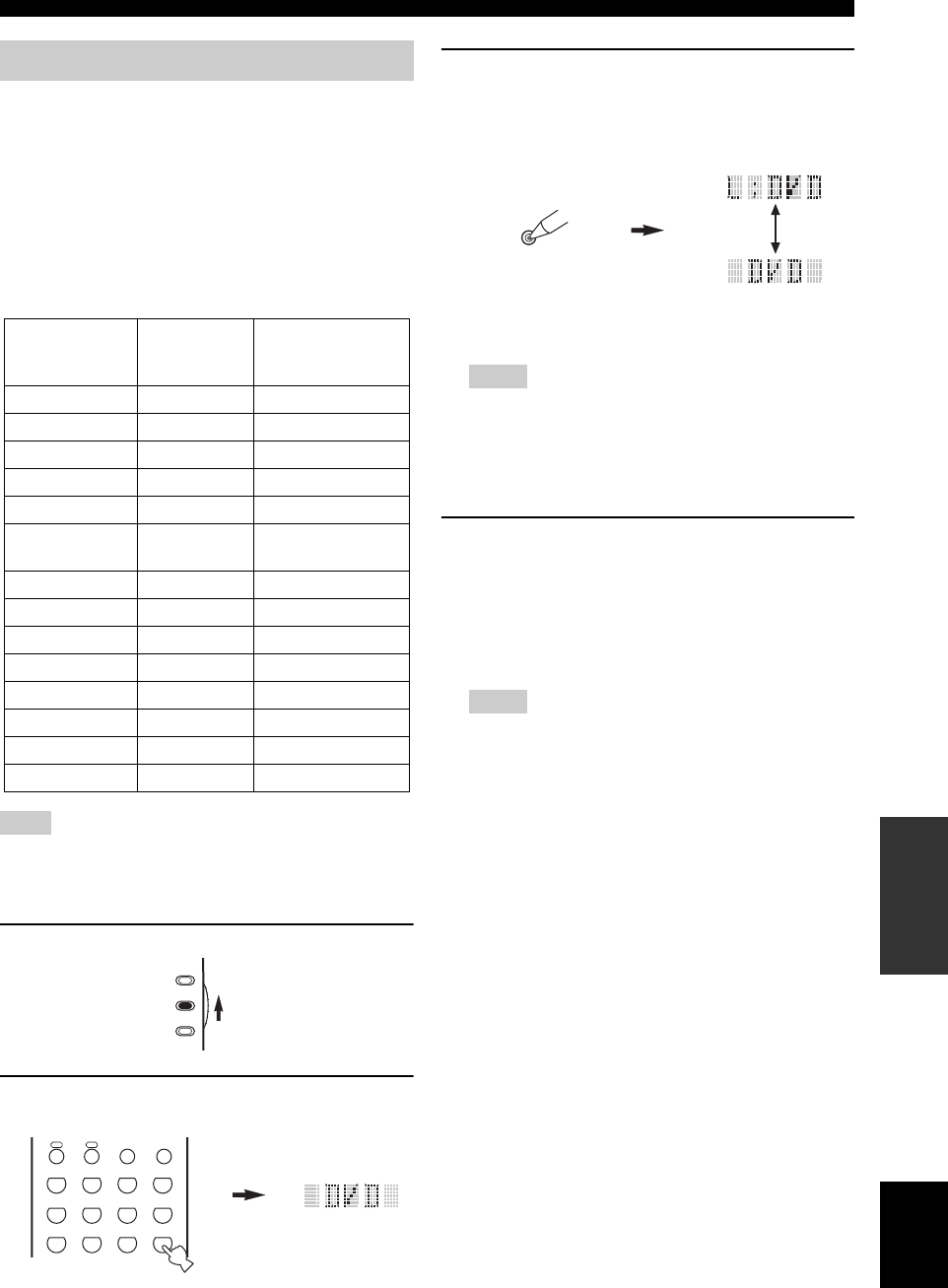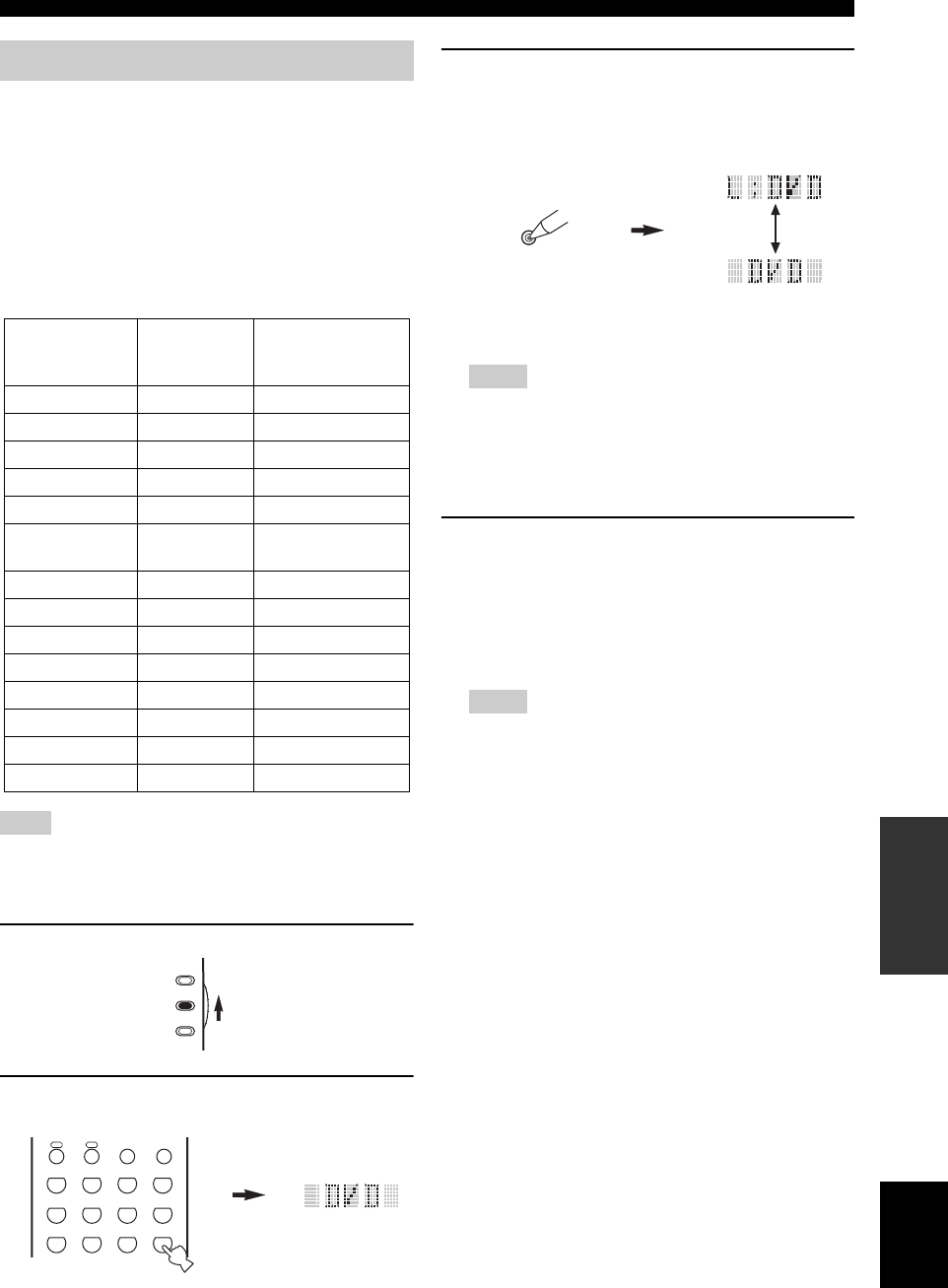
87
REMOTE CONTROL FEATURES
ADVANCED
OPERATION
English
You can control other components by setting the
appropriate remote control codes. Codes can be set up for
each input area. For a complete list of available remote
control codes, refer to “LIST OF REMOTE CONTROL
CODES” at the end of this manual.
The following table shows the default component
(Library: component category) and the remote control
code for each input area.
Remote control code default settings
You may not be able to operate your YAMAHA component even
if a YAMAHA remote control code is preset as listed above.
In this case, try setting another YAMAHA remote control code.
1 Set AMP/SOURCE/TV to SOURCE.
2 Press an input selector button to select the
source component you want to set up.
3 Press and hold LEARN for about 3 seconds
using a ballpoint pen or similar object.
The library name (ex. L;DVD) and the selected
component name (ex. DVD) appear alternately in the
display window.
y
If you want to setup for another component, press the input
selector button or SELECT k / n to select the component.
• Be sure to press and hold LEARN for at least 3 seconds,
otherwise the learning process will start.
• If you do not complete each of the following steps within
30 seconds, the setting mode will be automatically
canceled. In this case, press LEARN again.
4 If you want to change a library (component
category), press l / h. You can set a
different type of component.
Library choices: L;DVD, L;DVR, L;LD, L;CD,
L;CDR, L;MD, L;TAP (tape), L;TUN (tuner),
L;AMP, L;TV, L;CAB (cable), L;SAT (satellite),
L;VCR
• The tuner library (L;TUN) code is preset in the TUNER
button in order to operate this unit. The initial setting for
the TUNER button is 2602. However, you can switch the
tuner library code by entering one of the following codes if
necessary.
• The AMP library (L;AMP) code is preset to 2001 in order
to operate this unit. However, you can switch the AMP
library code by entering one of the following codes if
necessary.
Setting remote control codes
Input area
Library
(component
category)
Default YAMAHA
code
A TAPE 2700
B LD 2200
PHONO TV –
TUNER TUNER 2602
CD CD 2300
MULTI CH
INPUT
DVD 2102
V-AUX VCR –
CBL/SAT CABLE –
MD/TAPE MD 2500
CD-R CD-R 2400
DTV TV –
VCR 1 VCR –
DVR/VCR2 DVR 2807
DVD DVD 2102
Note
AMP
SOURCE
TV
B
DTV DVR/VCR2VCR 1
DVD
V
-
AUX
CBL/SAT MD/TAPE
CD-R
PHONO TUNER CD
MULTI CH IN
SLEEP
AUDIO SEL
A
Notes
Notes
LEARN