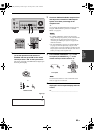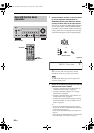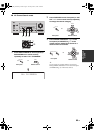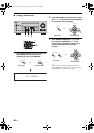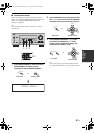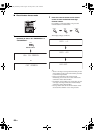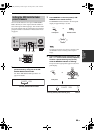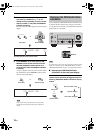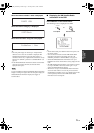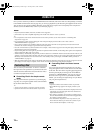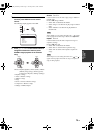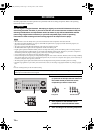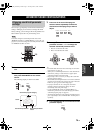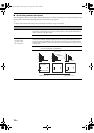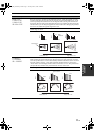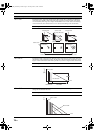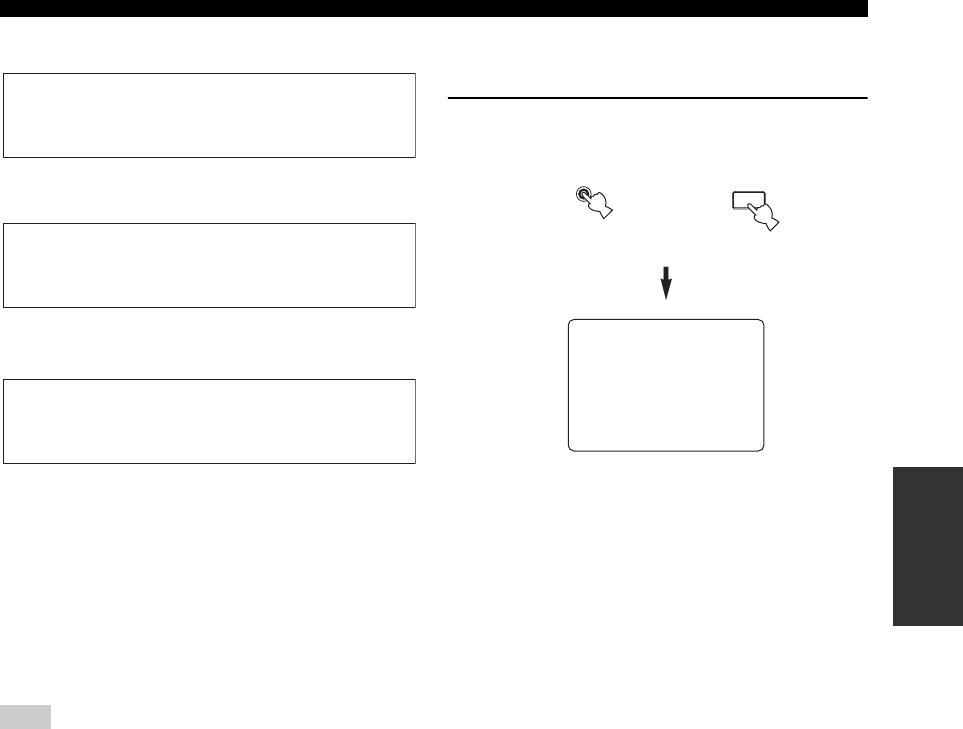
71 En
XM SATELLITE RADIO TUNING
BASIC
OPERATION
When the channel number / name is displayed:
When the channel category is displayed:
When the artist name / song title is displayed:
y
• The front panel display can indicate up to 14 alphanumeric
characters at once. You can set whether to display the XM
Satellite Radio information in the front panel display in a
continuous manner or by 14 alphanumeric characters at once by
using the “FL SCROLL” parameter in “OPTION MENU” (see
page 97).
• If the XM Satellite Radio information contains a character that
cannot be recognized by this unit, the character will be
displayed with a space.
If you press DISPLAY while the XM Satellite Radio information
display is scrolling from right to left in the front panel display, the
XM Satellite Radio information display mode toggles as
described above.
■ Displaying the XM Satellite Radio
information in the OSD
Press DISPLAY on the remote control.
The following screen is displayed in the OSD.
y
• To turn off the OSD, press DISPLAY on the front panel (or on
the remote control).
• You can select the amount of time the XM Satellite Radio
information is displayed in the OSD by using the “ON
SCREEN” parameter in “OPTION MENU” (see page 97).
• To hold the XM Satellite Radio information screen, press
ENTER on the remote control while it is being displayed in the
OSD.
• The XM Satellite Radio information screen on hold is released
if you press ENTER on the remote control again or if you
change the XM Satellite Radio channel.
• This unit can save up to two XM Satellite Radio information
screens for future reference. To view the previous two XM
Satellite Radio information screens, press TITLE on the remote
control repeatedly while the current XM Satellite Radio
information screen is being hold.
Note
[043] XMU
<CAT>Rock
Coldplay / Spe
XM INFORMATION
ALL CH SEARCH
XM :043
CHAN :XMU
CAT :Rock
NAME :Coldplay
TITLE :Speed of sound
.( Coldplay / Spe )
[]/[]:CHANNEL
[p]/[[]:CATEGORY
p
p
DISPLAY
PARAMETER
TUNINIG MODE
DISPLAY
Remote controlFront panel
or
01EN_00_HTR-6090_U.book Page 71 Tuesday, June 27, 2006 6:40 PM