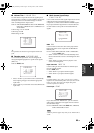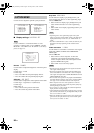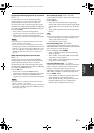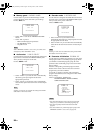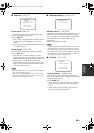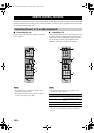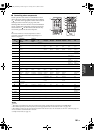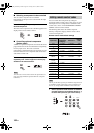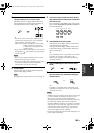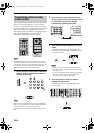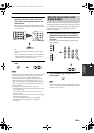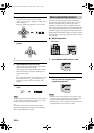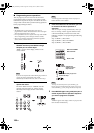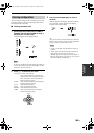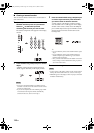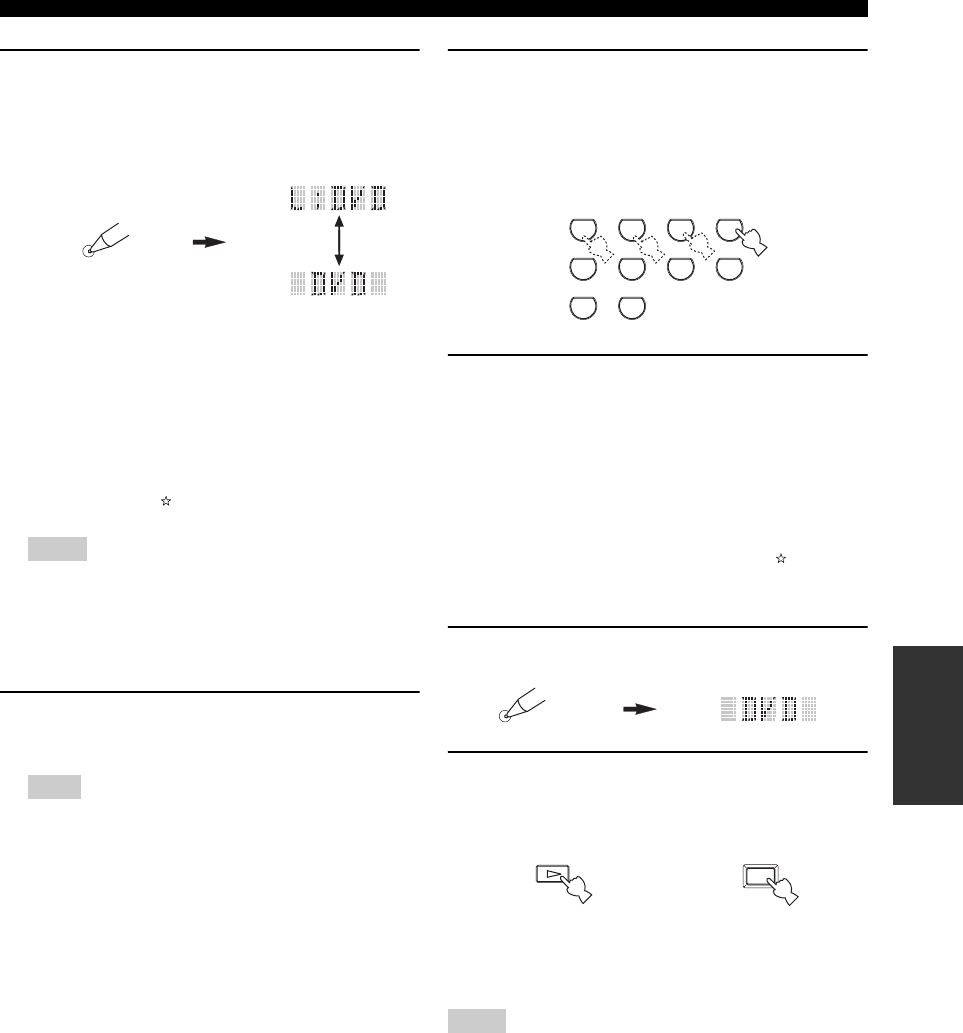
103 En
REMOTE CONTROL FEATURES
ADVANCED
OPERATION
2 Press and hold LEARN for about 3 seconds
using a ballpoint pen or similar object.
The library name (ex. L;DVD) and the name of the
selected input area (ex. DVD) appear alternately in
the display window on the remote control.
y
• You can set a remote control code of a different type of
component to an input area. Press l / h repeatedly to
change the library (component category).
Library choices: L;DVD, L;DVR, L;LD, L;CD, L;CDR,
L;MD, L;TAP (tape), L;TUN (tuner),
L;AMP, L;TV, L;CAB (cable), L;SAT
(satellite), L;VCR
• If you want to setup for another input area, press the input
selector button or , or press SELECT k / n repeatedly to
select the input area.
• Be sure to press and hold LEARN for at least 3 seconds,
otherwise the learning process will start.
• If you do not complete each of the following steps within
30 seconds, the setting mode will be automatically
canceled. In this case, start over from step 2.
3 Press ENTER.
The four-digit code set for the selected component
appears in the display window.
0000 appears in the display window if no code has been set.
4 Press the numeric buttons to enter the four-
digit remote control code for the component
you want to use.
For a complete list of available remote control codes,
refer to “LIST OF REMOTE CONTROL CODES” at
the end of this manual.
5 Press ENTER to set the number.
“OK” appears in the display window on the remote
control if setting was successful.
“NG” appears in the display window on the remote
control if the setting was unsuccessful. In this case,
start over from step 3.
y
If you continuously want to set up another code for another
component, press the input selector button or , or
SELECT k / n repeatedly to select the component, then
repeat steps 2 through 5.
6 Press LEARN again to exit from the setup
mode.
7 Press p or AV POWER to confirm whether
you can control your component using the
remote control.
y
If operation is not possible and the manufacturer of your
component has more than one code, try each of them until
you find the correct one.
• “ERROR” appears in the display window on the remote control
if you press a button not indicated in the respective step, or
when you press more than one button simultaneously.
• The supplied remote control does not contain all possible codes
for commercially available audio and video components
(including YAMAHA components). If operation is not possible
with any of the remote control codes, program the new remote
control function using the learn feature (see “Programming
codes from other remote controls” on page 104) or use the
remote control supplied with the component.
• Functions programmed using the learn feature take priority over
remote control code functions.
Notes
Note
LEARN
Notes
4
3
2
0
9
5
1
7
6
8
STEREO
SUR. DECODE
SELECT
EXTD SUR.
CLASSICAL
LIVE/CLUB
ENTERTAIN
MOVIE
LEARN
AV
POWER
or
01EN_00_HTR-6090_U.book Page 103 Tuesday, June 27, 2006 6:40 PM