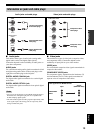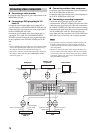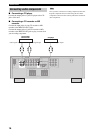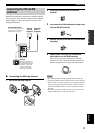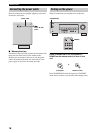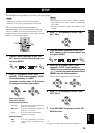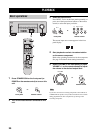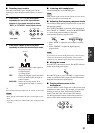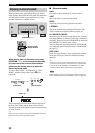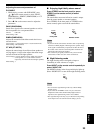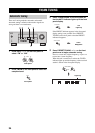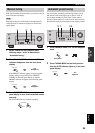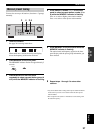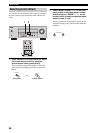21
PLAYBACK
BASIC
OPERATION
English
■ Selecting input modes
This unit comes with 2 types of input jacks. Do the
following to select the type of input signals you want to
use.
1 Press INPUT l / h on the front panel
repeatedly (or one of the input selector
buttons on the remote control) to select
“DVD” or “DTV/CBL” as the input source.
2 Press INPUT MODE on the front panel
repeatedly to select the desired input mode.
AUTO Automatically selects input signals in
the following order:
1) Digital signals
2) Analog signals
DTS Selects only digital signals encoded in
DTS. If no DTS signals are input, no
sound is output.
ANALOG Selects only analog signals. If no
analog signals are input, no sound is
output.
y
We recommend setting the input mode to “AUTO” in most cases.
• When playing a DTS-CD/LD, be sure to set the input mode to
DTS.
• Depending on the player, DTS decoding may not be performed
correctly.
■ Listening with headphones
Connect headphones to the PHONES jack.
Multi-channel signals (except the LFE channel) are down-mixed
to stereo and output from the headphones.
■ Adjusting the frequency response levels
You can adjust the frequency response levels of your front
left and right speakers.
Press TONE CONTROL on the front panel repeatedly to
select “BASS” or “TREBLE”, then press BASS/TREBLE
+/– on the front panel repeatedly to adjust the
corresponding frequency response level.
• Select “BASS” to adjust the low frequency response
level.
• Select “TREBLE” to adjust the high frequency
response level.
If you increase or decrease the high-frequency or low-frequency
sound to an extreme level, the tonal quality of the surround
speakers may not match that of the front left and right speakers.
■ Muting the sound
Press MUTE on the remote control. The MUTE indicator
flashes in the front panel display.
Press MUTE again or press VOLUME +/– on the remote
control to resume the audio output. The MUTE indicator
disappears from the front panel display.
■ Playing video sources in the
background
You can combine a video image from a video source with
sound from an audio source. For example, you can enjoy
listening to classical music while viewing beautiful
scenery from the video source on the video monitor.
Use the input selector buttons on the remote control to
select a video source and then select an audio source.
Notes
INPUT
CD
DVD
MD/CD-R
DTV/CBL
TUNER
VCR V-AUX
Front panel
Remote control
or
INPUT MODE
Note
Note
TONE CONTROL
BASS/TREBLE
MUTE
CD
DVD
MD/CD-R
DTV/CBL
TUNER
VCR V-AUX