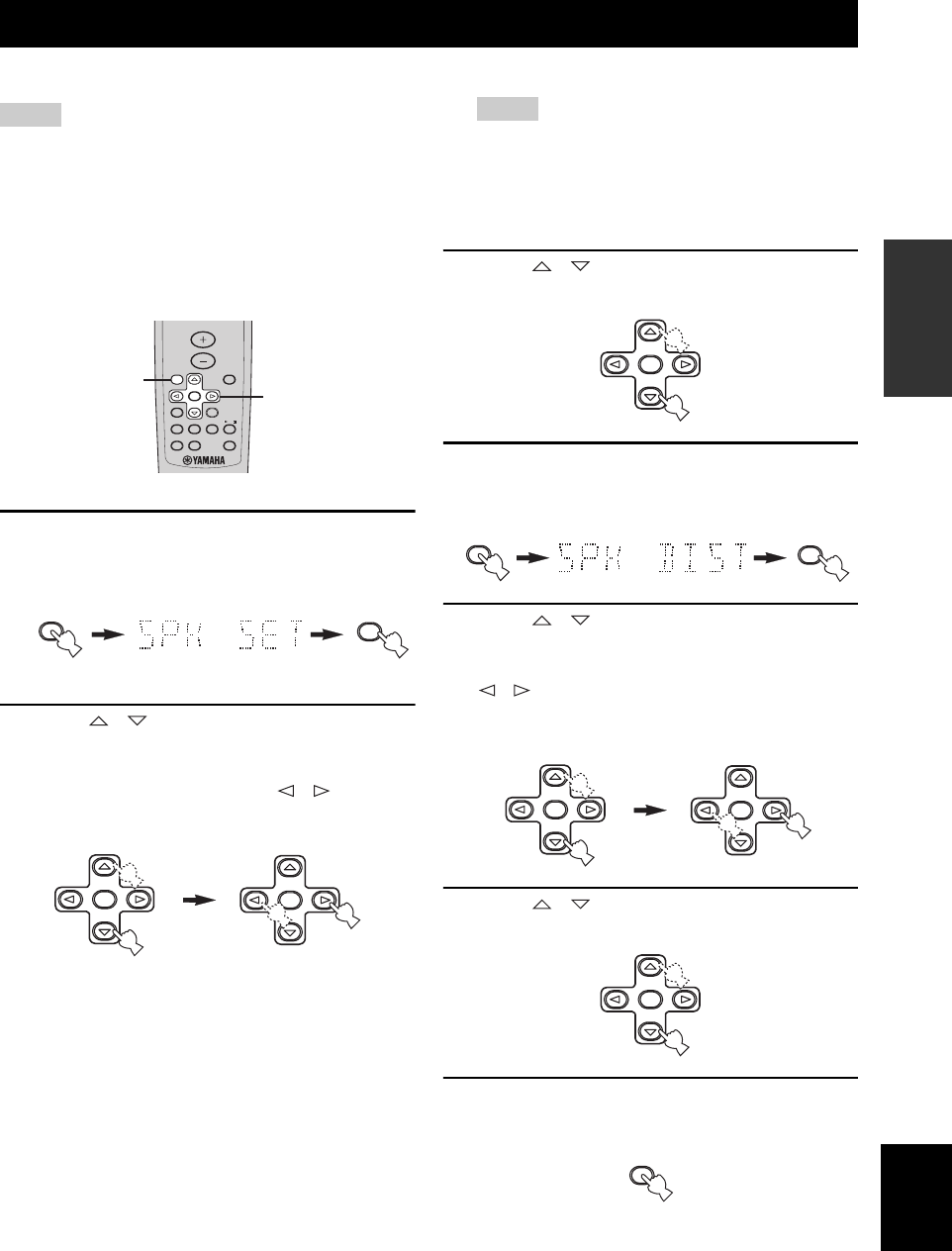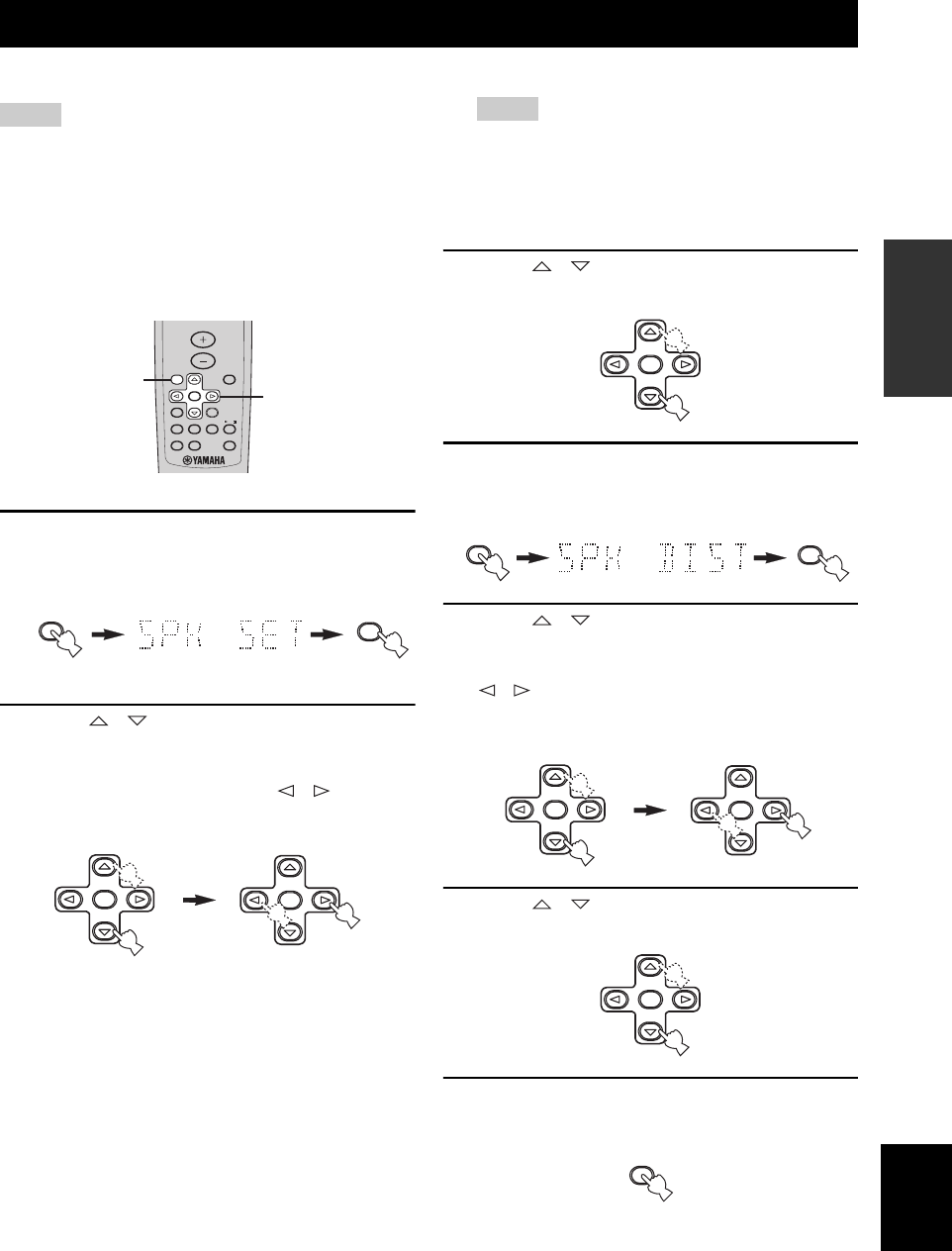
SETUP
19
PREPARATION
English
The SET MENU function enables you to set up your system quickly.
• Initial settings are indicated in bold for each parameter.
• Make sure you disconnect your headphones from this unit.
y
You can use NEXT (A/B/C/D/E) and SET MENU +/–
(PRESET/TUNING l / h) on the front panel to change these
settings, if “TUNER” is not selected as the input source. Press
NEXT to select the category or field you wish to change, and SET
MENU +/– to change the parameters.
1 Press SET MENU repeatedly so that “SPK
SET” appears in the front panel display, and
then press ENTER.
2 Press / to select “FRNT” (front
speakers), “CNTR” (center speaker), “SURR”
(surround speakers), or “SWFR”
(subwoofer), and then press / to select
the settings according to your system.
FRNT (front speakers)
CNTR (center speaker)
SURR (surround speakers)
LRG (large) If you have large front/center/surround
speakers in your system.
SML (small) If you have small front/center/surround
speakers in your system.
NONE If you do not have center/surround
speakers in your system.
SWFR (subwoofer)
YES If you have a subwoofer in your system.
NONE If you do not have a subwoofer in your
system.
• If you change the current setting for “SWFR” to “NONE”
when “FRNT” is set to “SML”, “FRNT” is automatically
set to “LRG”.
• You cannot set “FRNT” to “SML” when “SWFR” is set to
“NONE”.
3 Press / repeatedly to exit the “SPK
SET” menu.
4 Press SET MENU repeatedly so that “SPK
DIST” appears in the front panel display, and
then press ENTER.
5 Press / to select “FRNT” (front
speakers), “CNTR” (center speaker) or
“SURR” (surround speakers) and then press
/ to select the speaker distance of each
speaker from the listening position.
You can set the distance from 1 foot to 30 feet.
6 Press / repeatedly to exit the “SPK
DIST” menu.
7 Press SET MENU repeatedly to exit the SET
MENU function.
y
See page 32 for details about the speaker level adjustment.
SETUP
Notes
MUTE
TESTLEVEL
HALL
5 STEREO
JAZZ
NIGHT
ROCK PL
STEREO
SET MENU
ENTER
VOLUME
1,4,7
1-6
SET MENU
ENTER
ENTER
ENTER
Notes
ENTER
SET MENU
ENTER
ENTER
ENTER
ENTER
SET MENU