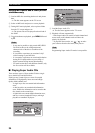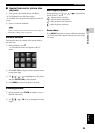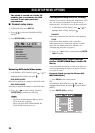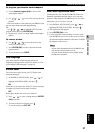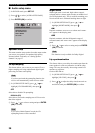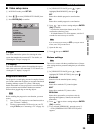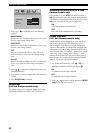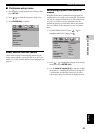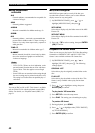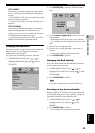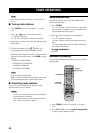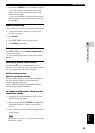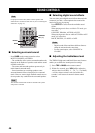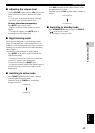DVD SETUP MENU OPTIONS
42
Rating explanation
1 KID SAFE
2 G
– General audience; recommended as acceptable for
viewers of all ages.
3 PG
– Parental guidance suggested.
4 PG13
–
Material is unsuitable for children under age 13.
5 PGR
6 R
– Parental guidance - restricted; recommended that
parents restrict children under 17 from viewing, or
allow to view only when supervised by a parent or
adult guardian.
7 NC-17
– Material is unsuitable for children under age 17.
8 ADULT
– Mature material; should be viewed only by adults
due to the inclusion of graphic sexual material,
violence or language.
– VCD, SVCD, CD have no level indication, so the
parental control function has no effect with these
types of discs. This also applies to most illegal
DVDs.
– Some DVDs are not encoded with a rating though
the movie rating may be printed on the disc cover.
The rating level feature does not prohibit play of
such discs.
PBC
You can set PBC to ON or OFF. This feature is available
only on Video CD 2.0 with the playback control (PBC)
feature. For details, see “Playback control (PBC)” on
page 31.
MP3/JPEG navigator
MP3/JPEG navigator can be set only if the disc was
recorded with a menu. It allows you to select different
display menus for easy navigation.
1 In [PREFERENCE PAGE], press / to
highlight [MP3/JPEG NAV], then press .
WITH MENU
Select this to display only the folder menu of the MP3/
Picture CD.
WITHOUT MENU
Select this to display all the files contained in the MP3/
Picture CD.
2 Press / to select a setting, then press ENTER
(OK) to confirm.
Playback VR format discs
There are two ways to play back a VR (Video Recording)
format discs: ORIGINAL LIST and PLAY LIST. This
feature is not available with non-VR format discs.
1 In [PREFERENCE PAGE], press / to
highlight [VR LIST], then press . The following
settings appear:
ORIGINAL LIST
Select this to play the originally recorded titles on the
disc.
PLAY LIST
Select this to play the edited version of the disc. This
feature is only available when a play list has been
created.
2 Press / to highlight a setting, then press
ENTER (OK) to confirm.
To play back a VR format disc
3 Press SET UP to close the setup menu.
4 Press PLAY. The setting you selected begins to play.
To preview VR format
5 During playback, press SCAN.
6 Press / to highlight either [TITLE DIGEST]
or [TITLE INTERVAL].
7 Press ENTER (OK) to confirm.
Notes