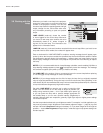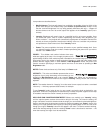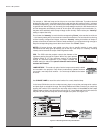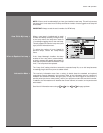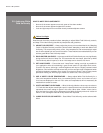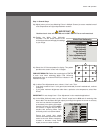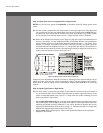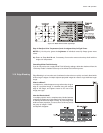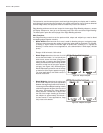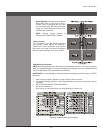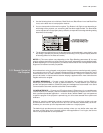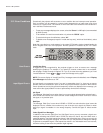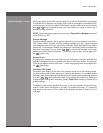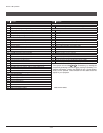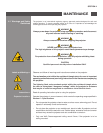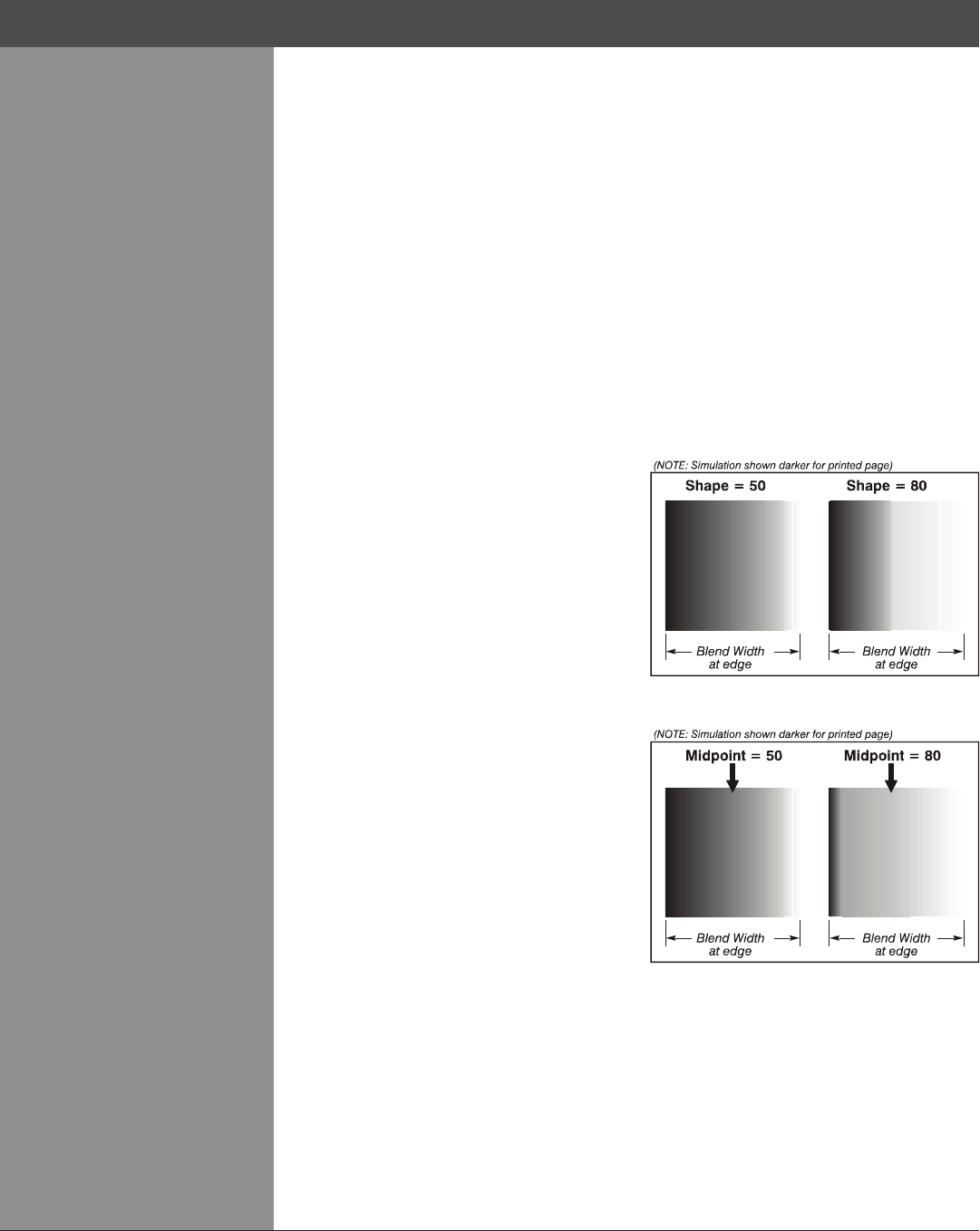
Wolf Cinema Owner's Manual
3-56
Section3►Operation
For best results, use the same projector model and type throughout your display wall. In addition,
avoid high-gain screens whenever possible—the optical performance of such screens demands
minimal image offset, thus projectors must be located very close to one another.
Edge blending software controls are located in the two-page Edge Blending submenu—access
via Display Setup menu, then go to the Geometry and Color menu and select Edge Blending.
The More option opens the second page of the Edge Blending submenu.
Main Functions
Use Edge Blending controls to set the precise width, shape and midpoint you need to blend
overlapping edges together smoothly.
Blend Width• determines how much area is used for blending along an overlapping edge.
Slide bar values represent the number of eight-pixel steps used for the blend. For example,
a settingof “eight”creates ablended edge 24pixels wide.A settingof “0”signies no
blending. For best results in most applications, use a blend width of 16-48 steps (128-384
pixels).
Ranges: 0-80 horizontal, 0-60 vertical.
Blend Shape• determines the rate of roll-off
across the blend width, i.e. how quickly the
white levels across the blend change from
light and dark. Increasing the Blend Shape
setting accelerates the rate of change at both
extremes so that less of the region appears
mid-gray (see Figure 3.20). Decreasing the
Blend Shape setting slows the rate of change
so that more of the region appears mid-gray.
For most applications, this subtle control is
best left close to 50.
Blend Midpoint• determines the white level
at the blend midpoint (the point equidistant
between the beginning and end of the blend).
Increasing the Blend Midpoint setting creates
a blend that appears brighter than the rest of
the image. Decreasing the Blend Midpoint
setting creates a blend that is darker than
the rest of the image. A setting of 50 means
the midpoint is approximately 50% black—
for best results in most applications, keep
fairly close to this default.
Figure 3.21. “Midpoint” Examples
Figure 3.20. “Shape” Examples