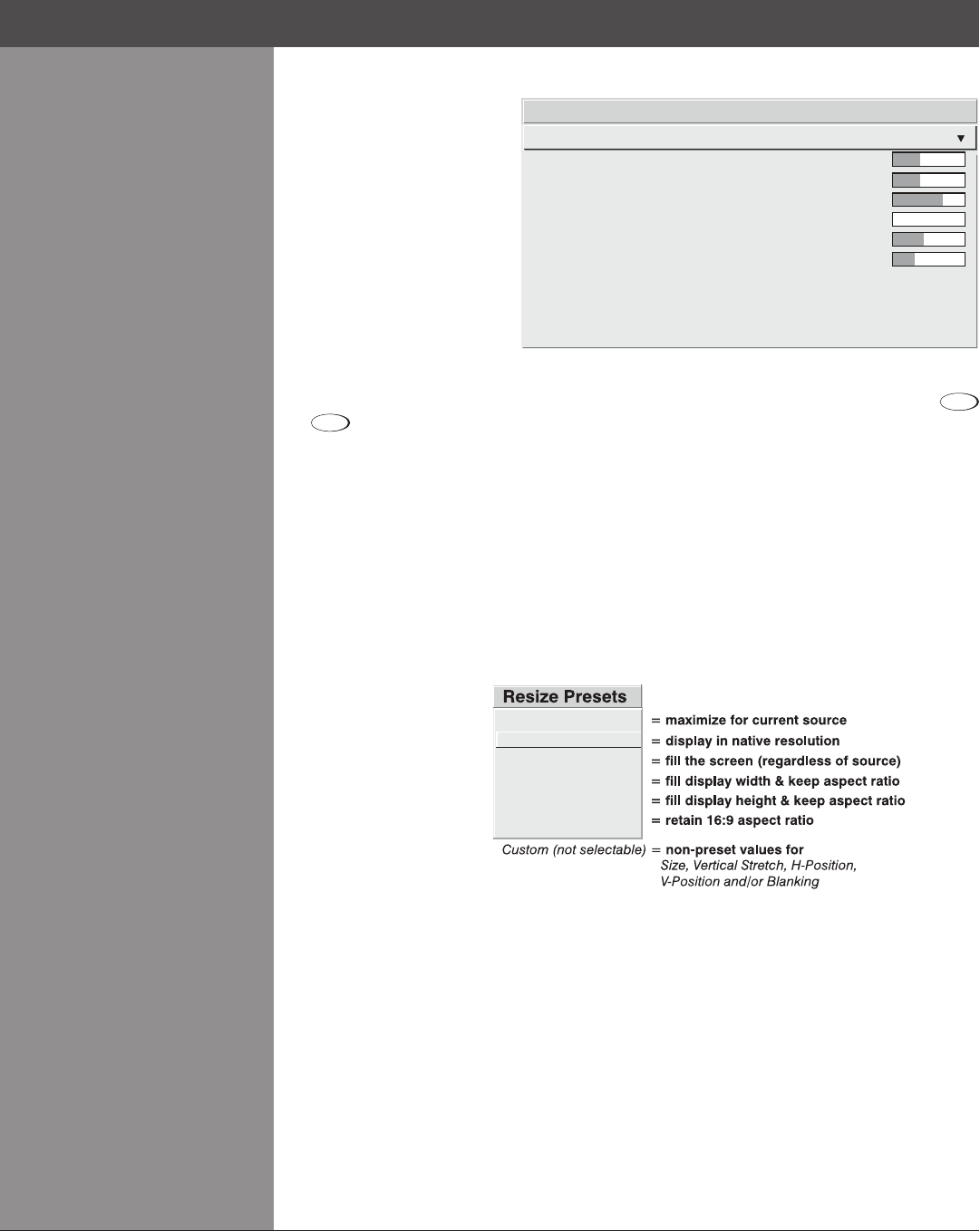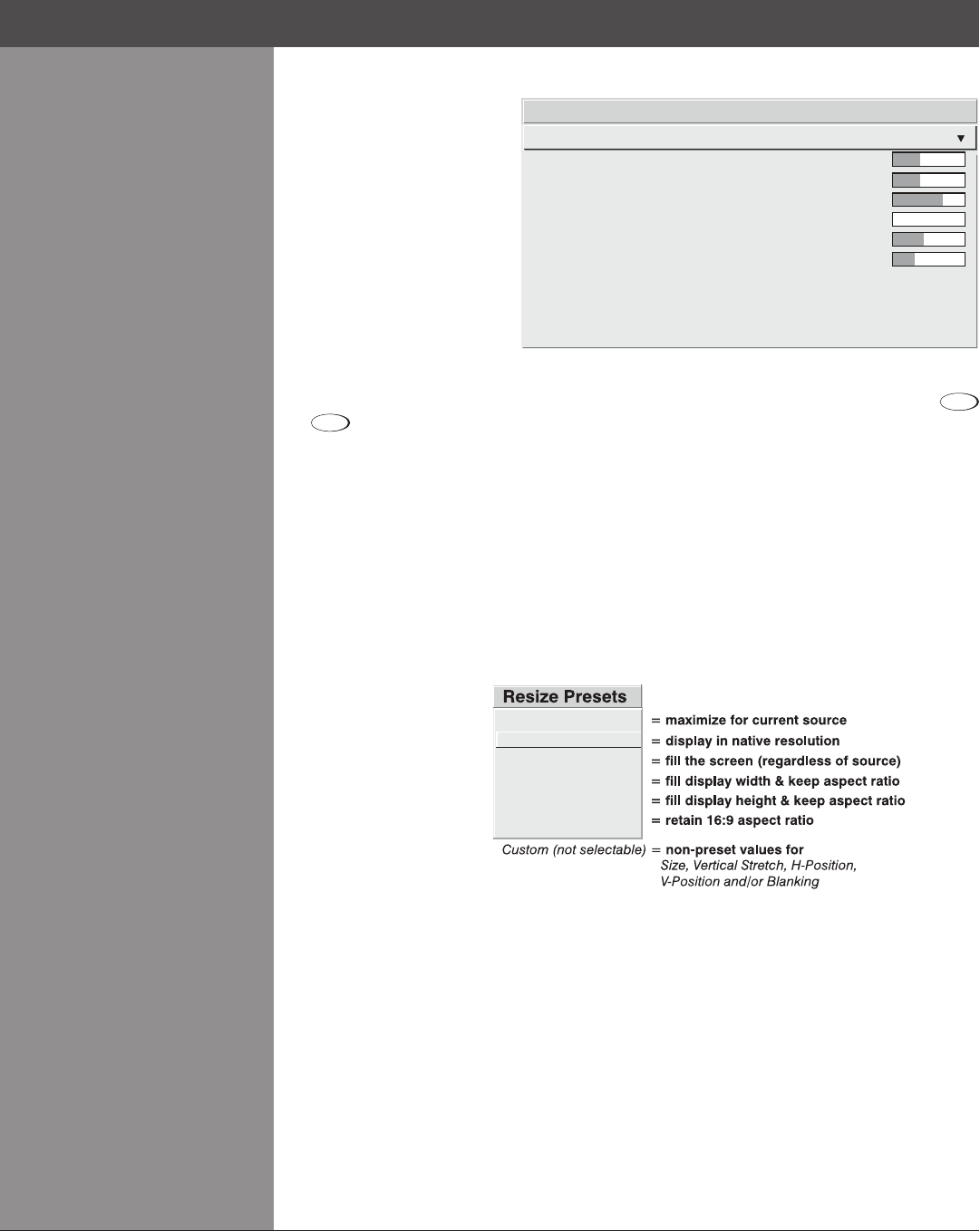
Wolf Cinema Owner's Manual
3-20
In the Geometry and Position
menu, you can increase or
decrease the size of your
image, change its proportion
(aspect ratio), move the image
toaspecicareaofthescreen,
and rene other related
parameters. Use Geometry
and Position controls to match
the image precisely to the
screen used at the site.
Refer to “Using Slidebars and
Other Controls” (earlier in this
section) if you need help using any of the options and controls. Changes made in the Geometry
and Position menu are applied immediately and are saved when you exit the menu (press
Exit
or
Menu
).
Resize Presets
NOTE: The same resize presets are available to all HD and HD2 widescreen models. Please
note however, the graphics used to describe each preset in this section are of the SXGA+ models
only.
Select a Resize Presets option to quickly display an image in its native resolution or to automatically
resizeanimagetocloselylltheprojector’snativeresolutionortooptimizethewidthorheight
of your display. Size, Position and Blanking parameters will automatically adjust accordingly or,
ifBlankingissetrst,whichdenesanActiveInputArea;Resize Preset scaling will occur in this
region of interest only. Resizing options are explained in detail below.
WHAT IS THE RESIZING DEFAULT? By default when displaying a new source, your image will
utilize as much of the projector’s display area as possible for the type of incoming source data,
but with minimal or no changes to aspect ratio. See Select “Default” on the following page.
WHEN “CUSTOM” APPEARS: The “Custom” re-size descriptor automatically appears in the
Geometry and Position menu when any of the values for Size, Vertical Stretch, H-Position,
V-Position or Blanking do not correspond to those for a preset. This option is not offered in the
Resize Presets pull-down list.
Geometry and Position >
Menu
1. Default
2. No Resizing
3. Full Size
4. Full Width
5. Full Height
6. Letter Box
Section3►Operation
Geometry and Position
Size
Pixel Track
Pixel Phase
H-Position
V-Position
Advanced Size and Position
Resize Presets
Vertical Stretch
1.
2.
3.
4.
5.
6.
7.
8.
9.
0.
1000
858
0
360
262
No Resizing
1000