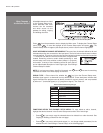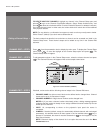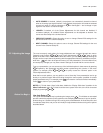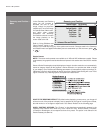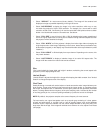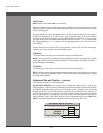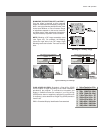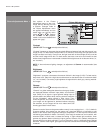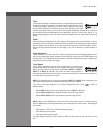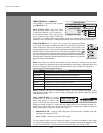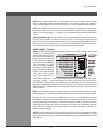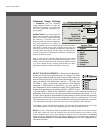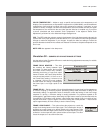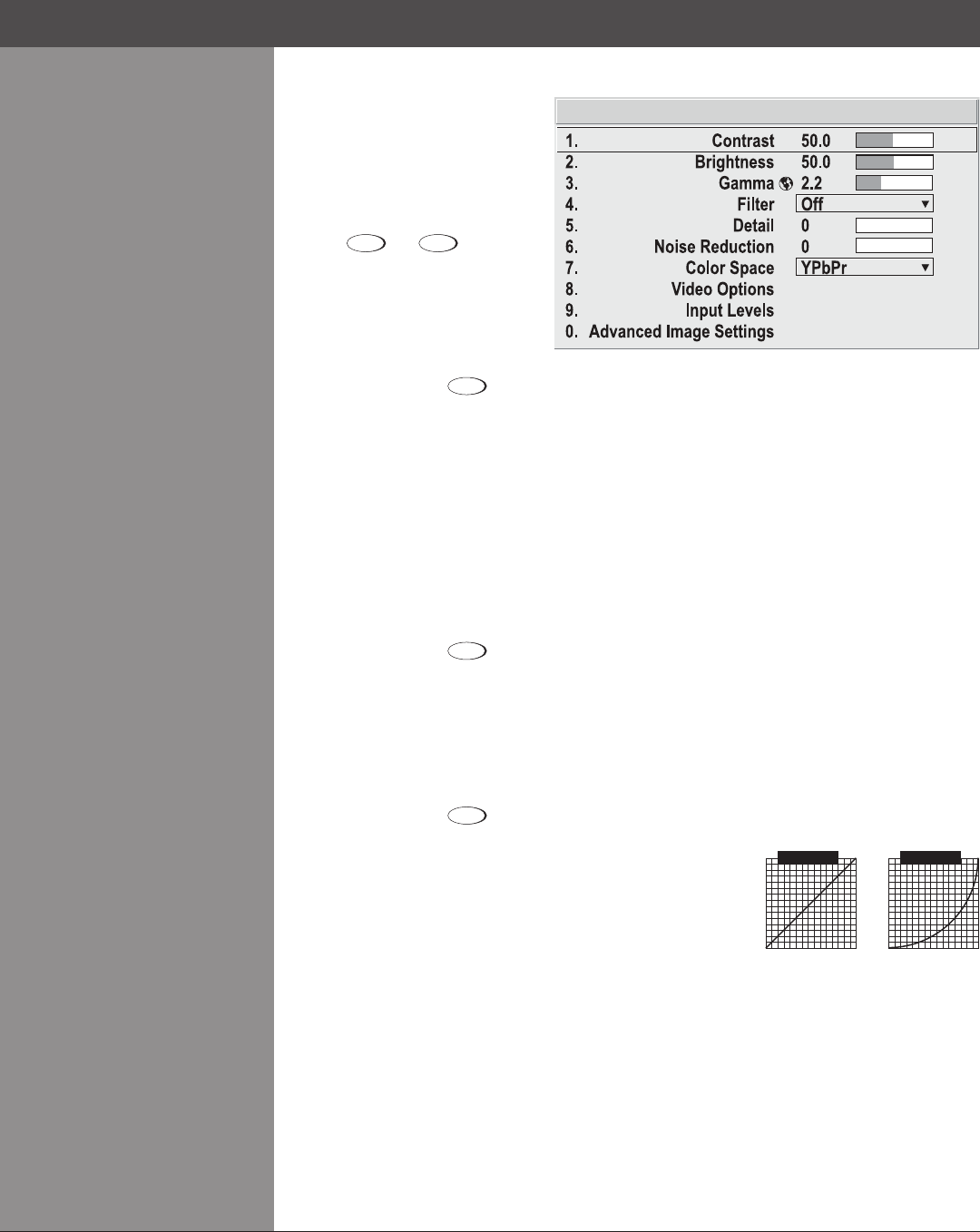
Wolf Cinema Owner's Manual
3-24
Use options in the Picture
Adjustments menu to alter your
image without affecting its size
or position. Changes made to
the Picture Adjustments menu
are applied immediately and are
saved when you exit the menu
(press
Exit
or
Menu
). Options
not available for the projector
model or source are disabled and
appear dim (gray).
Contrast
(SHORT CUT: Press
Contrast
and adjust the slide bar.)
“Contrast” increases or decreases the perceived difference between light and dark areas of your
image (0-100). For best results, keep it under 50. If contrast is set too high, the light parts of the
image lose detail and clarity. If set too low, the light areas will not be as bright as they could be
and the overall image will be dim. For best results, start with a low value and increase so that
whites remain bright but are not distorted or tinted and that light areas do not become white (i.e.,
are “crushed”).
NOTE: If the environment lighting changes, an adjustment of Gamma is recommended (see
below).
Brightness
(SHORT CUT: Press
Bright
and adjust the slide bar.)
“Brightness” increases or decreases the amount of black in the image (0-100). For best results,
keep close to 50. Start with a high value and decrease so that dark areas do not become black
(i.e., are “crushed”). Conversely, high brightness changes black to dark gray, causing washed-
out images.
Gamma
(SHORT CUT: Press
Gamma
and adjust the slide bar.)
“Gamma” is a global setting that determines what gray shades
are displayed between minimum input (black) and maximum
input (white) for all signals. A good gamma setting helps to
optimize blacks and whites while ensuring smooth transitions
for the “in-between” values utilized in other colors. Thus,
unlike “Brightness” and “Contrast” controls, the overall tone of
your images can be lightened or darkened without changing
the extremes, and all images will be more vibrant while still
showing good detail in dark areas.
Gammaisusedtone-tunethegammatablecurrentlyinuse,rangingfrom1–3(2.2=default).
If excess ambient light washes out theimage and it becomes difcult orimpossible to see
details in dark areas, lower the gamma setting to compensate. This will improve contrast while
maintaining good details for blacks. Conversely, if the image is washed out and unnatural, with
excessive detail in black areas, increase the setting. In high ambient light conditions, lower
gamma may produce better results than higher gamma. Gamma of 2.6 (default) indicates the
gamma table has not been adjusted. For more information, refer to Advanced Image Settings
submenu, Gamma Table. Again, good gamma improves contrast while maintaining good details
for blacks.
Picture Adjustments
Section3►Operation
Picture Adjustments Menu >
Gamma = 1
Output Intensity
Signal Input Level
Gamma = 3
Output Intensity
Signal Input Level