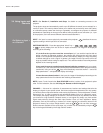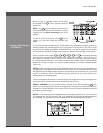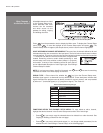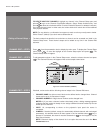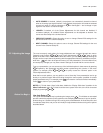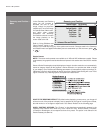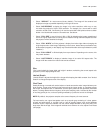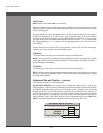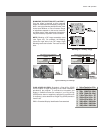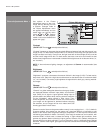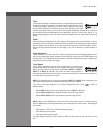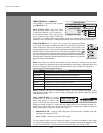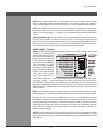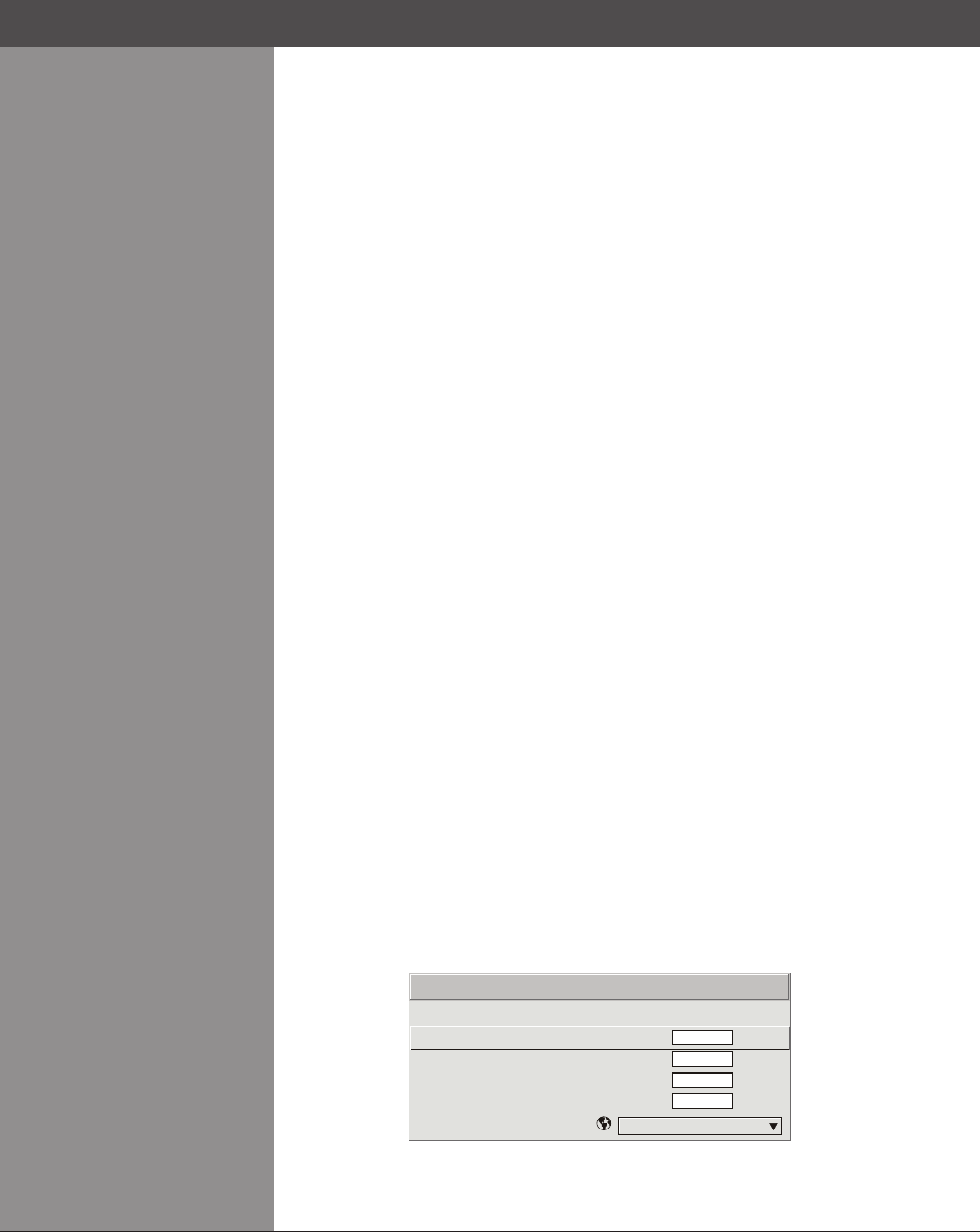
Wolf Cinema Owner's Manual
3-22
Pixel Phase
NOTE: Adjust “Pixel Phase” after “Pixel Tracking”.
Adjust pixel phase when the image (usually from an RGB source) still shows shimmer or “noise”
after pixel tracking is optimized. Pixel phase adjusts the phase of the pixel sampling clock relative
to the incoming signal.
For best results, use a good test pattern such as a smooth gray consisting of a clear pattern
of black and white pixels, or a similar “half on, half off” graphic image, such as the Windows
shutdownscreen.Adjusttheslidebaruntiltheimagestabilizesandeachpixelisclearlydened.
Youmaynoticethatyoucanstabilizetheimageatmorethanonepoint—i.e.,youmayndthat
the image appearance at “11” is identical to the image appearance at “38”, thus you can use
either setting.
If some shimmer from a video or HDTV source persists, use the “Filter” control to remove high-
frequency noise from the signal. See Picture Adjustments.
H-Position
This option moves the image right or left within the area of available pixels.
NOTE: The value shown represents where the approximate center of the image lies in relation
to the total number of pixels available horizontally. This varies widely according to the signal —
watch the image while adjusting.
V-Position
This option moves the image up or down within the area of available pixels.
NOTE: The value shown represents where the approximate center of the image lies in relation to
the total number of pixels available vertically. This varies widely according to the signal — watch
the image while adjusting.
Advanced Size and Position — SUBMENU
This submenu consists of the following options:
ACTIVE INPUT WINDOW: This read-only value indicates the current size (i.e., area) of your
displayeddataor“regionofinterest”asdenedbytheblankingcontrols.Bydefault,theprojector
automatically determines what portion of its full resolution to use, and pixels in the surrounding
bordersareturnedoff.Youcanalsospecifyaspecicactiveinputwindowsizebyadjustingone
or more “Blank” settings. For example, if you have blanked (cropped) 100 pixels from both the
left and right edges of an incoming source of 1400 x 1050, the remaining active input window
will be reduced to 1200 x 1050. When using SD or HD or a decoded video source at INPUT 3 or
INPUT 4,thedefaultblankingof“0”denesanactiveinputwindowof720x483.
Section3►Operation
1.
2.
3.
4.
5.
Active Input Window
Top Blank
Bottom Blank
Left Blank
Right Blank
Plug & Display <EDID>
720x483
0
0
0
0
Advanced Size & Pos ition
Native Resolution 60Hz