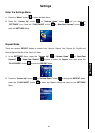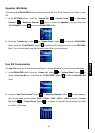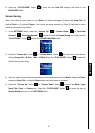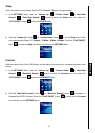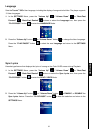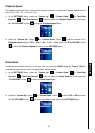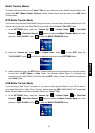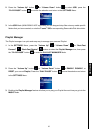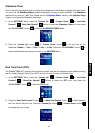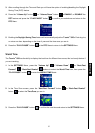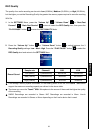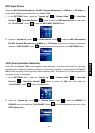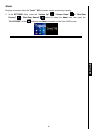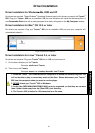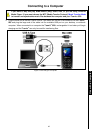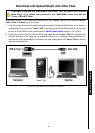36
Slideshow Timer
Sets a time delay for the photo that is currently being displayed on the screen to change to the next photo.
You must use the SlideShow Maker software application to setup a photo slideshow. The Slideshow
feature will only work on “.sls” files. Please see the “SlideShow Maker” section in the Software Setup
chapter to configure the Slideshow application.
1. In the SETTINGS Menu, press the “Volume Up”
/ “Volume Down” , or “Next-Fast
Forward”
/ “Back-Fast Rewind” buttons to select the Slideshow Timer icon, then press
the “PLAY/PAUSE” button
to enter the SLIDESHOW TIMER Mode.
2. Press the “Volume Up” button , or “Volume Down” button to set the timer for the
Slideshow: Disable – 1 Sec – 3 Sec – 5 Sec – 10 Sec. Press the “PLAY/PAUSE” button
to
select the Slideshow timer delay and return to the SETTINGS Menu.
Real Time Clock (RTC)
The T.sonic
™
820’s RTC displays the local time and date, both can be adjusted and an additional setting
lets you enable Daylight Saving Time (DST) to allow for local Summer and Winter times.
1. In the SETTINGS Menu, press the “Volume Up”
/ “Volume Down” , or “Next-Fast
Forward”
/ “Back-Fast Rewind” buttons to select the RTC icon, then press the
“PLAY/PAUSE” button
to enter the RTC Mode.
2. Press the “Next-Fast Forward” button , or “Back-Fast Rewind” button to switch between
the Time, Month, Day and Year. Press the “Volume Up” button
, or “Volume Down” button
to change the time, or date.
SETTINGS SETTINGS