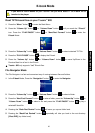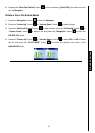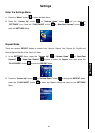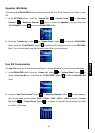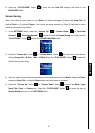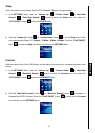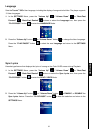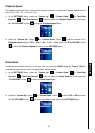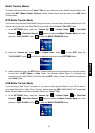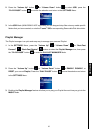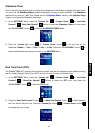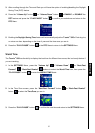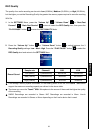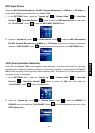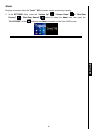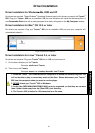34
Media Transfer Modes
To transfer Multimedia files to your T.sonic
™
820 you must select one of two Media Transfer Modes. One
mode is the MTP (Media Transfer Protocol) Media Transfer Mode and the other is the USB Media
Transfer Mode
MTP Media Transfer Mode
If you want to buy and play WMA-DRM10 (only) music files, you must select Windows Media Player 10 to
transfer and synchronize your WMA-DRM10 music files with the T.sonic
™
820’s MTP Folder.
1. In the SETTINGS Menu, press the “Volume Up”
/ “Volume Down” , or “Next-Fast
Forward” / “Back-Fast Rewind” buttons to select the Media Transfer Mode icon, then
press the “PLAY/PAUSE” button
to enter the MEDIA TRANSFER Mode.
2. Press the “Volume Up” button , or “Volume Down” button to select MTP, press the
“PLAY/PAUSE” button to confirm the selection and return to the SETTINGS Menu.
3. When transferring files in the MTP Media Transfer Mode you will have the option of using two folders
to store files, an MTP Media, or Data Folder. Use Windows Media Player 10 to transfer and
synchronize your WMA-DRM10 music files with the MTP Folder. All other files should be transferred
to the Data Folder.
USB Media Transfer Mode
If you are using a Mac
™
/Linux
™
computer, or you want to create specific folders on your PC for each of
your media files (Music, Video, Photo, E-book), please select the USB (WMA-DRM10 NOT supported)
Media Transfer Mode to transfer multimedia files to your T.sonic
™
820.
1. In the SETTINGS Menu, press the “Volume Up”
/ “Volume Down” , or “Next-Fast
Forward”
/ “Back-Fast Rewind” buttons to select the Media Transfer Mode icon, then
press the “PLAY/PAUSE” button
to enter the MEDIA TRANSFER Mode.
SETTINGS