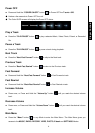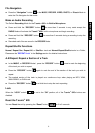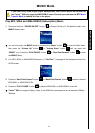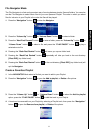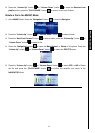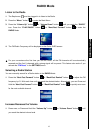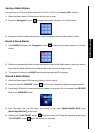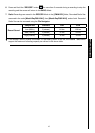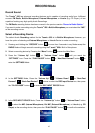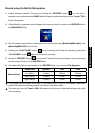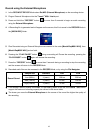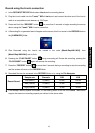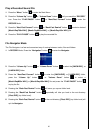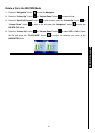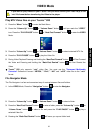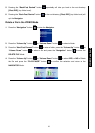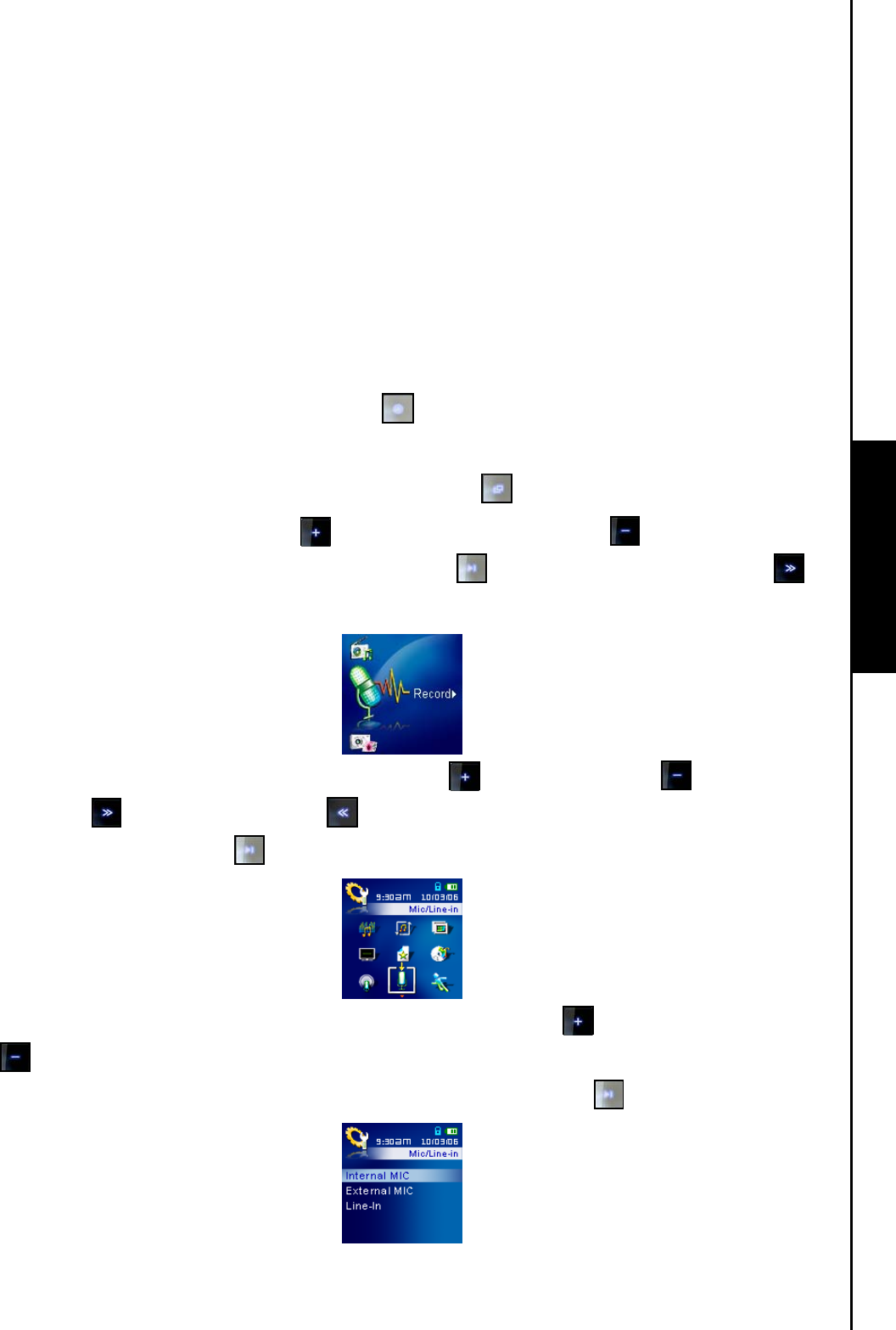
16
RECORD Mode
Record Sound
The T.sonic
™
820 has advanced recording features and is capable of recording audio from 4 different
sources: FM Radio, Built-In Microphone, External Microphone, or Line-In (e.g. CD Player), all are
capable of making very high quality Audio Recordings.
The FM Radio recording feature has been covered in the previous section “Record a Radio Station.”
If you want to make a recording using the T.sonic
™
820’s Built-In Microphone you must select the “MIC”
as the recording source.
Select a Recording Device
The default Audio Recording method for the T.sonic
™
820 is its Built-In Microphone. However, you
have the option of selecting an External Microphone, or Line-In Device to make a recording.
1. Pressing and Holding the “RECORD” button
for more than 2 seconds in any Mode except the
RADIO Mode will begin an audio recording using the T.sonic
™
820’s Built-in Microphone.
2. Select a recording device by Pressing the “Menu” button
to enter the Main Menu.
3. Press the “Volume Up” button
, or “Volume Down” button until you reach the
“SETTINGS” icon. Press the “PLAY/PAUSE” button , or “Next-Fast Forward” button to
enter the SETTINGS Mode.
4. In the SETTINGS Mode, Press the “Volume Up” / “Volume Down” , or “Next-Fast
Forward” / “Back-Fast Rewind” buttons to select the REC Input Device icon, then press
the “PLAY/PAUSE” button
to enter the REC INPUT DEVICE Mode.
5. In the REC INPUT DEVICE Mode, Press the “Volume Up” button , or “Volume Down” button
to select the MIC (Internal Microphone), Ext MIC (External Microphone), or Line-In (e.g. CD
Player) as the recording device, then press the “PLAY/PAUSE” button
to confirm the selection.
RECORD Functions