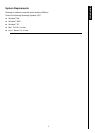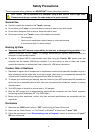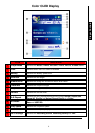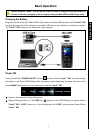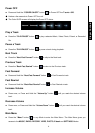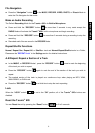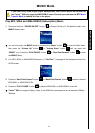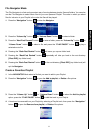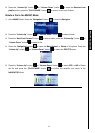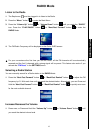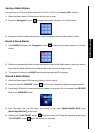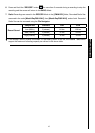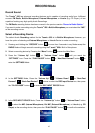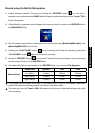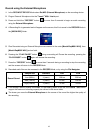11
File Navigator Mode
The File Navigator is a fast and convenient way of moving between tracks, files and folders. You can also
use the File Navigator to select Music files for your own personal Playlist. The order in which you select
files for inclusion in your Playlist is the order the files will be played.
1. Press the “Navigation” button
to enter the Navigator.
2. Press the “Volume Up” button , or “Volume Down” button to select a folder.
3. Press the “Next-Fast Forward” button
to enter a folder, press the “Volume Up” button , or
“Volume Down” button
to select a file and press the “PLAY/PAUSE” button to play a
selected music file.
4. Pressing the “Back-Fast Rewind” button
will move you up one folder level.
5. Pressing the “Back-Fast Rewind” button
repeatedly will take you back to the root directory
[/Root.DIR/] (top folder level).
6. Pressing the “Back-Fast Rewind” button
in the root directory [/Root.DIR/] (top folder level) will
quit the Navigator.
Create a Favorites Playlist
1. In the NAVIGATOR Mode select a file that you want to add to your Playlist.
2. Press the “Navigation” button
to open the Add to playlist, or Delete a file options.
3. Press the “Volume Up” button , or “Volume Down” button to select the Add to playlist
option, press the “PLAY/PAUSE” button
to add the track to your Playlist.
4. A track can be removed from your Playlist by selecting a Playlist track, then press the “Navigation”
button
to open the Remove from playlist, or Delete a file options.
MUSIC Functions