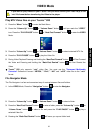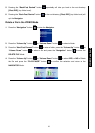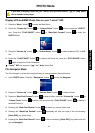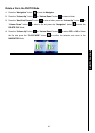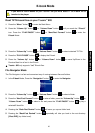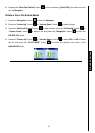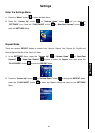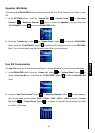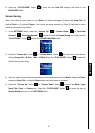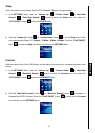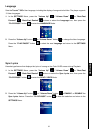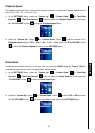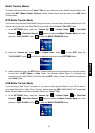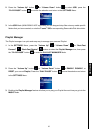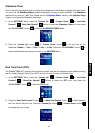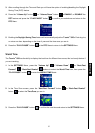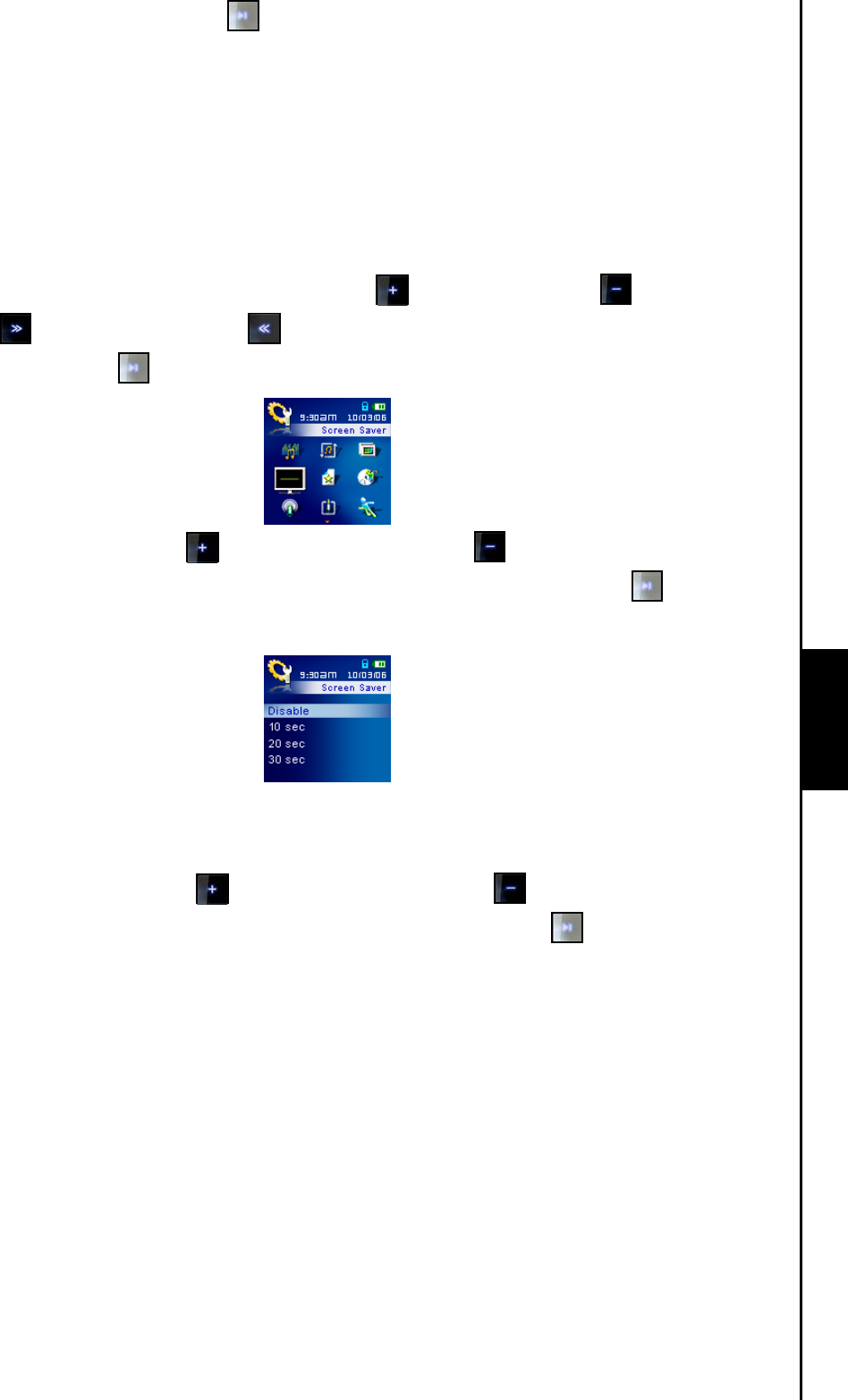
30
3. Press the “PLAY/PAUSE” button to save the new User EQ settings and return to the
EQUALIZER Mode.
Screen Saving
Sets a time delay for the screen to (1) go Blank, (2) display the Logo, (3) display the Song Title, (4)
display Clock, or (5) display Photos, if no buttons are being pressed e.g. After 30 Seconds of button
inactivity the screen will go blank.
1. In the SETTINGS Menu, press the “Volume Up”
/ “Volume Down” , or “Next-Fast
Forward”
/ “Back-Fast Rewind” buttons to select the Screen Saving icon, then press the
“PLAY/PAUSE” button to enter the SCREEN SAVEING Mode.
2. Press the “Volume Up” button , or “Volume Down” button to set the timer for the Screen
Saving: Always Off – 30 Sec – 1 Min – 10 Mins. Press the “PLAY/PAUSE” button
to select the
Screen Saving timer delay.
3. After you select a Screen Saving timer delay you can setup the screen to go Blank, display the Clock,
display the Song Title, or display Photos when the screen saver is activated.
4. Press the “Volume Up” button
, or “Volume Down” button to select the Blank, Logo,
Song Title, Clock, or Photos icon. Press the “PLAY/PAUSE” button
to select the type of
Screen Saving and return to the SETTINGS Menu.
SETTINGS SETTINGS