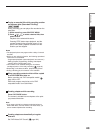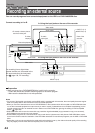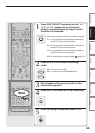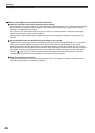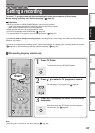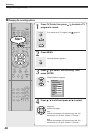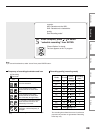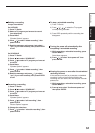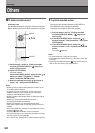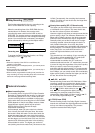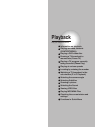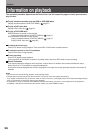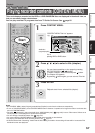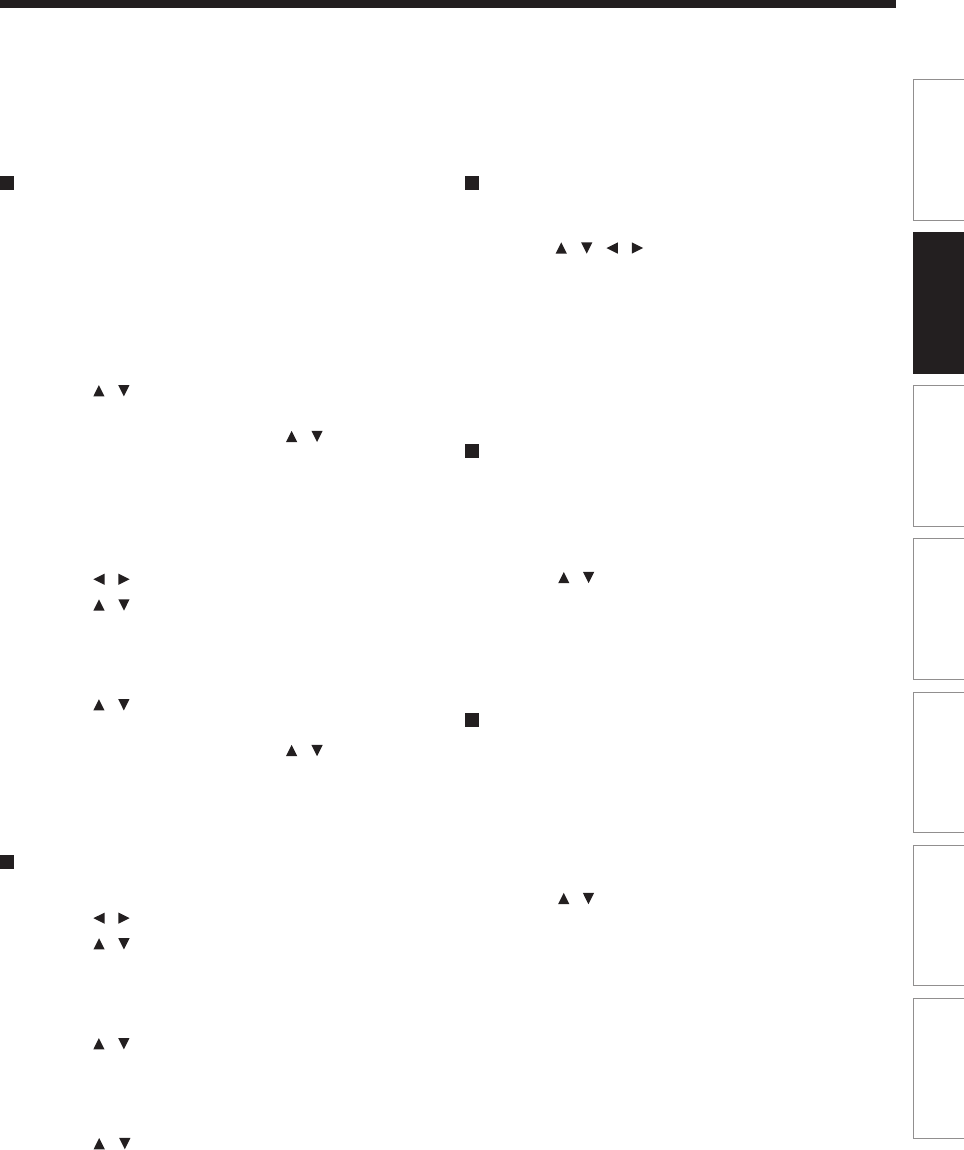
51
Playback
Recording
Editing
Function setup
Others
Introduction
Library
Deleting a recording
2 ways are available.
On LISTINGS
1) Press TV Guide.
2) Select a TV program you have set to record
(icon displayed).
3) Press Menu.
“Episode Options” appears.
4) Press
/ to select “delete recording”, then
press ENTER.
5) Read the message, and press
/ to select
“yes” (if you want to delete), then press ENTER
to exit.
On SCHEDULE
1) Press TV Guide.
2) Press
/ to select “SCHEDULE”.
3) Press
/ to select a TV program you have set
to record.
4) Press Menu.
“Episode Options” appears.
5) Press
/ to select “delete recording”, then
press ENTER.
6) Read the message, and press
/ to select
“yes” (if you want to delete), then press ENTER
to exit.
Correcting a recording
1) Press TV Guide.
2) Press
/ to select “SCHEDULE”.
3) Press
/ to select a TV program you have set
to record.
4) Press Menu.
“Episode Options” appears.
5) Press
/ to select “edit recording”, then
press ENTER.
“Record Options” appears.
6) Change the selections.
7) Press
/ to select “schedule recording”, then
press ENTER.
To stop a scheduled recording
1) Press TV Guide.
2) Press
/ / / to select the TV program
currently being recorded.
3) Press REC repeatedly until the recording icon
disappears.
Turning the power off automatically after
completing a scheduled recording
1) While executing a scheduled recording, press
QUICK MENU.
Quick Menu appears.
2) Press
/ to select “Auto power off” then
press ENTER.
Keeping the power on even after the scheduled
recording finished
If the recorder turns itself on to execute a scheduled
recording, it will turn itself off after finishing the
recording. You can restrict this and keep the recorder
powered on.
1) While executing a scheduled recording, press
QUICK MENU.
2) Press
/ to select “Continuous power on”
then press ENTER.