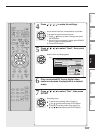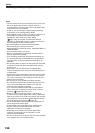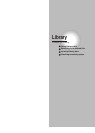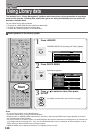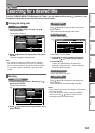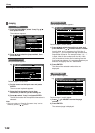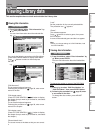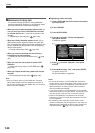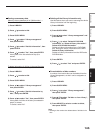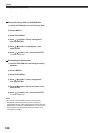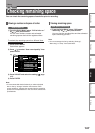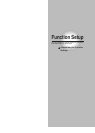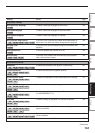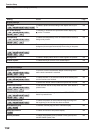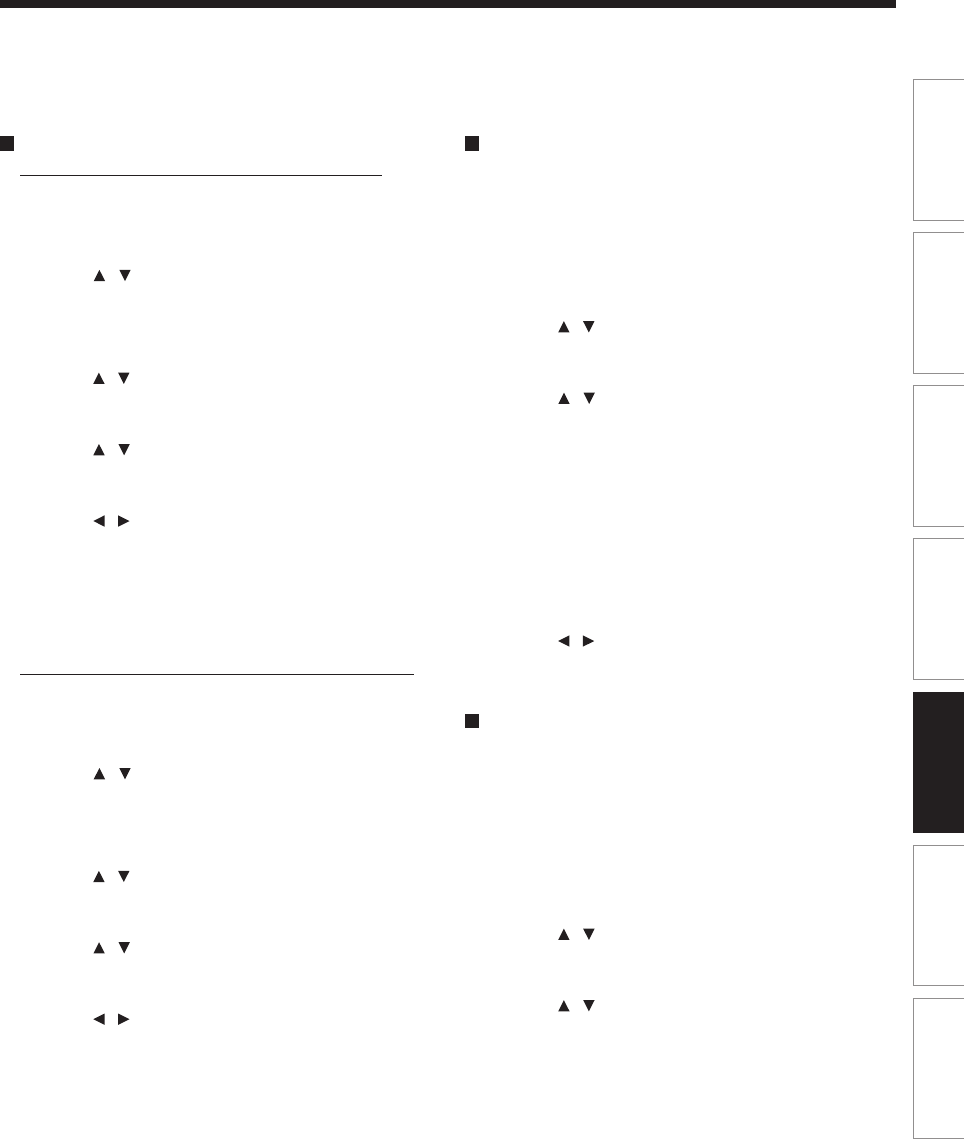
145
Playback
Recording
Editing
Function setup
Others
Introduction
Library
Erasing unnecessary data
When the Library database is full (3000 entries).→
Select “Del title information”.
1) Press LIBRARY.
2) Press
/ to select a title.
3) Press QUICK MENU.
4) Press
/ to select “Library management”
then press ENTER.
5) Press
/ to select “Del title information”, then
press ENTER.
6) Press
/ to select “Yes”, then press ENTER.
Library data of the title selected in step 2) is
erased.
To cancel, select “No”.
To delete information of all titles in the specified data
→ Select “Del title information by disc”.
1) Press LIBRARY.
2) Press
/ to select a title.
3) Press QUICK MENU.
4) Press
/ to select “Library management”
then press ENTER.
5) Press
/ to select “Del title information by
disc”, then press ENTER.
6) Press
/ to select “Yes”, then press ENTER.
Library data of all titles in the disc you selected in
step 2) is erased.
To cancel, select “No”.
Deleting all the Library information only
Use this feature when you want to rearrange the whole
Library information from the beginning.
1) Press LIBRARY.
2) Press QUICK MENU.
3) Press
/ to select “Library management” and
press ENTER.
4) Press
/ to select “Delete All DVD-RAM
information” or “Delete all library information”.
Delete all DVD-RAM information:
Deletes all Library information from a DVD-RAM
disc, leaving the Library information on the HDD.
Delete all library information:
Deletes all Library information from the HDD and a
DVD-RAM disc.
5) Press ENTER.
6) Press
/ to select “Yes” and press ENTER.
Forced deletion of disc numbers
A number of an inactive disc can be deleted from the
Library Management, so that it can be assigned to a
new disc.
1) Press LIBRARY.
2) Press QUICK MENU.
3) Press
/ to select “Library management”,
then press ENTER.
4) Press
/ to select “Del disc no. from Library”,
then press ENTER.
5) Press ADJUST to select a number to delete,
then press ENTER.
Note
• Deleting a disc number also deletes data of all titles in the
disc.