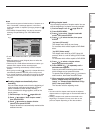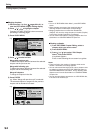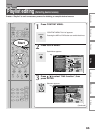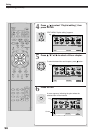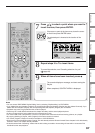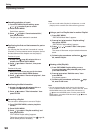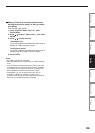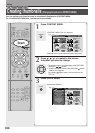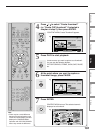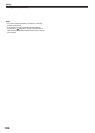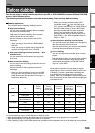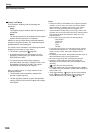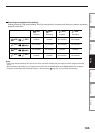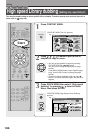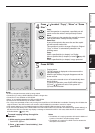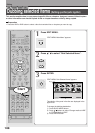101
Editing
Function setup
Others
Introduction
Library
Recording
Playback
4
Press / to select “Create thumbnail”
(or “Create CHP thumbnail” if selected a
chapter at step 2), then press ENTER.
“CONTENT MENU Create Thumbnail” appears.
5
Press PLAY to start playback.
Locate a scene you want to capture as a thumbnail.
You can use the following buttons.
PICTURE SEARCH, FRAME, SLOW, SKIP, PAUSE,
etc.
6
At the point where you want to capture a
thumbnail image, press PAUSE.
7
Press ENTER.
CONTENT MENU returns. The selected scene is
displayed as a thumbnail.
Note
• There may be a small difference
between a thumbnail made on the
Create Thumbnail display and that
displayed in CONTENT MENU.
Operation with PICTURE SEARCH
button may extend the difference.
ENTER
PLAY
PAUSE
ENTER
00
:
54
:
30
2005/03/24 11:00pm
Ch
:
6
00
:
00
:
00
HDD
(0:29:50)
B
00
:
00
:
00
:
03F
Original
Location
Create Thumbnail
Select desired thumbnail image via
remote. To set, press enter.
CONTENT
MENU
Title
:
002 Chapter
:
0001
e.g.
00
:
29
:
50
2005/03/24 11:00pm
Ch
:
6
00
:
00
:
00
HDD
(0:29:50)
B
00
:
06
:
25
:
23F
Original
Location
Create Thumbnail
Select desired thumbnail image via
remote. To set, press enter.
CONTENT
MENU
Title
:
002 Chapter
:
0001
e.g.
Original
HDD :
2005/03/24 07
:
00
am TV
:
4
Title List Page
MENU
CONTENT
1/2
(0:53:45)
Original
2005/04/07 07
:
00
am TV
:
8
(0:54:30)
2005/04/08 09
:
00
pm TV
:
10
(
0:51:28
)
Original
2005/03/29 09
:
00
pm TV
:
3
(0:52:40)
2005/04/07 11
:
00
pm TV
:
4
(
0:30:08
)
HDD
Original
2005/03/24 11
:
00
pm TV
:
6
(0:29:50)
e.g.