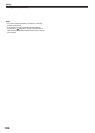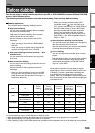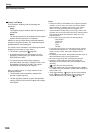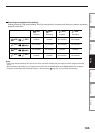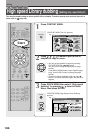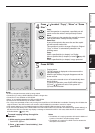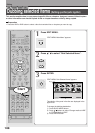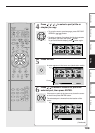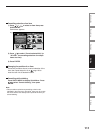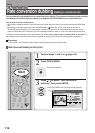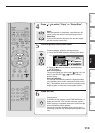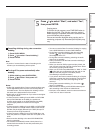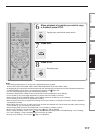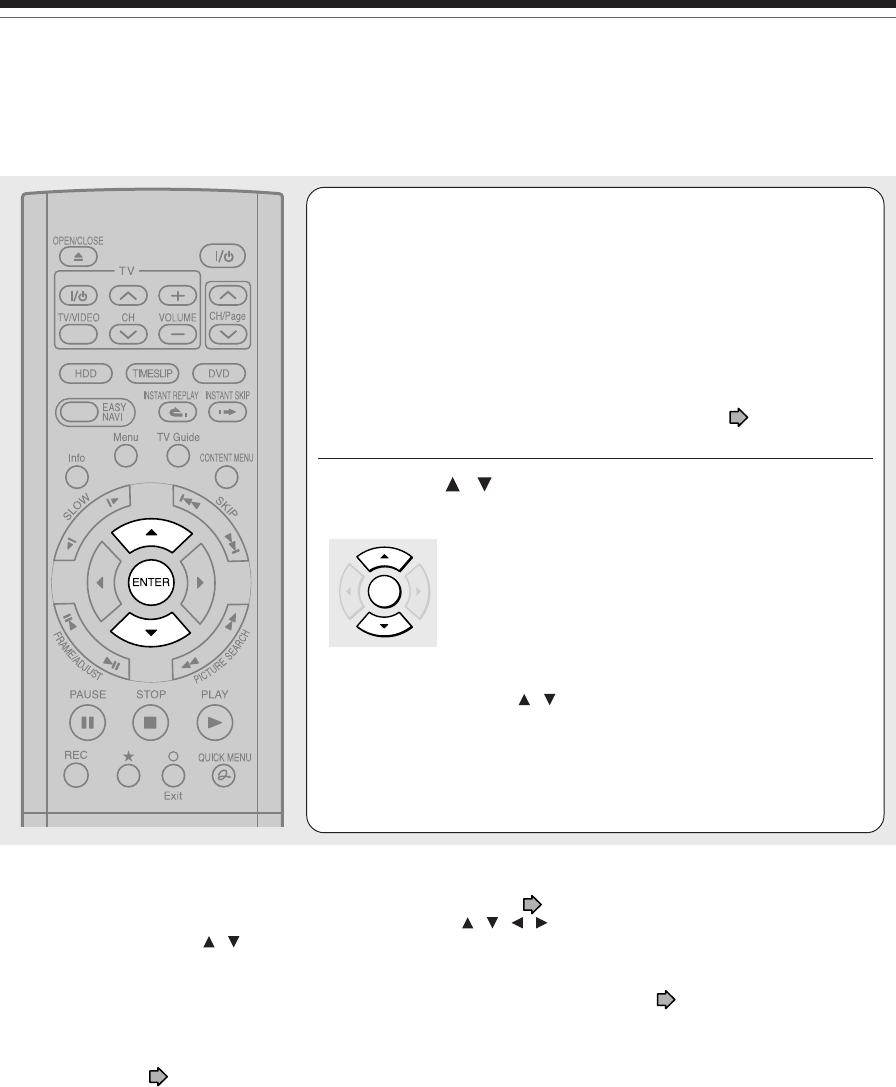
110
7
Repeat steps 4 to 6.
You can confirm the available space of the destination media via
the bar at the bottom of the display.
Each of the collected parts is recorded on the destination media
as a title.
• To cancel selection of an individual part, see
page 111.
8
Press / to select “Start”, press ENTER, and
select “Yes”, then press ENTER.
The broadcast picture appears and dubbing starts.
The progress for each title is displayed on the screen
and in the front panel display on the recorder. The
buzzer sounds when the operation is completed.
You can set the recorder to turn off automatically when
the job is completed.
1) During the job, press QUICK MENU button.
2) Press
/ buttons to select “Auto power off”.
3) Press ENTER button.
Notes
• This procedure of “Dub Selected Items” of specified parts does not move them. If you do not want to leave the items on the
original disc, delete them in the procedure for “Deleting selected items” ( page 118).
• To confirm the contents of an item, first select the item by using / / / buttons and press QUICK MENU button to
display Quick Menu. Press / buttons to select “Preview” (or ”Title information”) then press ENTER button.
• Each part, when selected, shows its name at the bottom of the menu for about 2 seconds.
•“High speed dubbing” is not available between the HDD and DVD-R/RW recorded on other equipment.
• Dubbing procedures to DVD-R/RW always comply with “Aspect ratio(Video mode)” setting ( page 162).
• Some parts in DVD-R/RW may be divided if dubbed.
• If you record a title directly onto a DVD-R/RW in the DVD-Video mode on this recorder and execute “High speed dubbing” on
the title to the HDD, the recorder may display a message to initialize the HDD. In this case, delete the title or execute “All
HDD titles delete” ( page 164).
Dubbing selected items (Dubbing specified parts together) (Continued)
ENTER
Editing