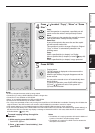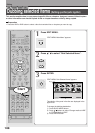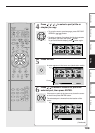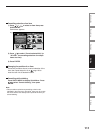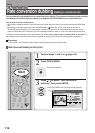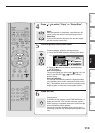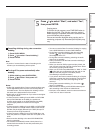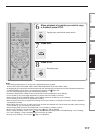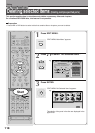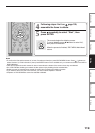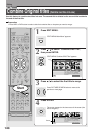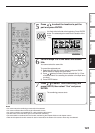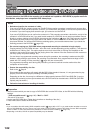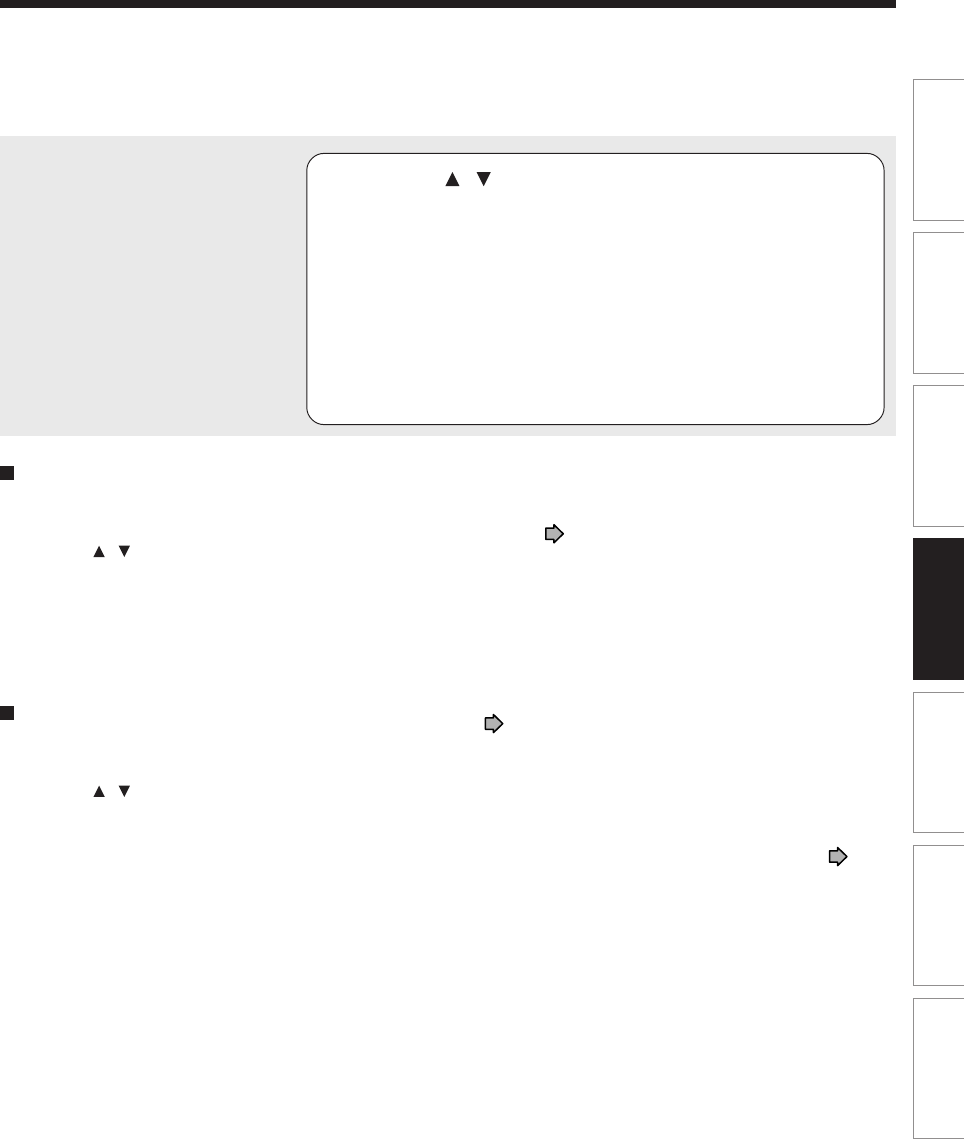
115
Editing
Function setup
Others
Introduction
Library
Recording
Playback
5
Press / to select “Start”, and select “Yes”,
then press ENTER.
Copying starts.
To confirm the job progress, press TIME BAR button to
display the time bar. (The time bar cannot be copied.)
When copying is completed, the buzzer sounds and the
current broadcast picture appears.
Pictures and sounds displayed during copying are for
monitoring purposes only. Recorded picture quality may
vary.
Cancelling dubbing during rate conversion
dubbing
1) Press QUICK MENU.
2) Press
/ to select “Cancel dubbing”.
3) Press ENTER.
Note
• A portion of content from the start of recording to the
moment you cancel dubbing will be copied.
Turning off the power automatically after
dubbing
1) While dubbing, press QUICK MENU.
2) Press
/ to select “Auto power off”.
3) Press ENTER.
Notes
• Unlike High speed dubbing, Rate conversion dubbing may
cause slight deterioration in picture and sound quality of
recorded content. The time required for dubbing is about
the same as the playback time of the content.
• Quality will not be improved even if you select a rate higher
than original content.
• In Rate conversion dubbing from the HDD to a DVD-RAM
disc (a DVD-RAM disc to the HDD), the positions of
chapter marks copied on the DVD-RAM disc (the HDD)
may be slightly different in frame from the original
positions.
• In Rate conversion dubbing from the HDD to a DVD-R/RW
disc, the positions of chapter marks copied on the DVD-R/
RW disc may be slightly different by the GOP (Groups Of
Pictures) from the original positions.
• In Rate conversion dubbing from a DVD-R/RW disc to the
HDD, the positions of chapter marks are not copied on the
HDD.
• Rate conversion dubbing to the same DVD-RAM/R/RW
disc is not possible.
• The recorder automatically inserts a black picture for a
moment before and after the new title produced by this
recording process.
• You cannot use the Rate Conversion Dubbing for copying
from a DVD-RAM disc to another DVD-RAM disc.
• During Rate conversion dubbing, the relay recording
function ( page 163) is disabled even if “Relay
Recording” is set to “On”.
• During Rate conversion dubbing, switching the audio
channel is not possible.
• Audio processed under the Rate conversion dubbing is
recorded in stereo.
• When you record an SAP program and play it back, the
main and sub sound are output at the same time. Select
the sound by pressing AUDIO button.
• When you set “DVD compatible Mode” to “Main” or “SAP”
( page 162), only a selected sound (the main or sub
sound) of the SAP program is recorded. (Stereo
broadcasting is recorded as stereo).
• If you perform the Rate conversion dubbing for a Playlist,
containing a chapter that is the beginning of the Original
title at recording, one frame at the beginning will be
removed.
• During Rate conversion dubbing, P in P function (
page 71) is disabled.
• Rate conversion dubbing to DVD-R/RW selects aspect
ratio according to the first title of dubbed items.
• Each part, when selected, shows its name at the bottom
of the menu for about 2 seconds.