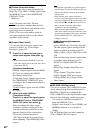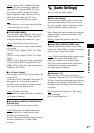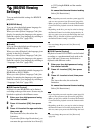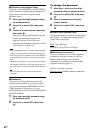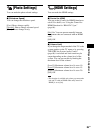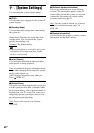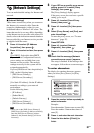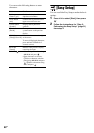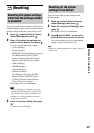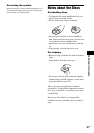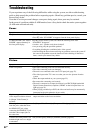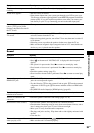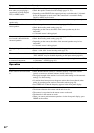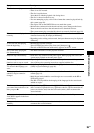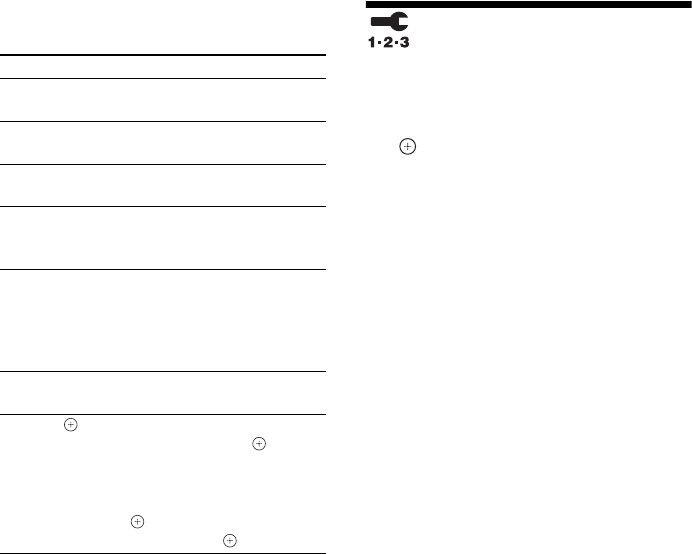
88
GB
You can use the following buttons to enter
characters.
[Easy Setup]
You can recall the Easy Setup to make the basic
settings.
1 Press C/c to select [Start], then press
.
2 Follow the instructions for “Step 3:
Performing the Easy Setup” (page 31)
from step 4.
Buttons Details
Red button
[Letter Type]
Switches the keyboard between
alphabet and numbers.
Green button
[A/a]
Switches the keyboard between
upper case and lower case.
Yellow button
[Symbol]
Displays the keyboard for
symbols.
Blue button
[Finish]
The input is entered, and the
system returns to the previous
display.
CLEAR
[Clear]/[Clear All]
Erases the character to the right
of the cursor.
To erase all displayed characters,
press and hold CLEAR for 2
seconds or more.
RETURN
[Cancel]
Returns to the previous display,
canceling the input.
C/X/x/c, • Select an input function using
C/X/x/c, and press .
• Enter characters as follows:
1Select a character selection
panel using C/X/x/c, and press
. 2Select a character using
C/c, and press .