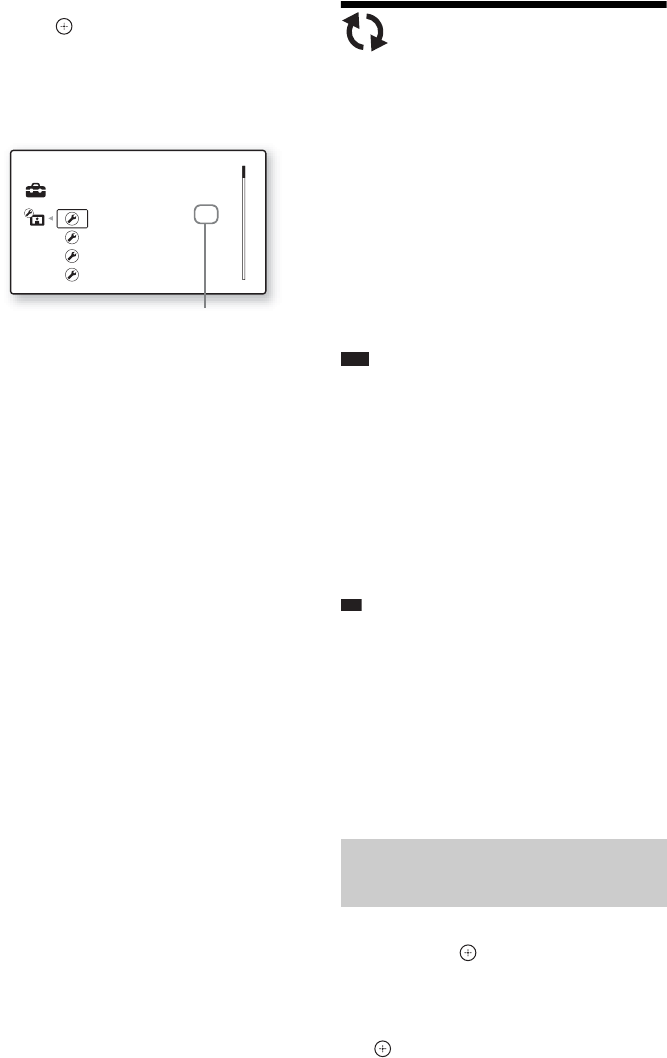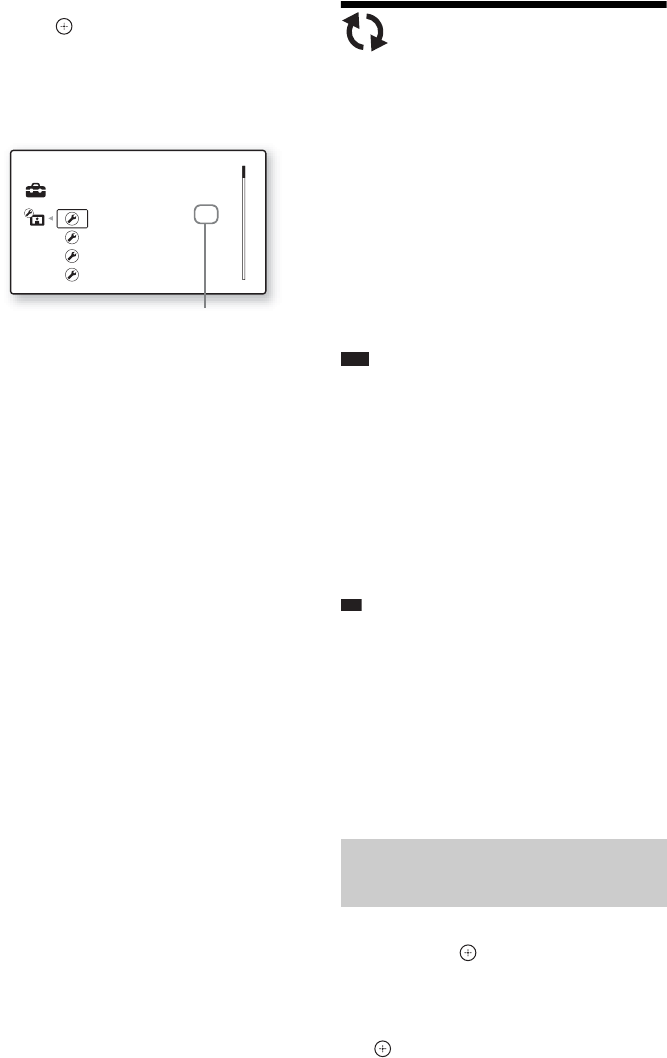
78
GB
5 Press X/x to select a setting, then
press .
The setting is selected and setup is
complete.
The options for the selected item appear.
Example: [4:3]
[Network Update]
You can update and improve the functions of the
system.
For information about update functions, refer to
the following website:
For customers in Europe and Russia
http://support.sony-europe.com/
For customers in Asia and Australia
http://www.sony-asia.com/support
For customers in Latin America
http://esupport.sony.com
Note
• Do not disconnect the AC power cord (mains lead) or
network cable while downloading or updating
software.
• All operations, including opening the disc tray, are
disabled while updating.
• Downloading times may differ depending on the
server provider or line status.
• When error messages on network connections
appear, check the network connections using
[Network Diagnostic] of [Internet Settings] in
[Network Settings] (page 87).
Ti
• The “UPDATE */9” counter (“*” indicates update
step) in the front panel display also shows progress of
the update.
• You can check the current software version by
selecting [System Information] in [System Settings]
(page 86).
• The [Setup] settings remain after updating.
• The system informs you of newer software version
information when [Software Update Notification] is
set to [On] (default) (page 86).
1 Press X/x to select [Network Update],
then press .
The unit connects to the network, and the
display asks for confirmation.
2 Press C/c to select [OK], then press
.
Setup
TV Type
Set the screen aspect ratio of your TV.
Screen Format
Original
DVD Aspect Ratio
Letter Box
Auto
Cinema Conversion Mode
4 : 3
Selected setting
Updating the system’s
software using the network