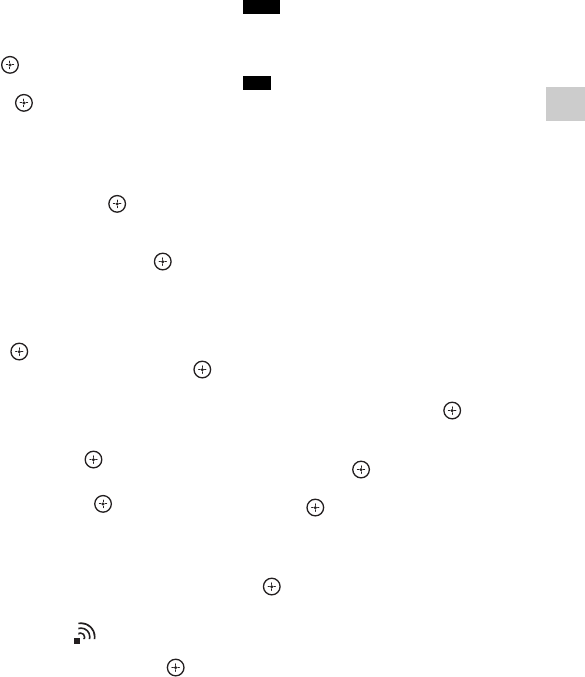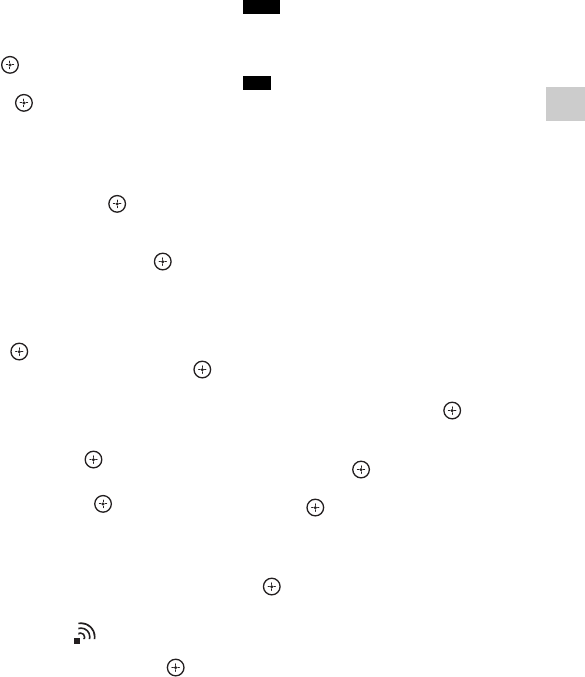
41
US
Preparing the Receiver
8 Enter the security key (WEP key,
WPA/WPA2 key) using the on-
screen keyboard. Press V/v/B/b
and to select the character one
by one. Then, select “Enter” and
press to confirm the security
key.
“How to acquire the IP Address”
appears on the TV screen.
9 Press V/v repeatedly to select
“Auto”, then press .
When using a fixed IP address
Select “Manual”, then press . The
IP address input display appears on the
TV screen.
Enter the value for “IP Address” using
the on-screen keyboard. Press V/v/B/
b and to select the character one by
one. Then, select “Enter” and press
to confirm the value.
Enter the value for “Subnet Mask”,
“Default Gateway”, “Primary DNS”
and “Secondary DNS”. Then, select
“Next” and press .
10Press V/v repeatedly to select
“Ok”, then press .
“Connecting to the network. Please
wait.” appears on the TV screen.
“Network Settings are now complete
and the receiver has been successfully
connected to the network.” appears
after the network settings are
completed and “ ” lights up on the
display panel. To return to the
Network Settings menu, press .
(Depending on the network
environment, the network settings may
take some time.)
11Perform the server settings.
To listen to audio content stored on the
server, you need to set up your server
(page 61).
If your network has not been secured by
encryption (using the security key), the security
setting display does not appear in step 8.
When checking the network settings, see
“Information” (page 101).
If you cannot find the
network name (SSID) you
want (manual setup
method)
You can input the network name (SSID)
you want manually if it does not appear on
the list.
1 Select “Manual Registration” in step
6 in “Searching for an access point
and setting up a wireless network
(Access Point Scan method)”
(page 40).
2 Press V/v repeatedly to select
“Direct Input”, then press .
3 Enter the network name (SSID)
using the on-screen keyboard. Press
V/v/B/b and to select a character
one by one. Then, select “Enter” and
press .
The name you entered is registered.
4 Press V/v repeatedly to select the
security setting you want, then press
.
5 Follow steps 8 to 11 in “Searching for
an access point and setting up a
wireless network (Access Point Scan
method)” (page 40).
Setting up a wireless
network using an access
point compliant with WPS
You can easily set up a wireless network
using an access point compliant with WPS.
The WPS setting can be made using either
the push-button configuration method or
the PIN (Personal Identification Number)
code method.
Note
Tip