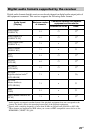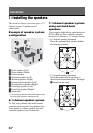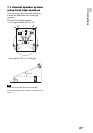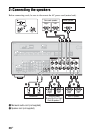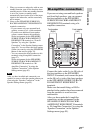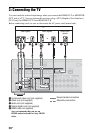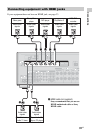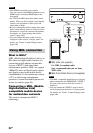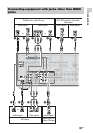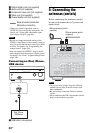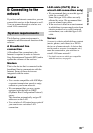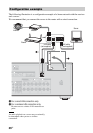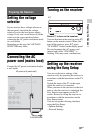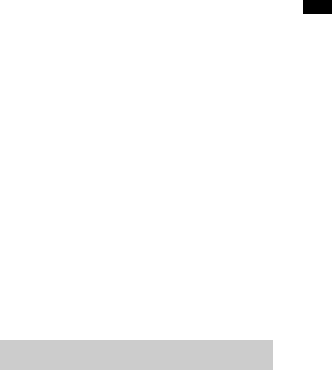
30
US
• To enjoy 4K (HDMI BD, GAME and
VIDEO 1 input) images, connect 4K-
compatible TV and video equipment
(Blu-ray Disc player, etc) to the receiver
using High Speed HDMI cables, and then
play back a 4K-compatible content.
• You can view HDMI BD, DVD, GAME,
and VIDEO 2 input on picture-in-picture
preview.
Notes on HDMI connections
• Depending on the TV or the video
equipment, 4K or 3D images may not be
displayed. Check the HDMI video
formats supported by the receiver
(page 129).
• Refer to the operating instructions of each
connected equipment for details.
• Before connecting cords, be sure to
disconnect the AC power cord (mains
lead).
• It is not necessary to connect all the cords.
Connect according to the availability of
jacks on the connected equipment.
• Use a High Speed HDMI cable. If you use
a Standard HDMI cable, 1080p, Deep
Color (Deep Colour), 4K or 3D images
may not be displayed properly.
• We do not recommend using an HDMI-
DVI conversion cable. When you connect
an HDMI-DVI conversion cable to a
DVI-D equipment, the sound and/or the
image may be lost. Connect a separate
audio cords or digital connecting cords,
then reassign the input jacks when the
sound is not output correctly. For details,
see “Using other video/audio input jacks
(Input Assign)” (page 86).
• When connecting optical digital cords,
insert the plugs straight until they click
into place.
• Do not bend or tie optical digital cords.
All the digital audio jacks are compatible with
32 kHz, 44.1 kHz, 48 kHz, and 96 kHz sampling
frequencies.
If you want to connect
several digital equipment,
but cannot find an unused
input
See “Using other video/audio input jacks
(Input Assign)” (page 86).
Converting video signals
This receiver is equipped with a function
for converting video signals. For details,
see “Function for conversion of video
signals” (page 22).
When connecting cords
Tip