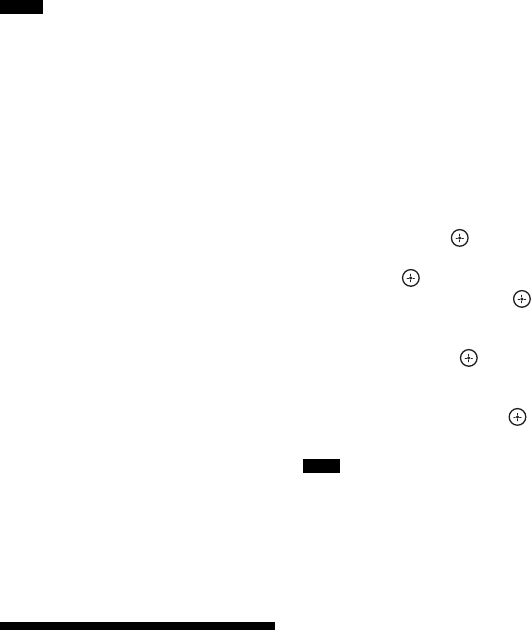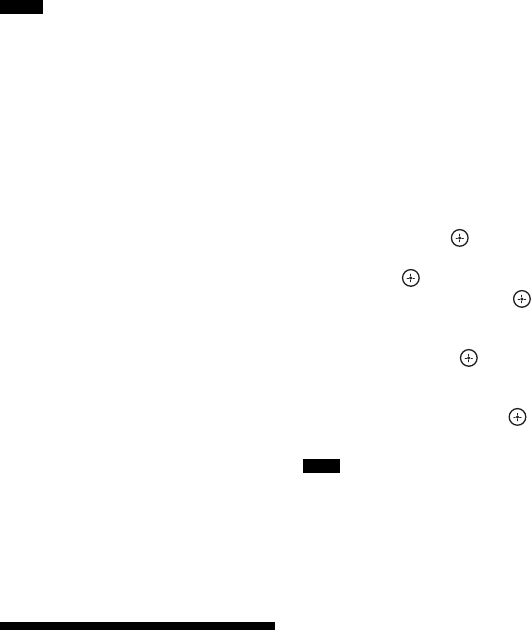
100
US
• The sound quality of the playback equipment
depends on the TV’s sound quality, such as the
number of channels, and the sampling
frequency, etc. If the TV has stereo speakers, the
sound output from the receiver is also in stereo
as that of the TV, even if you play back multi
channel source.
• When you connect the receiver to a video
equipment (projector, etc.), sound may not be
output from the receiver. In this case, select
“AMP”.
x Subwoofer Level
Lets you set the level of the subwoofer to
0 dB or +10 dB when PCM signals are
input via an HDMI connection. You can set
the level for each input to which an HDMI
input jack is assigned independently.
• Auto: Automatically sets the level to
0 dB or +10 dB, depending on the audio
stream.
•+10dB
•0dB
x Fast View
Lets you set the operation of Fast View.
HDMI BD, DVD, GAME, VIDEO 1, and
VIDEO 2 input support the Fast View
function.
• Auto: You can select HDMI input faster
than the normal selection.
• Off: Fast View and Preview for HDMI
functions are not available.
Input Settings menu
You can adjust the settings for the
connections of the receiver and other
equipment.
x Remote
Lets you select the input.
• BD, DVD, GAME, SAT/CATV,
VIDEO 1, VIDEO 2, VIDEO 3, TV,
SA-CD/CD
x Icon
Lets you set the icon displayed on the
Watch/Listen menu.
x Name
Lets you set the name displayed on the
Watch/Listen menu.
You can enter a name of up to 8 characters
for inputs and display it.
It is more recognizable having the
equipment named on the display than the
jacks.
1 Select “Input” from the Settings
menu, then press .
2 Select the input you want to name,
then press .
3 Select “Name”, then press .
The on-screen keyboard appears on the
TV screen.
4 Press V/v/B/b and to select a
character one by one to enter the
name.
5 Select “Enter”, then press .
The name you entered is registered.
Some letters that can be displayed on the TV
screen cannot be displayed on the display panel.
x Watch/Listen
Lets you set whether an input is displayed
on the Watch menu or the Listen menu.
• W: Displays an input to the Watch menu.
• L: Displays an input to the Listen menu.
• W/L: Displays an input to both the Watch
and Listen menus.
x HDMI
x COMPONENT
Lets you set the video input jack(s)
assigned to each input. For details, see
“Using other video/audio input jacks (Input
Assign)” (page 86).
•IN2
•IN1
•None
Notes
Note