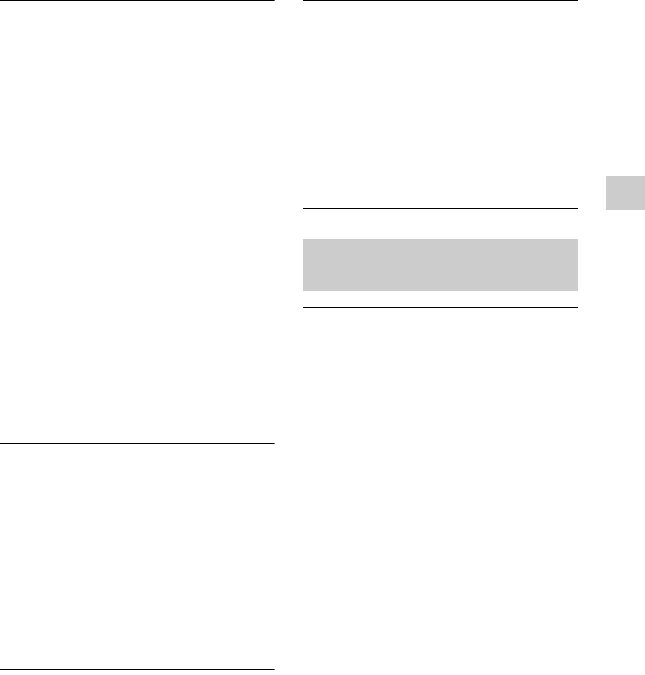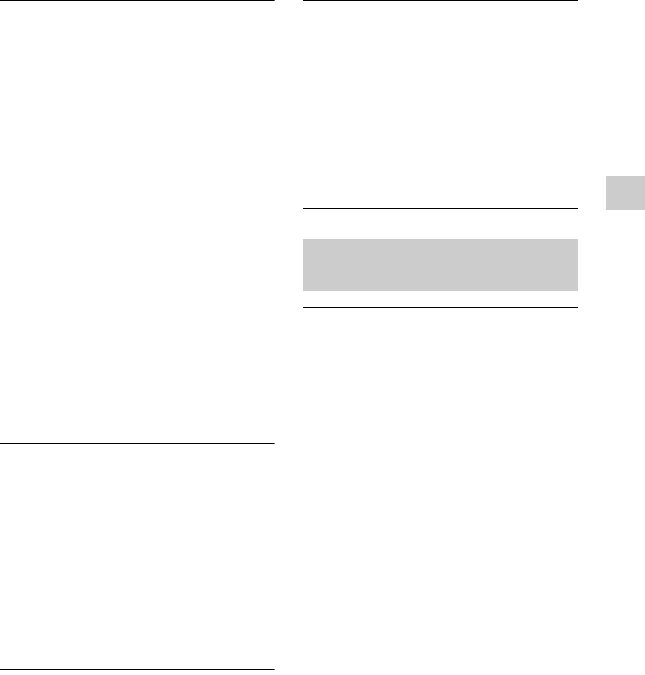
125
US
Additional Information
Cannot make the Bluetooth
connection.
• The Bluetooth device you attempted to
connect does not support the A2DP
profile, and cannot be connected with
the receiver.
• Press BLUETOOTH on the receiver to
connect to the last connected Bluetooth
device.
• Turn on the Bluetooth function of the
Bluetooth device.
• Establish a connection from the
Bluetooth device.
• The pairing registration information
has been erased. Perform the pairing
operation again (page 78).
• While connected to a Bluetooth device,
this receiver cannot be detected and a
connection cannot be established from
another Bluetooth device.
• Erase the pairing registration
information of a Bluetooth device
(page 80) and perform the pairing
operation again.
The sound skips or fluctuates, or the
connection is lost.
• The receiver and the Bluetooth device
are too far apart.
• If there are obstacles between the
receiver and your Blu etooth device,
remove or avoid the obstacles.
• If there is equipment that generates
electromagnetic radiation, such as a
wireless LAN, other Bluetooth device,
or a microwave oven nearby, move
them away.
The sound of your Bluetooth device
cannot be heard on this receiver.
• Turn up the volume on your Bluetooth
device first, and then adjust the volume
using
2 + (or MASTER VOLUME
on the receiver).
Severe hum or noise.
• If there are obstacles between the
receiver and your Bluetooth device,
remove or avoid the obstacles.
• If there is equipment that generates
electromagnetic radiation, such as a
wireless LAN, other Bluetooth device,
or a microwave oven nearby, move
them away.
• Turn down the volume of the
connected Bluetooth device.
The Control for HDMI function does not
work.
• Check the HDMI connection (page 31,
32).
• Make sure “Control for HDMI” is set
to “On” in HDMI Settings menu
(page 99).
• Make sure the connected equipment is
compatible with the Control for HDMI
function.
• Check the Control for HDMI settings
on the connected equipment. Refer to
the operating instructions of the
connected equipment.
• If you unplug the HDMI cable or
change the connection, repeat the
procedures of “Preparing for the
“BRAVIA” Sync” (page 82).
• When “Control for HDMI” is set to
“Off”, the “BRAVIA” Sync does not
work properly, even if the equipment
is connected to the HDMI IN jack.
• The types and the number of
equipment which can be controlled by
the “BRAVIA” Sync feature are
restricted in the HDMI CEC standard
as follows.
– Recording equipment (Blu-ray Disc
recorder, DVD recorder, etc.): up to
3 equipment
“BRAVIA” Sync (Control
for HDMI)