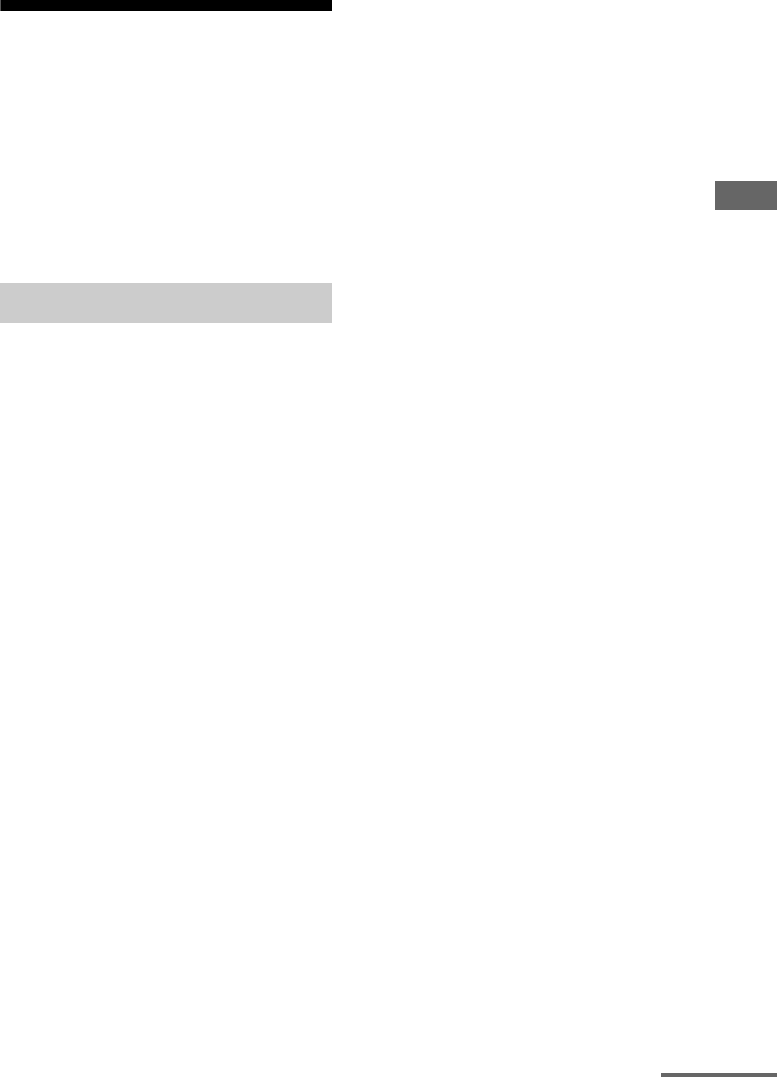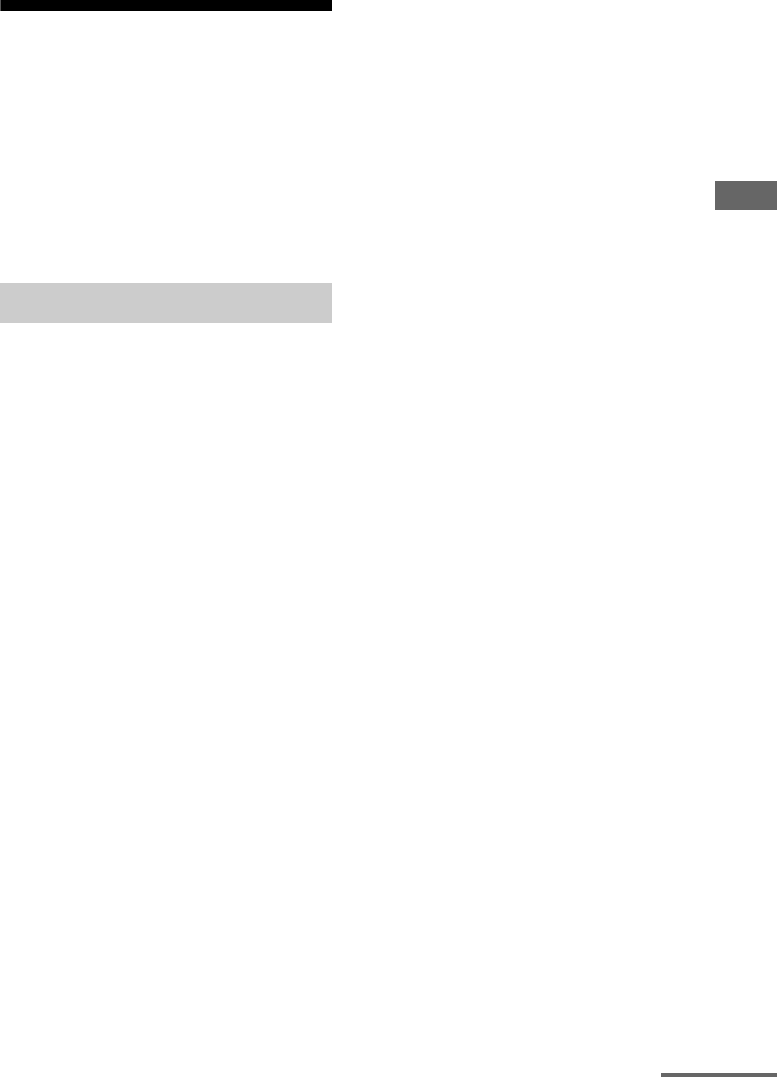
65
GB
Amplifier Operations
Settings for the video
(Video Settings menu)
You can use the Video Settings menu to
reassign the component video input to another
input and to name inputs. Select “Video
Settings” in the setting menus. For details on
adjusting the parameters, see “Navigating
through menus” (page 54) and “Overview of
the menus” (page 55).
x COMPONENT V. ASSIGN?
(Component Video Assign)
Lets you reassign the component video input
to another visual input. For details, see
“Watching component images from other
inputs (COMPONENT VIDEO ASSIGN)”
(page 94).
x HDMI VIDEO ASSIGN?
(HDMI Video Assign)
Lets you reassign the HDMI video input to
another visual input. For details, see
“Watching HDMI images from other inputs
(HDMI VIDEO ASSIGN)” (page 93).
x HDMI AUDIO
(Setting HDMI audio input)
Lets you set the HDMI audio output from the
playback component connected to the receiver
via an HDMI connection.
• TV+AMP
The sound is output from TV’s speaker and
the speakers connected to the receiver.
Notes
•The sound quality of the playback component
depends on the TV’s sound quality, such as the
number of channels, and the sampling frequency,
etc. When the TV has stereo speakers, the sound
output from the receiver is also stereo as that of
the TV, even if you play multi-channel software.
•When you connect the receiver to a video
component (projector, etc.), sound may not be
output from the receiver. In this case, select
“AMP.”
•AMP
The HDMI audio signals from the playback
component is only output to speakers
connected to the receiver. Multi-channel
sound can be played back as it is.
Note
Audio signals are not output from the TV’s
speakers.
x HDMI POWER
(Power management of the HDMI
circuit)
•AUTO
Lets you turn off the power of unnecessary
HDMI circuits automatically. You can enjoy
high quality digital or analog audio without
the influence of the HDMI circuits. When
set to “AUTO,” it takes some time to output
the sound.
• EVER ON
Lets you keep the power of the HDMI
circuits. Select this setting if you do not like
the time lag that occurs with the “AUTO”
setting. It may be ineffective depending on
the component.
x VIDEO CONVERT*
(Conversion of video signals)
•ON
Lets you convert video signals (page 33).
•OFF
This function is not activated.
x PROGRESSIVE OUT*
(Progressive conversion of the
video signals)
•ON
Lets you output a video signal, which is
converted 480p component video signals
when the video signal is output as
component video signals.
Note
Only 480i component video input signals are
accepted.
•OFF
This function is not activated.
Video Settings menu parameters
continued